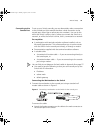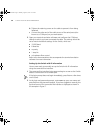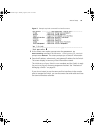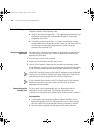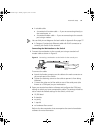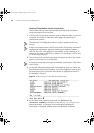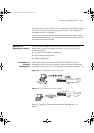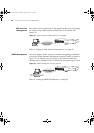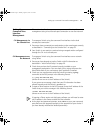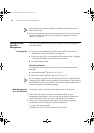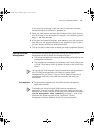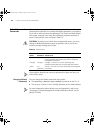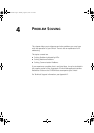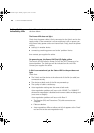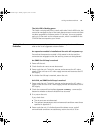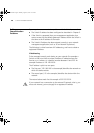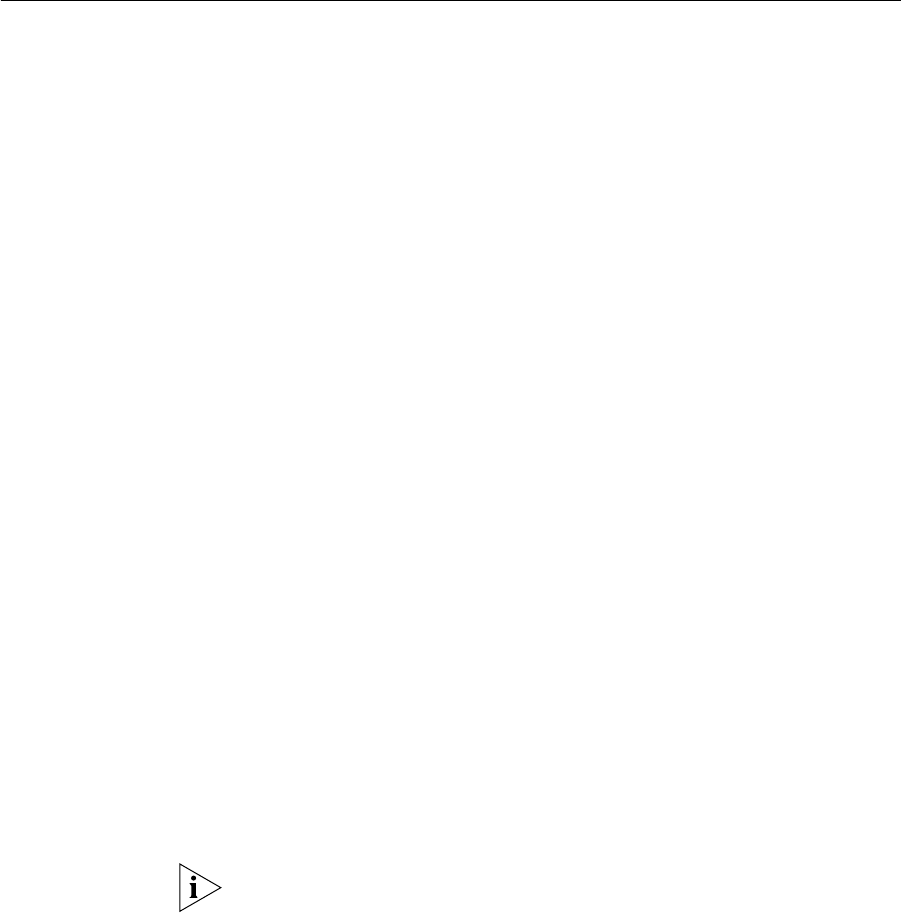
Setting Up Command Line Interface Management 41
Setting Up
Command Line
Interface
Management
This section describes how you can set up command line interface
management using a local console port connection or over the network.
CLI Management via
the Console Port
To manage a Switch using the command line interface via the local
console port connection:
1 Ensure you have connected your workstation to the console port correctly
as described in “Connecting to the Console Port” on page 33.
2 Your Switch is now ready to continue being managed and/or configured
through the CLI via its console port.
CLI Management over
the Network
To manage a Switch using the command line interface over a network
using Telnet:
1 Ensure you have already set up the Switch with IP information as
described in “Initial Switch Setup” on page 30.
2 Check that you have the IP protocol correctly installed on your
management workstation. You can check this by trying to browse the
WorldWideWeb.Ifyoucanbrowse,theIPprotocolisinstalled.
3 Check you can communicate with the Switch by entering a ping
command at the DOS prompt in the following format:
c:\ ping xxx.xxx.xxx.xxx
(where xxx.xxx.xxx.xxx is the IP address of the Switch)
If you get an error message, check that your IP information has been
entered correctly and the Switch is powered up.
4 To open a Telnet session via the DOS prompt, enter the IP address of the
Switch that you wish to manage in the following format:
>telnet xxx.xxx.xxx.xxx
(where xxx.xxx.xxx.xxx is the IP address of the Switch)
If opening a Telnet session via third party software you will need to enter
the IP address in the format suitable for that software.
5 At the login and password prompts, enter
admin
as your user name and
press Return at the password prompt (or the password of your choice if
you have already modified the default passwords).
17204ua.book Page 41 Monday, August 13, 2001 11:28 AM