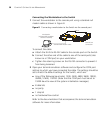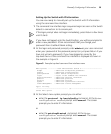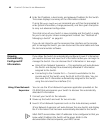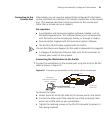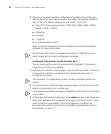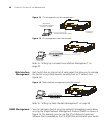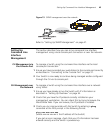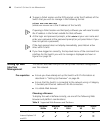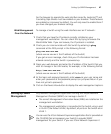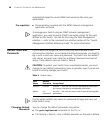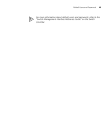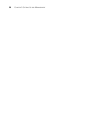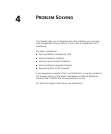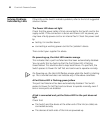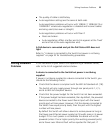46 CHAPTER 3: SETTING UP FOR MANAGEMENT
4 To open a Telnet session via the DOS prompt, enter the IP address of the
Switch that you wish to manage in the following format:
telnet xxx.xxx.xxx.xxx
(where xxx.xxx.xxx.xxx is the IP address of the Switch)
If opening a Telnet session via third party software you will need to enter
the IP address in the format suitable for that software.
5 At the login and password prompts, enter
admin as your user name and
enter your password at the password prompt (or just press Return if you
have not yet set a password).
If the login prompt does not display immediately, press Return a few
times until it starts.
6 If you have logged on correctly, the top-level menu of the command line
interface for the Switch you wish to manage is displayed as shown in
Figure 9 on page 39.
Setting Up Web
Interface
Management
This section describes how you can set up web interface management
over the network.
Pre-requisites
■ Ensure you have already set up the Switch with IP information as
described in “Setting Up Overview” on page 34.
■ Ensure that the Switch is connected to the network using a Category
5 twisted pair Ethernet cable with RJ-45 connectors.
■ A suitable Web browser.
Choosing a Browser
To display the web interface correctly, use one of the following Web
browser and platform combinations:
Table 8 Supported Web Browsers and Platforms
Windows
98/Me
Windows
NT 4
Windows
2000
Windows
XP
Solaris
2.6
Netscape 7
✓ ✓ ✓ ✓ ✕
Internet Explorer 5.5
and 6.0
✓ ✓ ✓ ✓ ✕