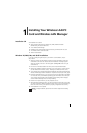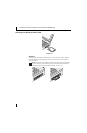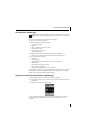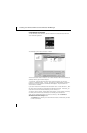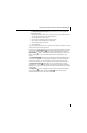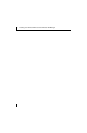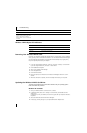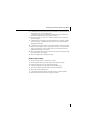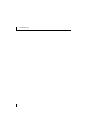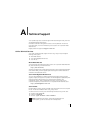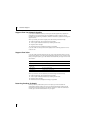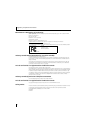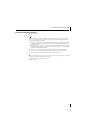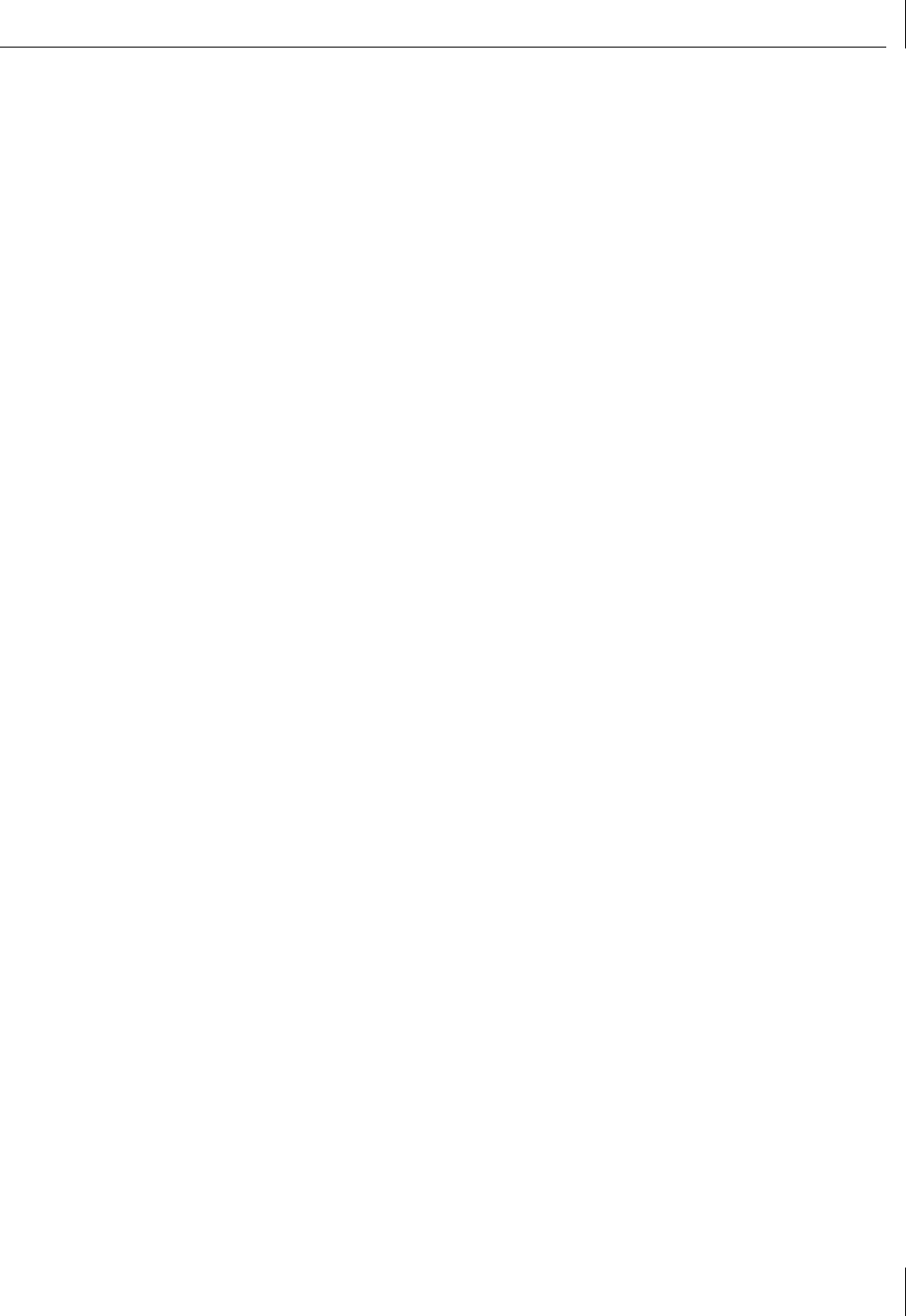
Updating the Wireless LAN PC Card Driver
9
5 In Windows 2000, double-click the entry: 3Com 3CRPAG175 Wireless LAN PC Card
select the Driver tab, and click Update Driver.
In Windows XP, right-click 3Com Wireless LAN Adapter and select Update Driver.
The Hardware Update Wizard window appears. Click next.
6 Insert the Installation CD. If the 3Com installation software launches, click Exit to
dismiss the program.
7 In Windows 2000, click Display list of known drivers so that I can choose a specific
driver and click Next. In Windows XP, select Install from a list or specific location
(Advanced) and click Next.
8 In Windows XP, select Don’t search. I will choose the driver to install and click Next.
9 When you are prompted to select an adapter, click Have Disk… and enter the drive
letter for the Installation CD or enter the directory on your hard drive where the
updated driver is located. Click Continue.
10 Select 3Com 3CRPAG175 LAN PC Card and click Next. Follow the prompts through
the remainder of the driver update.
11 When the installation has completed, click Finish.
Windows Me and 98 SE
1 Insert your Wireless LAN PC Card into the PC card slot.
2 From the Windows Start menu, select Settings, then select Control Panel.
3 Double-click the System icon, then select Device Manager.
4 In the Device Manager window, expand the Network Adapters list.
5 Select 3Com 3CRPAG175 Wireless LAN PC Card and click Properties.
6 Select Driver and click Update Driver.
7 In the Update Device Driver Wizard, follow the prompts to install the upgrade.
8 When prompted, click Restart for the changes to take effect.