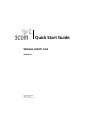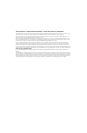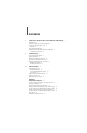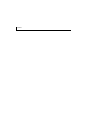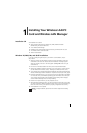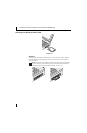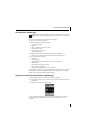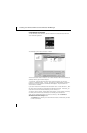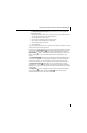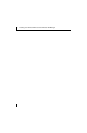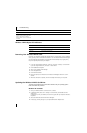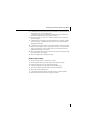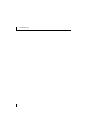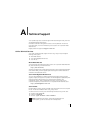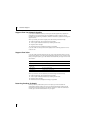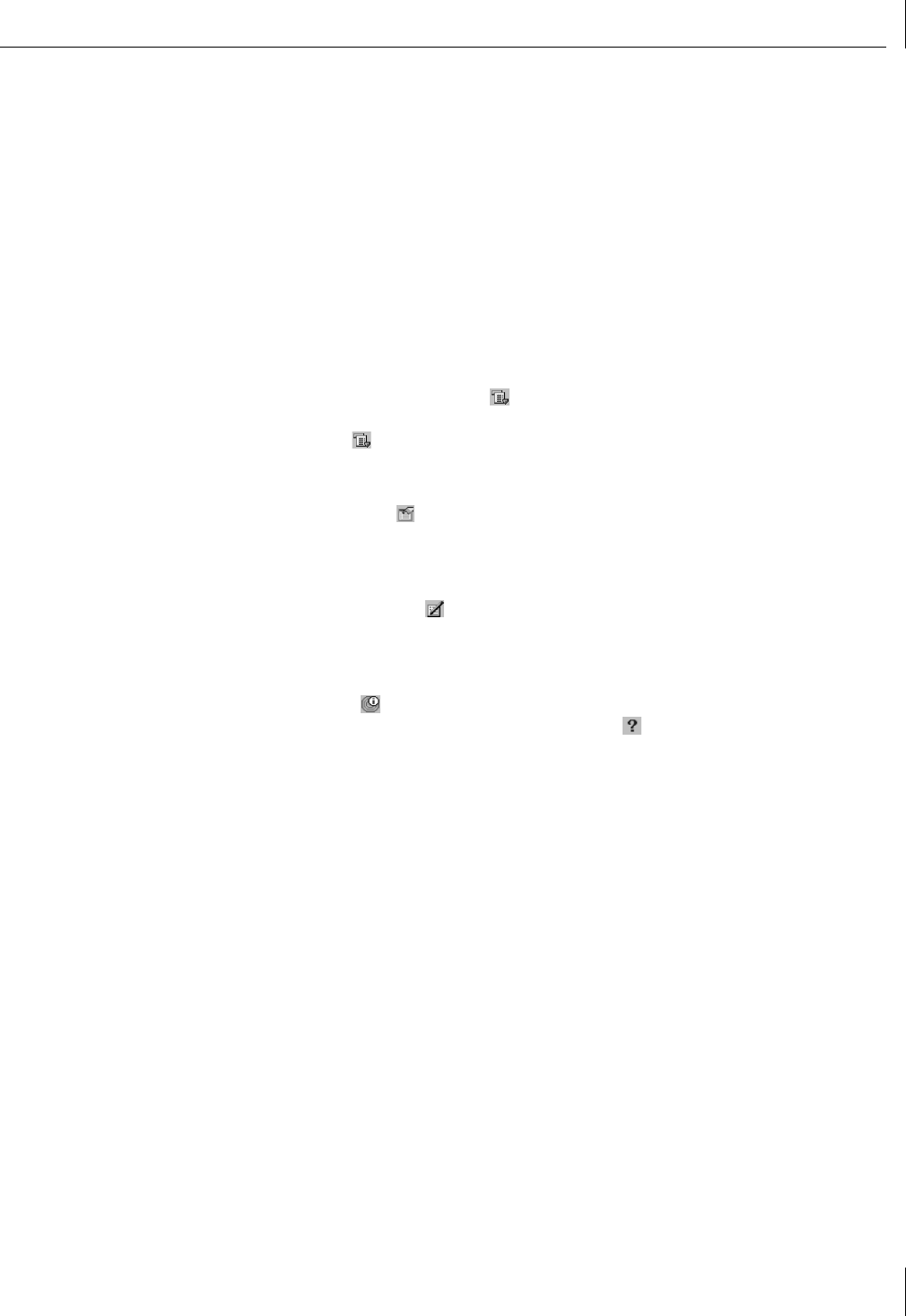
Getting Connected with 3Com Wireless LAN Manager
5
The Advanced Connection Settings button will allow you to specify additional
information including:
■ Profile settings such as profile name, if you just want to save the profile instead of
connecting, and automatic profile selection behavior.
■ Security settings for your connection.
■ If you want to automatically make a VPN connection
■ If you want to automatically launch an application
■ The TCP/IP settings for the network
■ Advanced settings
After you complete the connection, the connection information will be stored in a profile
with the network name of that connection.
From the 3Com Launcher application, you can return to the profile you have just created
by clicking on the Options Menu ( ) button and selecting that profile from the menu.
After you have created multiple profiles, you can also switch between them with the
Options Menu ( ) button. Selecting the “Automatic Profile Selection” option allows
Wireless LAN Manager to try to choose the best profile for you depending on your
location.
The Profile Manager ( ) button activates the Wireless LAN Profile Manager application.
You can use this application to activate profiles, edit profiles, create new profiles, and
import or export profiles. You can also determine which profiles will be used if the
“Automatic Profile Selection” option is selected, and in what order they will be tried.
The Edit Current Profile ( ) button allows you to make changes to the currently
selected profile. You can also make changes to a profile from the Wireless LAN Profile
Manager, or by creating a new connection for the network name (which will overwrite the
current profile).
The Diagnostics ( ) button will display information about the wireless LAN adapter,
current connection, and visible networks. The Help ( ) button will display help
information about the status of the current connection.