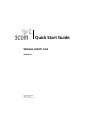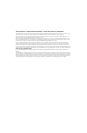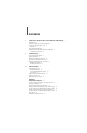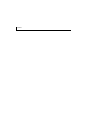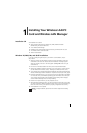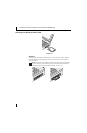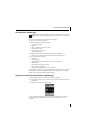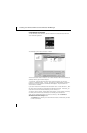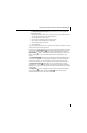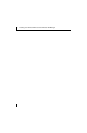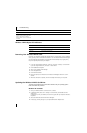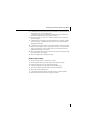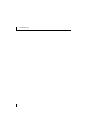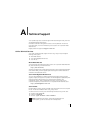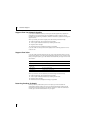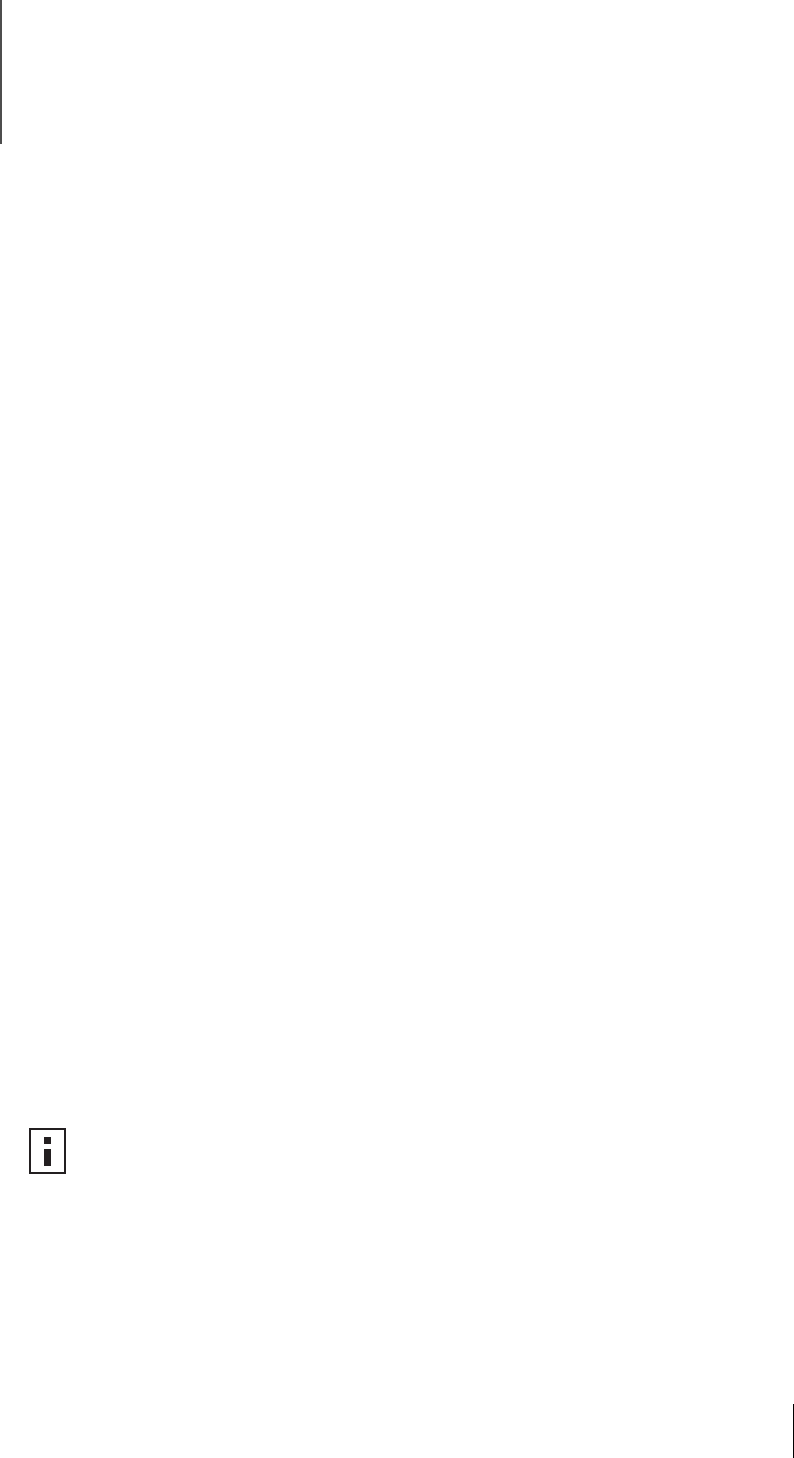
1
1
Installing Your Wireless LAN PC
Card and Wireless LAN Manager
Installation CD
The Installation CD contains:
■ Setup programs and drivers for Windows XP, 2000, Millennium Edition
(Windows Me), 98 Second Edition (SE)
■ 3Com Wireless LAN Manager
■ README.TXT file with updated information about your Wireless LAN PC Card
■ This Wireless LAN PC Card User Guide
■ Adobe Acrobat Reader
Windows XP, 2000, Me, and 98 SE Installation
If you are accessing this guide as part of your LAN PC Card installation, skip to
step 2 below.
1 With the computer on and Windows running, insert the Installation CD into the
CD-ROM drive. The auto-start feature starts the installation. If nothing happens
within five seconds, click Start > Run and type d:\setup.exe (where d: is your
CD-ROM drive).
2 From the 3Com Wireless Installer main menu, select Install Wireless Product.
3 Wait for the installation program will prompt you to insert the PC Card into the slot
(see the illustrations in the next section, "Inserting Your Wireless LAN PC Card").
4 Your machine will run through the hardware installation and automatically launch the
Wireless LAN Manager software installation. Respond to the prompts as they appear.
5 During the installation process, you may receive prompts for the Windows installation
CD. Insert the CD for your Windows operating system and indicate the correct path.
Your computer goes through a brief installation process during which it displays
several windows indicating what is currently installing.
6 Restart the computer whenever you are prompted to do so.
7 When Wireless LAN Manager starts, you will be prompted to select the country where
you will be using the 3CRPAG175 Wireless LAN PC Card. It is very important that you
select the correct country so the product is properly configured for that country.
8 Your installation is now complete.
NOTE: To simplify installation, please insert CD and run setup before inserting
PC Card.