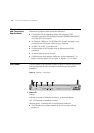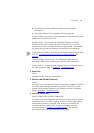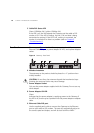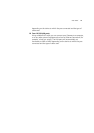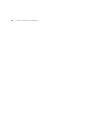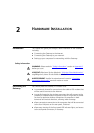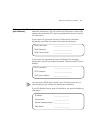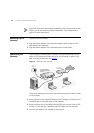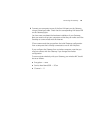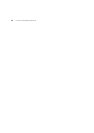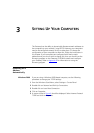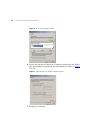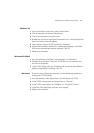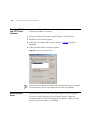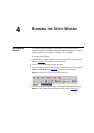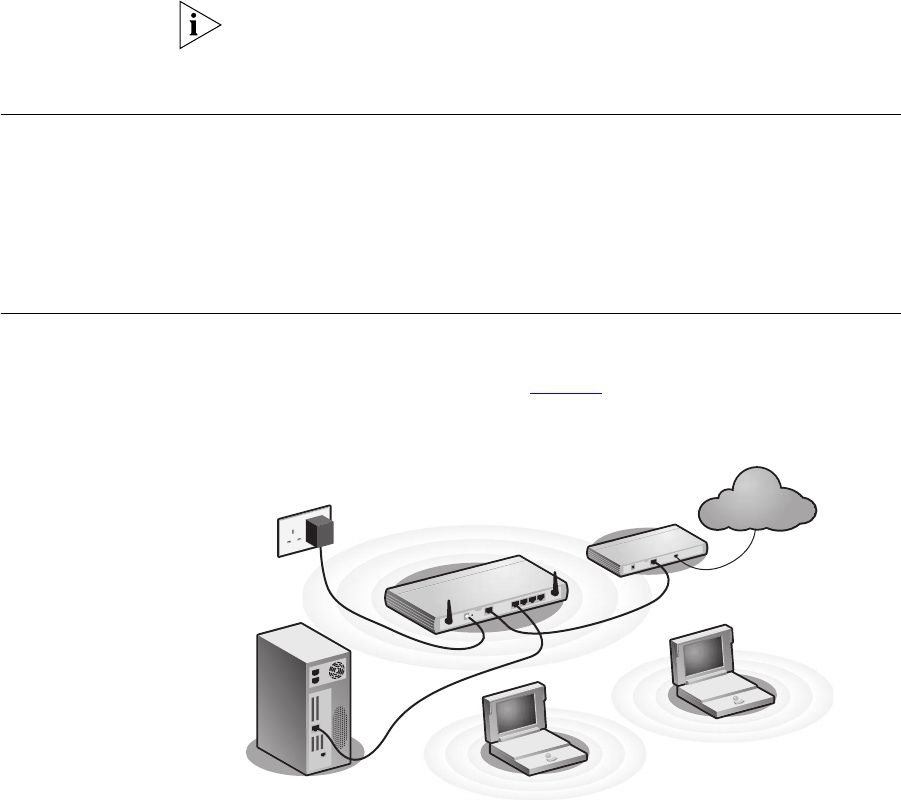
22 CHAPTER 2: HARDWARE INSTALLATION
If your ISP allocates IP information dynamically over a protocol other than
PPPoE, you do not need any further information. This configuration is
typical of cable connections.
Powering Up the
Gateway
To power up the Gateway:
1 Plug the power adapter into the power adapter socket located on the
back panel of the Gateway.
2 Plug the power adapter into a standard electrical wall socket.
Connecting the
Gateway
The first step for installing your Gateway is to physically connect it to a
cable or DSL modem and then connect it to a computer in order to be
able to access the Internet. See Figure 5
:
Figure 5 Connecting the Gateway
To use your Gateway to connect to the Internet through an external cable
or DSL modem:
1 Insert one end of the supplied Ethernet (RJ-45 Category 5) cable into the
Cable/DSL port on the rear panel of the Gateway.
2 Insert the other end of the cable into the RJ-45 port on your cable or DSL
modem. Check that the Cable/DSL status LED lights on the Gateway.
3 Connect the cable or DSL modem to the Internet.
Internet
Your existing
Cable/DSL Modem
Power
Supply Unit
Your PC
Wireless
Users
3Com OfficeConnect
Wireless 11g Cable/DSL
Gateway