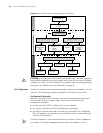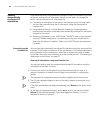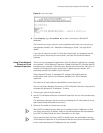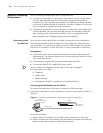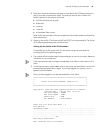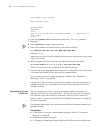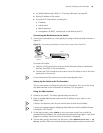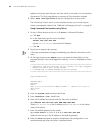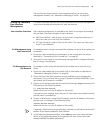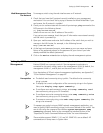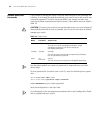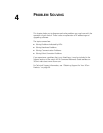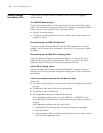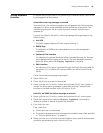46 CHAPTER 3: MANAGING YOUR SWITCH
address and subnet mask that you want the switch to use when it is connected to
the network. The final page displays a summary of the information entered.
5 Select Save Configuration to save the configuration to your switch.
The initial setup of your switch is now complete and you can now set up your
chosen management method. See “Methods of Managing a Switch” on page 36.
Using Command Line Interface using Telnet
1 To start a Telnet session to the unit, click Start in Microsoft Windows.
a Click Run.
b In the Open field, type the unit’s IP address:
Telnet xxx.xxx.xxx.xxx
(where
xxx.xxx.xxx.xxx is the switch’s IP address)
c Click OK.
2 Press Enter to open a login prompt.
If the login prompt does not begin immediately, press Return a few times until it
starts.
3 At the login prompt, enter admin as your user name and press Return at the
password prompt. If you have logged on correctly, <4210> is displayed as shown
below.
****************************************************************************
* Copyright(c) 2004-2007 3Com Corp. and its licensors. All rights reserved.*
* Without the owner's prior written consent, *
* no decompiling or reverse-engineering shall be allowed. *
****************************************************************************
Login authentication
Username:admin
Password:
<4210>
%Apr 4 06:13:31:519 2000 4210 SHELL/5/LOGIN:- 1 - admin(10.10.11.222) in
unit1 login
<4210>
4 Enter the system-view command and Enter.
5 Enter interface vlan 1 and Enter.
6 Enter the IP address and subnet mask for the switch as follows:
ip address xxx.xxx.xxx.xxx mmm.mmm.mmm.mmm
(where
xxx.xxx.xxx.xxx is the IP address and mmm.mmm.mmm.mmm is the subnet
mask of the switch)
7 Enter the default gateway for the switch:
ip route-static 0.0.0.0 0.0.0.0 xxx.xxx.xxx.xxx
(where xxx.xxx.xxx.xxx is the IP address of the default gateway)
8 Enter the save command to save the configuration (the configuration is not
saved automatically when the switch is powered down).