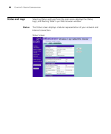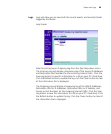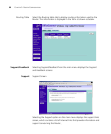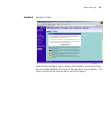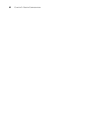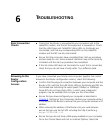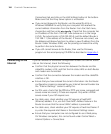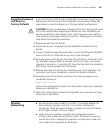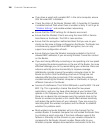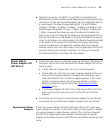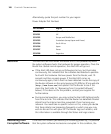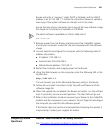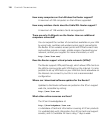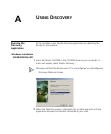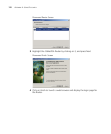106 CHAPTER 6: TROUBLESHOOTING
■ If you have a wired and a wireless NIC in the same computer, ensure
that the wired NIC is disabled.
■ Check the status of the Router Wireless LED, it should be lit if wireless
is enabled and will flash when there is wireless activity. If not lit go to
“Wireless Settings”
and enable wireless networking.
■ Ensure that the TCP/IP settings for all devices are correct.
■ Ensure that the Wireless Clients are using the same SSID or Service
Area Name as the Router. The SSID is case-sensitive
■ Ensure that the encryption method and level that you use on your
clients are the same as those configured on the Router. The Router can
simultaneously support WPA and WEP encryption, but can only
support one configuration of each.
■ Ensure that you have the Wireless computer enabled in the list of
allowed MAC addresses if you are using Wireless Connection control
on the Router.
■ If you are having difficulty connecting or are operating at a low speed
try changing the antenna positions on the rear of the Router. For more
effective coverage you can try reorientating your antennae. Place one
antenna vertically and one horizontally to improve coverage.
Additionally consider moving the wireless computer closer to the
Router to confirm that the building structure or fittings are not
adversely affecting the connectivity. If this resolves the problem
consider relocating the Wireless computer or the Router, or trying a
different channel on the Router.
■ Sources of interference: The 2.4Ghz ISM band is used for 802.11b and
802.11g. This is generally a licence free band for low power
applications, and you may have other devices at your location that
operate in this frequency band. You should take care to ensure that
there are no devices like microwave ovens for example close to the
Router or wireless computers as this could affect receiver sensitivity
and reduce the performance of your network. If you are unsure try
relocating both the wireless computers and the Router to establish
whether this problem exists.
■ Most wireless computer Adapters will scan the channels for the
wireless Router. If a wireless computer has not located the Router then
try initiating a search manually if the client software supports this
feature or manually set the channel on your wireless computer to
correspond to the Router channel number. Please refer to your
Wireless computer adapter documentation and vendor to do this.