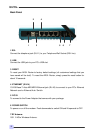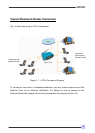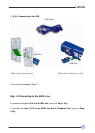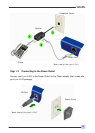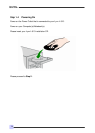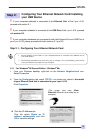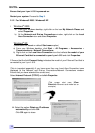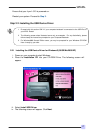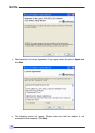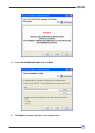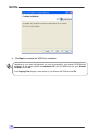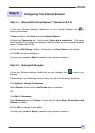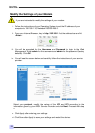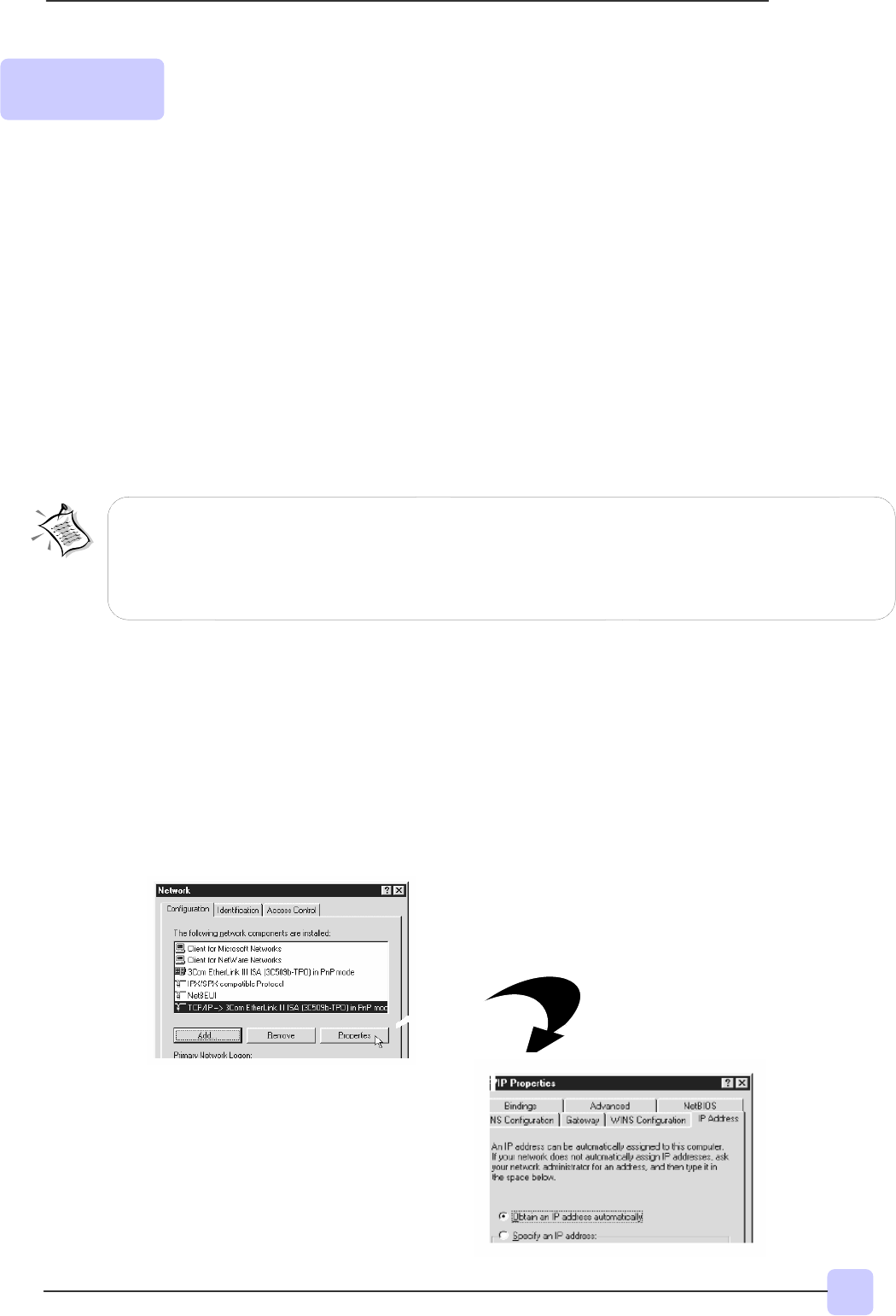
15
Lynx L-510
Quick Guide
1. Proceed with this section ONLY if your computer/notebook is connected to the Ethernet Port of
your ADSL Router.
2. The following illustrated screen shots serve only as examples. For any dissimilarity, please follow
closel
y
the instructions
p
rom
p
ted on
y
ou
r
Com
p
uter.
Configuring Your Ethernet Network Card/ Installing
your USB Device
! If your computer/notebook is connected to the Ethernet Port of the Lynx L-510,
proceed with section 2.1.
! If your computer/notebook is connected to the USB Port of the Lynx L-510, proceed
with section 2.2.
! If your computer/notebooks are connected to both the Ethernet Port and USB Port of
your Lynx L-510, please proceed with both sections 2.1 and 2.2.
Step 2.1: Configuring Your Ethernet Network Card
2.1.1 For Windows
®
98 Second Edition / Windows
®
Me
i From your Windows desktop, right-click on the Network Neighborhood icon.
Select Properties.
iiii From the Configuration tab, select TCP/IP-> xxx where xxx refers to the model
of your Ethernet Card that is connected to your Lynx L-510.
Click Properties.
(This screen shot uses 3Com
EtherLink Ethernet card model as an
example).
iii Click the IP Address tab.
Click the option Obtain an IP
address automatically and click
O
K
to save the settin
g
s.
Step 2: