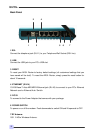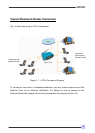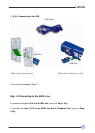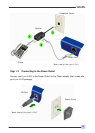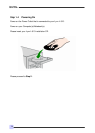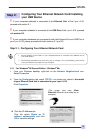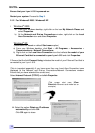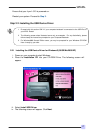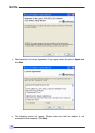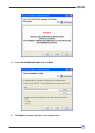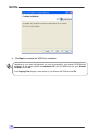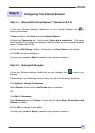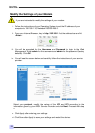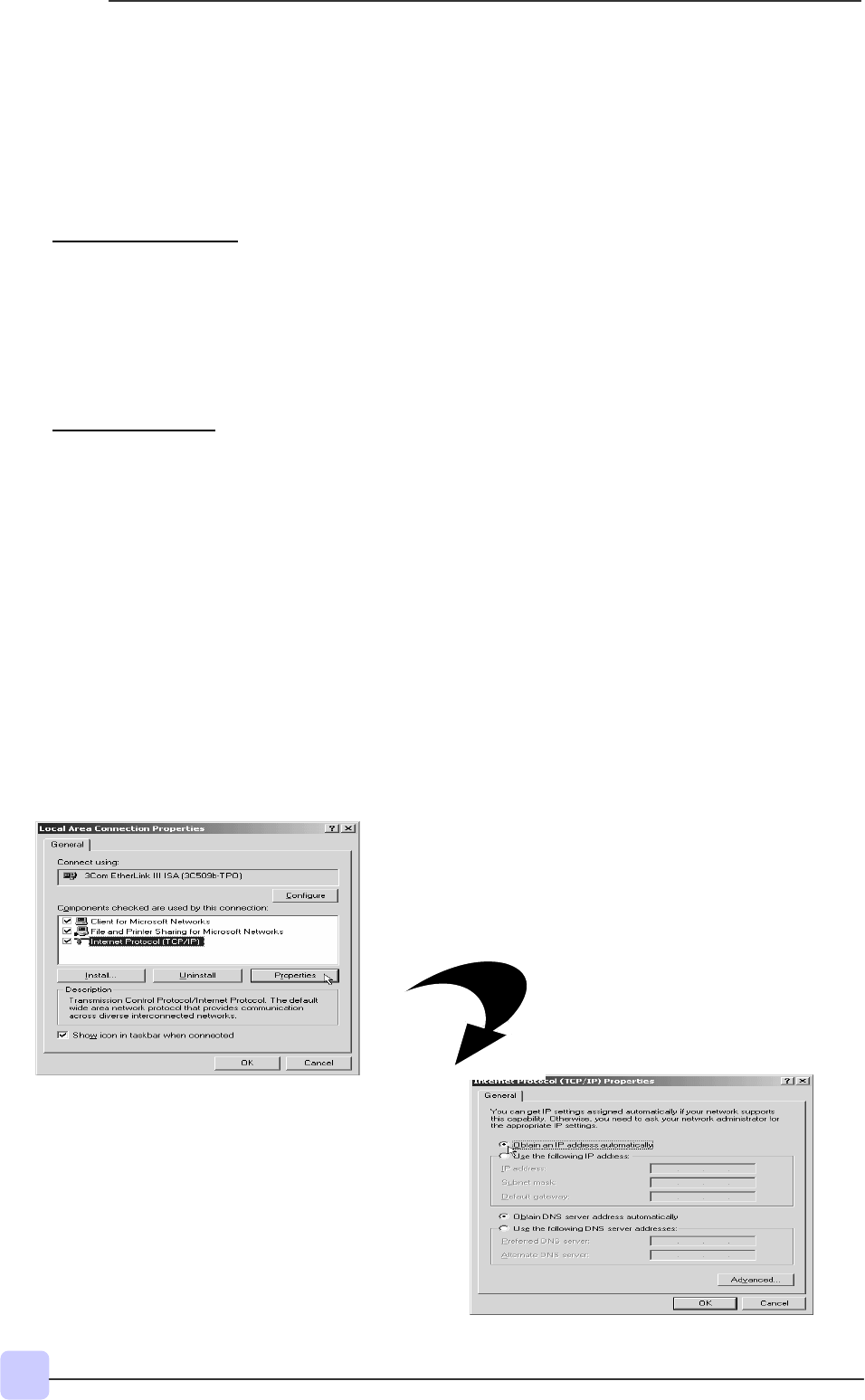
16
Lynx L-510
Quick Guide
Ensure that your Lynx L-510 is powered on.
Restart your system. Proceed to Step 3.
2.1.2 For Windows® 2000 / Windows® XP
i Windows
®
2000:
a) From your Windows desktop, right-click on the icon My Network Places and
select Properties.
b) At the Network and Dial-up Connections window, right-click on the Local
Area Connection icon and select Properties.
Windows
®
XP:
(Instructions are based on default Start menu option)
a) From your Windows desktop, click Start > All Programs > Accessories >
Communications > Network Connections.
b) Right-click on the Local Area Connection icon that reflects the model of your
Ethernet Card that is connected to your Lynx L-510 and click Properties.
ii Ensure that the field Connect Using indicates the model of your Ethernet Card that is
connected to your Lynx L-510.
(This is important especially if you have more than one Local Area Connection icons
displayed at the Network and Dial-up Connections/Network Connections window.
Ensure that you have selected the correct one.)
Select Internet Protocol (TCP/IP) and click Properties.
(This screen shot uses 3Com
EtherLink Ethernet card model as an
example).
iii. Select the option Obtain an IP address
automatically and click OK.
Click OK again to close.