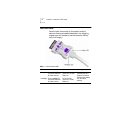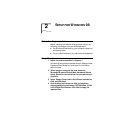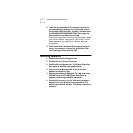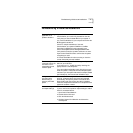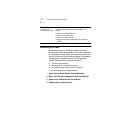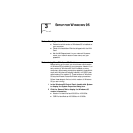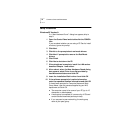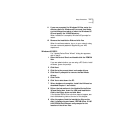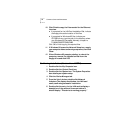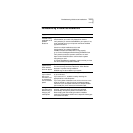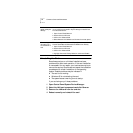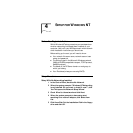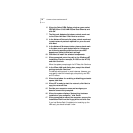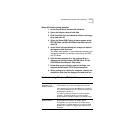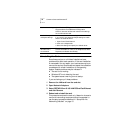12 CHAPTER 3: SETUP FOR WINDOWS 95
10 Click Finish to copy the files needed for the Ethernet
interface.
■ If prompted for the LAN Card Installation Disk, indicate
the floppy drive as the location of the files.
■ If prompted for Windows 95 files, indicate your
CD-ROM drive or type the path to the directory where
your Windows 95 files reside. Normally, this path is
C:\WINDOWS\OPTIONS\CABS.
Click OK to finish copying the required files.
11 If Windows 95 opens the Network Setup box, supply
your computer name and workgroup name, then click
Close.
12 When Windows 95 prompts whether to reboot the
computer, remove the Installation Disk from the
floppy drive and click YES.
Confirming Installation (Version A and OSR 2)
1 Double-click the My Computer icon.
2 Double-click the Control Panel icon.
3 Double-click the System icon. The System Properties
box details your system setup.
4 Click the Device Manager tab.
5 From the list of devices, double-click Network
Adapters. The display should show the LAN card
name, confirming successful installation.
6 Double-click the entry for the LAN card to display a
description of the card and its current status. It
should display “This device is working properly.”