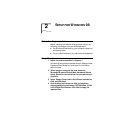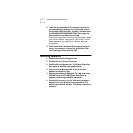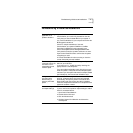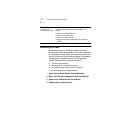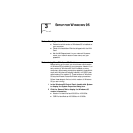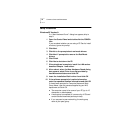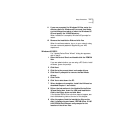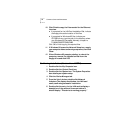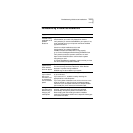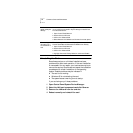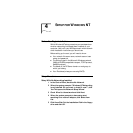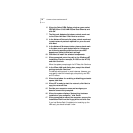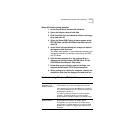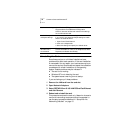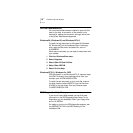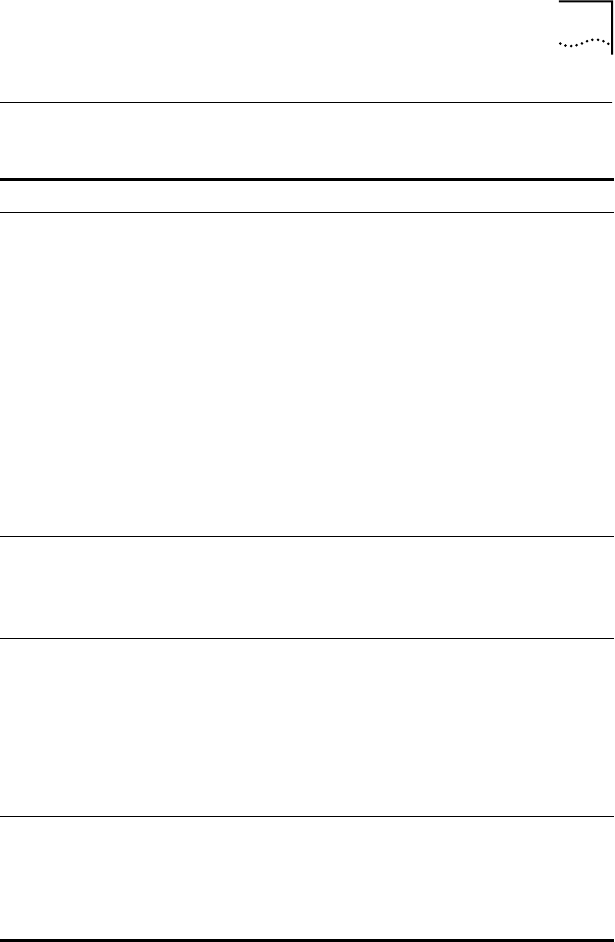
Troubleshooting Windows 95 Installations 13
Troubleshooting Windows 95 Installations
Symptom Solution
Basic
troubleshooting,
applicable for all
problem
situations.
Inspect all cables and connections.
Check whether your card if fully inserted into the slot.
Verify whether you have the latest BIOS for your system. If not,
check the Web site for your computer and follow the BIOS
upgrade instructions.
Check for multiple installations of the card.
Check whether your system’s PCMCIA or
CardBus Controller is installed and running properly:
go to Control Panel/System/Device Manager/PCMCIA Card.
Verify that the controller is present and shows no errors.
Open Control Panel/PC Card to confirm that the system
recognizes your card.
In Control Panel/Network application, make sure that you have
the correct clients and protocols installed.
At installation,
Update Device
Driver window
does not appear.
The LAN card may have already been installed.
The LAN card may have been installed as “Other Devices”
because of a previous faulty installation.
PCMCIA may not be enabled on your system.
The LAN device is
not functional.
LED on the
connector is off
or mismatches
the real network
speed.
Use Control Panel/System/Device Manager to inspect the status
of your LAN card.
If you see a red “X”, enable the card by checking the
appropriate box under Properties.
If you see a yellow exclamation mark, click on the icon to see
what the conflict is. Verify that there are adequate system
resources. Try to free system resources (for example, disable
the infrared port), then remove and reinstall the card.
Losing network
connection after
disconnecting or
changing the
media speed
This can occur when using NetWare servers and IPX/SPX
protocol. It happens when the frame type is selected
automatically. A temporary solution is to reboot after
disconnecting and reconnecting the cable in NetWare
networks. The permanent solution is to use specific frame types
such as 802.2 or 802.3.