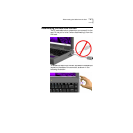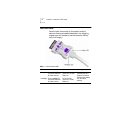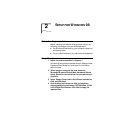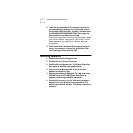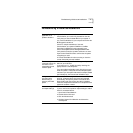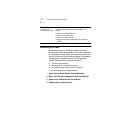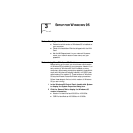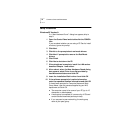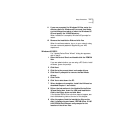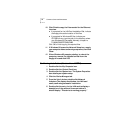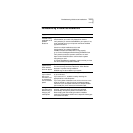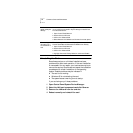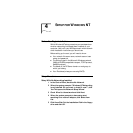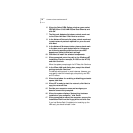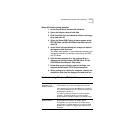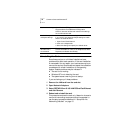Setup Procedures 11
11 If you are prompted for Windows 95 files, enter the
directory path for Windows 95 (on most hard disks,
c:\windows\options\cabs) or insert the Windows 95
CD and specify the \WIN95 directory.
When installation is complete, Windows 95 prompts for
restart.
12 Remove the Installation Disk and click Yes.
When the software restarts, log on to your network using
the user name and password supplied by your MIS
department.
Windows 95 OSR 2
If a “Update Device Driver Wizard” dialog box apprears,
skip to step 8.
1 Open the Control Panel and double click the PCMCIA
icon.
If you are asked whether you are using a PC Card to install
windows, ignore the prompt.
2 Click Next.
3 Click No to the prompt about real-mode drivers.
4 Click Next if prompted to remove the Real Mode
drivers.
5 Click Finish.
6 Click Yes to shut down the PC.
7 When shutdown is complete, install the LAN card as
described Chapter 1 and reboot.
8 Follow the instructions in the Update Device Driver
Wizard dialog box. Insert the LAN card Installation
Disk in the floppy drive and click Next.
If the Update Device Driver window does not appear, see
the troubleshooting table at the end of this chapter.
9 After the system finds the installation files on the
disk, it displays the card name, FE574B-3Com 10/100
LAN PCCard-Fast Ethernet. and prompts for the
location of the driver files.