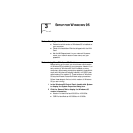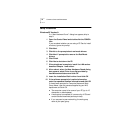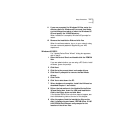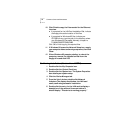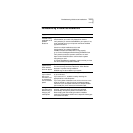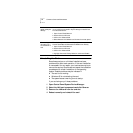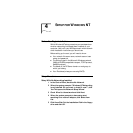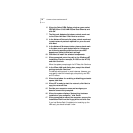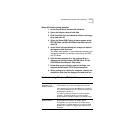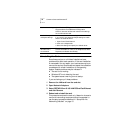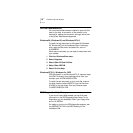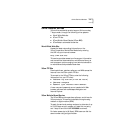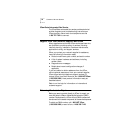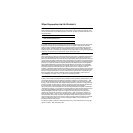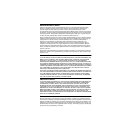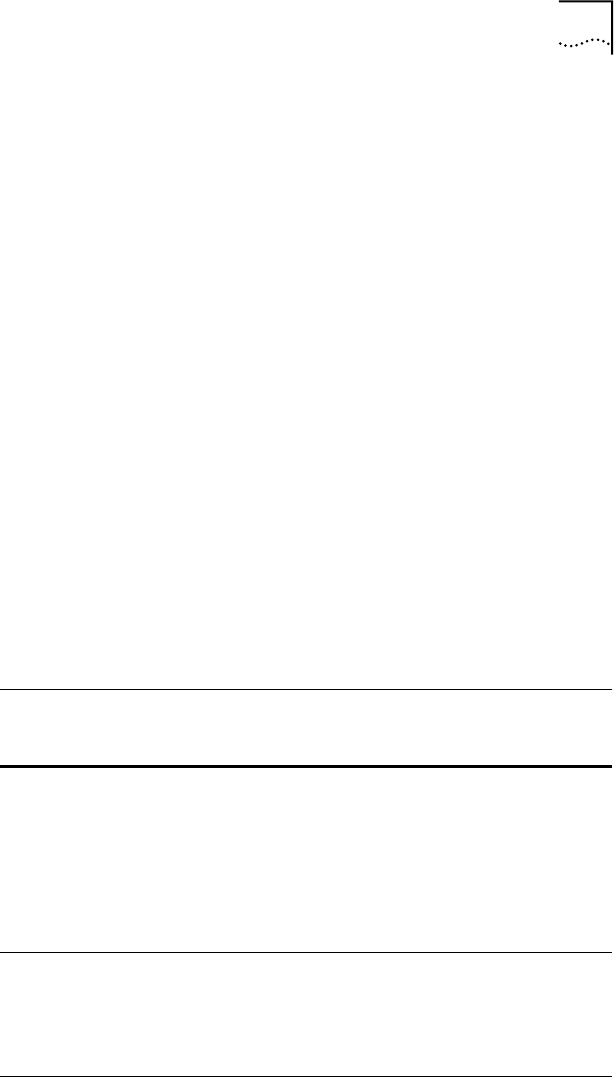
Troubleshooting Windows NT Installations 17
Setup With Networking Installed
1 In the Control Panel, double-click Network.
2 Open the Adapter tab and click Add.
3 Click Have Disk. Put the Installation Disk in the floppy
drive and click OK.
4 When the Select OEM Option window opens, select
FE574B-3Com 10/100 LAN PCCard-Fast Ethernet and
click OK.
5 In the 3Com LAN card dialog box, accept the default
settings and click Continue.
The default settings work in most instances. However, you
may specify network link settings, auto polarity, and IRQ
and I/O values.
6 After Windows copies all of the required files, it
displays the LAN card name, FE574B-3Com 10/100
LAN PCCard-Fast Ethernet. Click Close.
7 Depending on your current network settings, you
may see the Microsoft TCP/IP Properties screen.
8 When prompted to reboot the computer, remove the
Installation Disk from the floppy drive and click Yes.
Troubleshooting Windows NT Installations
Basic troubleshooting,
applicable for all
problem situations.
Inspect all cables and connections.
Check whether your card if fully inserted into the slot.
Verify whether you have the latest BIOS for your system. If
not, check the Web site for your computer and follow the
BIOS upgrade instructions.
The event log lists any problems found during system
operation. To check the event log for errors, select
Programs/Admin Tools/Event Viewer from the Start menu.
Failure after
Suspend/Resume.
This usually indicates a power-management problem.
Since Windows NT 4.0 does not support power
management, we recommend that you disable power
management in the BIOS. Make sure you have the latest
BIOS for your computer or upgrade your software from
Microsoft.