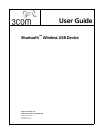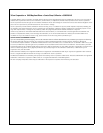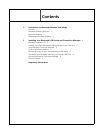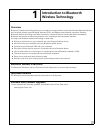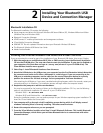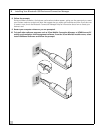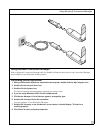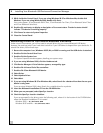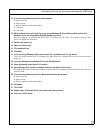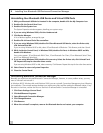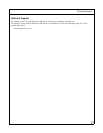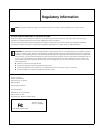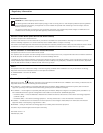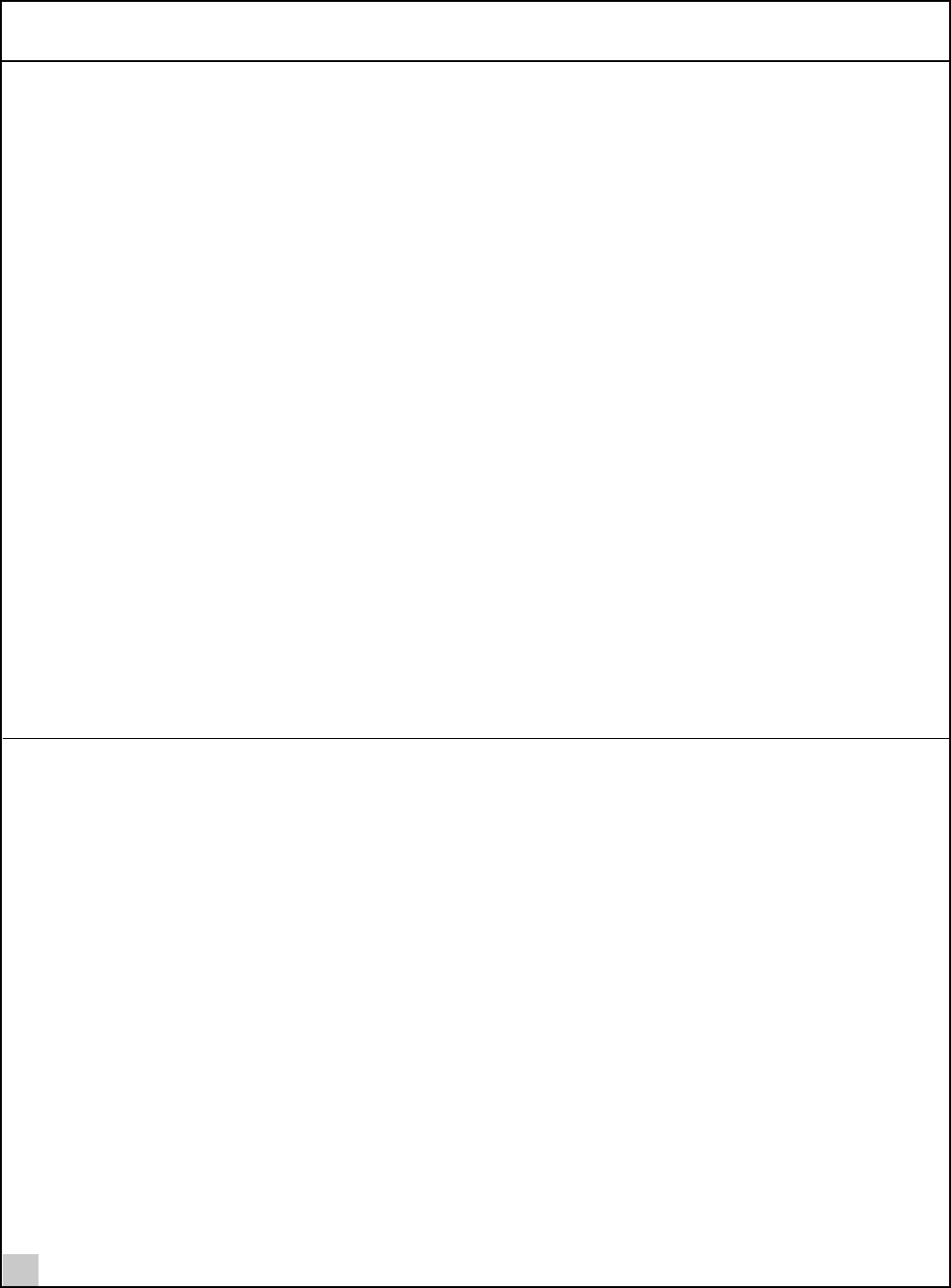
2 Installing Your Bluetooth USB Device and Connection Manager
8
Uninstalling Your Bluetooth USB Device and Virtual COM Ports
1 With your Bluetooth USB device inserted in the computer, double-click the
My Computer
icon.
2 Double-click the
Control Panel
icon.
3 Double-click the
System
icon.
The System Properties window appears, detailing your system setup.
4 If you are using Windows 2000, click the
Hardware
tab.
5Click
Device Manager
.
A list of devices appears, arranged by type.
6 Double-click
Universal Serial Bus controllers
.
7 If you are using Windows 2000, double-click
3Com Bluetooth USB device
, select the
Drivers
tab,
click
Uninstall
and
OK
.
If you are using Windows 98 SE or Me, select 3Com Bluetooth USB device. Click Remove, and then Cancel.
8 While inside the Control Panel, in Windows 2000, double-click
Ports
. In Windows 98 SE and Me,
double-click
Modems
.
Four entries appear: 3Com Bluetooth DUN Client, 3Com Bluetooth Fax Client, 3Com Bluetooth Serial Client,
and 3Com Bluetooth Serial Host.
9 If you are using Windows 2000, double-click one entry. Select the
Drivers
tab, click
Uninstall
and
OK
. Repeat this step for the other three entries.
If you are using Windows 98 SE or Me, select one entry. Click Remove. Repeat this step for the other three entries.
10 Select
Cancel
to return to System Properties.
11 Close the Control Panel.
Uninstalling Bluetooth Connection Manager
Normally, you would not uninstall Bluetooth Connection Manager; however, in case a problem arises, you may
want to uninstall and reinstall it.
In Windows 98 SE, Windows Me, and Windows 2000, you can uninstall Connection Manager any time following
the installation. The uninstall removes desktop icons, registry entry files, and files used by the Bluetooth device. If any
files exist in the Inbox, neither the files nor the Inbox is removed when Connection Manager is uninstalled.
1Click
Start>Settings>Control Panel
.
2Click
Add/Remove Programs
.
3 Select
Bluetooth Connection Manager
.
4Click
Change/Remove
.
5Click
Remove
.
6 When the uninstall is complete, remove the Bluetooth device and restart your computer.