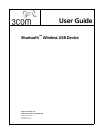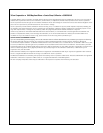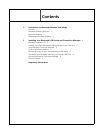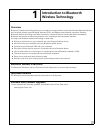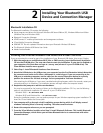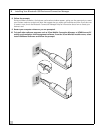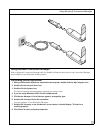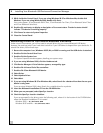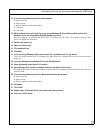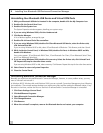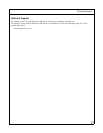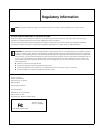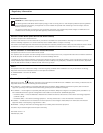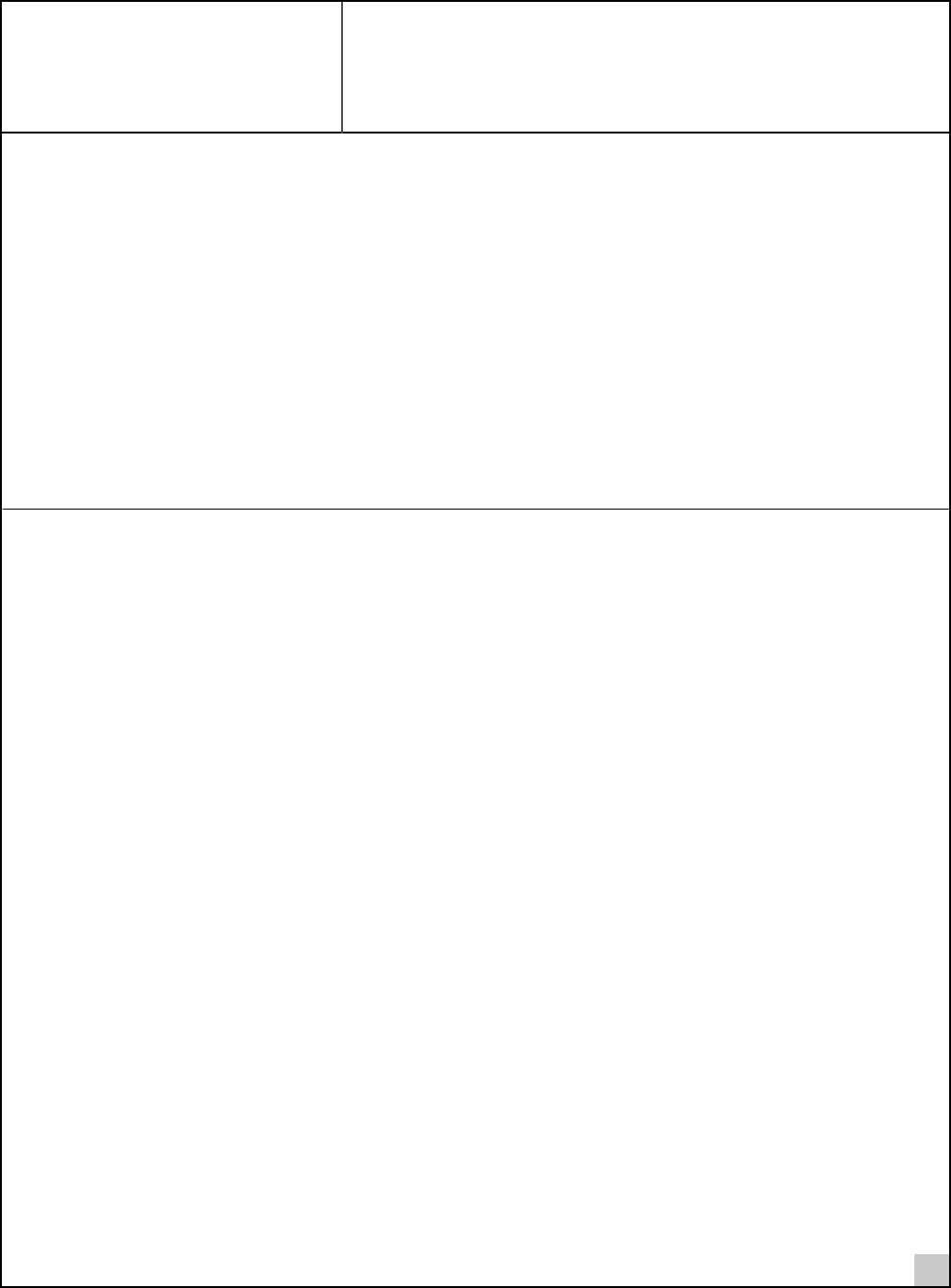
3
2
Installing Your Bluetooth USB
Device and Connection Manager
Bluetooth Installation CD
The Bluetooth Installation CD contains the following:
■
Setup programs and drivers for Microsoft Windows 98 Second Edition (SE), Windows Millennium Edition
(Windows Me), and Windows 2000
■
Bluetooth Connection Manager
■
XTNDConnect PC mobile synchronization and management software
■
3Com Mobile Connection Manager
■
README.TXT file with updated information about your Bluetooth Wireless USB device
■
This Bluetooth Wireless USB Device User Guide
■
Adobe Acrobat Reader
Installing Your External Bluetooth USB Device and Virtual COM Ports
If you are accessing this manual as part of the installation of your Bluetooth USB device, skip to step 3 below.
1 With the computer on and Windows 98 SE, Me, or 2000 running, insert the
Bluetooth Installation
CD
into the CD-ROM drive. The auto-start feature starts the installation. If auto-start is disabled on
your computer, click
Start>Run
and type
d:\setup.exe
(where d: is your CD-ROM drive). The
3Com Wireless Installer menu appears.
2 Select
Step 1: Install Bluetooth Hardware
from the menu.
3 Attach the USB device to the USB port on your computer (see the first illustration below). Note that
the connector end twists to fit either a horizontal or a vertical port. If you are connecting to the
USB port on a desktop computer, use the cable (see the second illustration below) to correctly
position the antenna for the best coverage. You are prompted to “Add new Hardware.”
After attaching the USB device, if auto-start is enabled and nothing happens within five seconds, restart your
computer and log in to Windows. The installation process will begin when the computer restarts.
4 Respond to the prompts to add the new hardware.
You may be prompted for the location of drivers on the Bluetooth Installation CD. If so, use the following
paths on your Bluetooth Installation CD, where D: is your CD-ROM drive:
Windows 2000 — d:\drivers.W2K
Windows 98 SE and Windows Me — d:\drivers.W98
During the installation process, you may receive prompts for your Windows operating system installation CD.
Insert the CD and indicate the correct path.
5 Your computer will go through a brief installation process during which it will display several
windows indicating what is currently installing.
This takes several minutes
.
6 Restart the computer whenever you are prompted.
7From the
3Com Wireless Installer
, select Step 2:
Install Bluetooth Software
. This installs Bluetooth
Connection Manager, which allows your wireless Bluetooth device to communicate with other
Bluetooth devices.