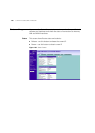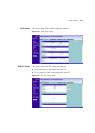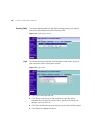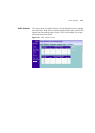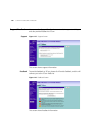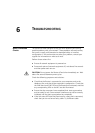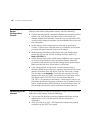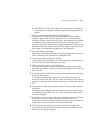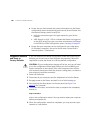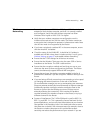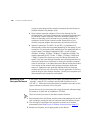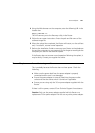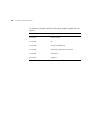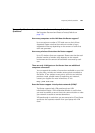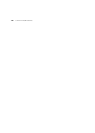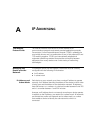138 CHAPTER 6: TROUBLESHOOTING
■ Ensure that you have entered the correct information into the Router
configuration screens as required by your Internet Service Provider. Use
the Internet Settings screen to verify this.
■ Verify the connection type is the type required by your Service
Provider
■ ADSL Data (4 on fig3) – LED on indicates the Router has logged on
to the ADSL service using the user name and password configured
in the PPPoA or PPPoE configuration screen, see page 41/page 42
■ Ensure that your computers are not configured to use a Web proxy.
On Windows computers, this can be found under Control Panel >
Internet Options > Connections.
Forgotten Password
and Reset to
Factory Defaults
If you can browse to the Router configuration screen but cannot log on
because you do not know or have forgotten the password, follow the
steps below to reset the Router to its factory default configuration.
CAUTION: All your configuration changes will be lost, and you will need
to run the configuration wizard again before you can re-establish your
Router connection to the Internet. Also, other computer users will lose
their network connections whilst this process is taking place, so choose a
time when this would be convenient.
1 Power off the Router.
2 Disconnect all your computers and the telephone line from the Router.
3 Re-apply power to the Router, and wait for it to finish booting up.
4 Press and hold the Reset button on the rear panel (see Figure 5 on
page 18
) for 5 seconds.
5 The Router will restart, and when the start-up sequence has completed,
browse to:
http://192.168.1.1
and run the configuration wizard. You may need to restart your computer
before you attempt this.
6 When the configuration wizard has completed, you may reconnect your
network as it was before.