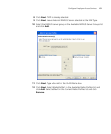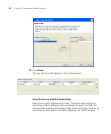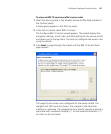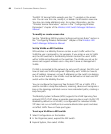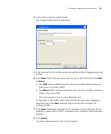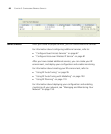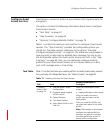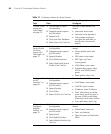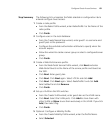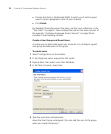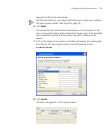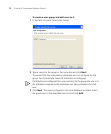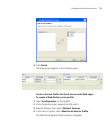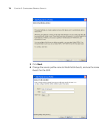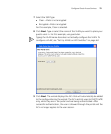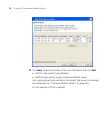Configure Guest Access Services 69
Step Summary The following list summarizes the fields selected or configuration items
entered configure Guest access.
1 Create a radio profile.
From the Radio Profile wizard, enter RadioProfile1 as the Name of the
radio profile.
Click Finish.
2 Configure users in the local database:
From the Create Named User wizard, enter guest1 as username and
guest1pass as the password.
Configure the end-date authorization attribute to specify when the
account expires.
Allow the wizard to create a server group or select a configured server
group.
Click Finish.
3 Create a Web-Portal service profile.
From the Web-Portal Service Profile wizard, click Next and enter
Web-Portal-Guests as the Name of the service profile and Guests as
the SSID.
Click Next. Enter guest_vlan.
Click Next. Click Next again. Select LOCAL and click Add.
Click Next. Click Next again. Select RadioProfile1 and click Add.
Select default and click Remove.
Click Finish.
4 Set up a VLAN on the WX switches.
From the Create VLAN wizard, enter guest-vlan as the VLAN name.
Click Next. Select the VLAN ports. Click Add to share them with
other VLANs or Move to use them exclusively in this VLAN. If you click
Add, then select Tag.
Click Finish.
5 Optional: Configure a Mobility Profile.
From the Create Mobility Profile wizard, enter the Profile Name.
Select Selected.