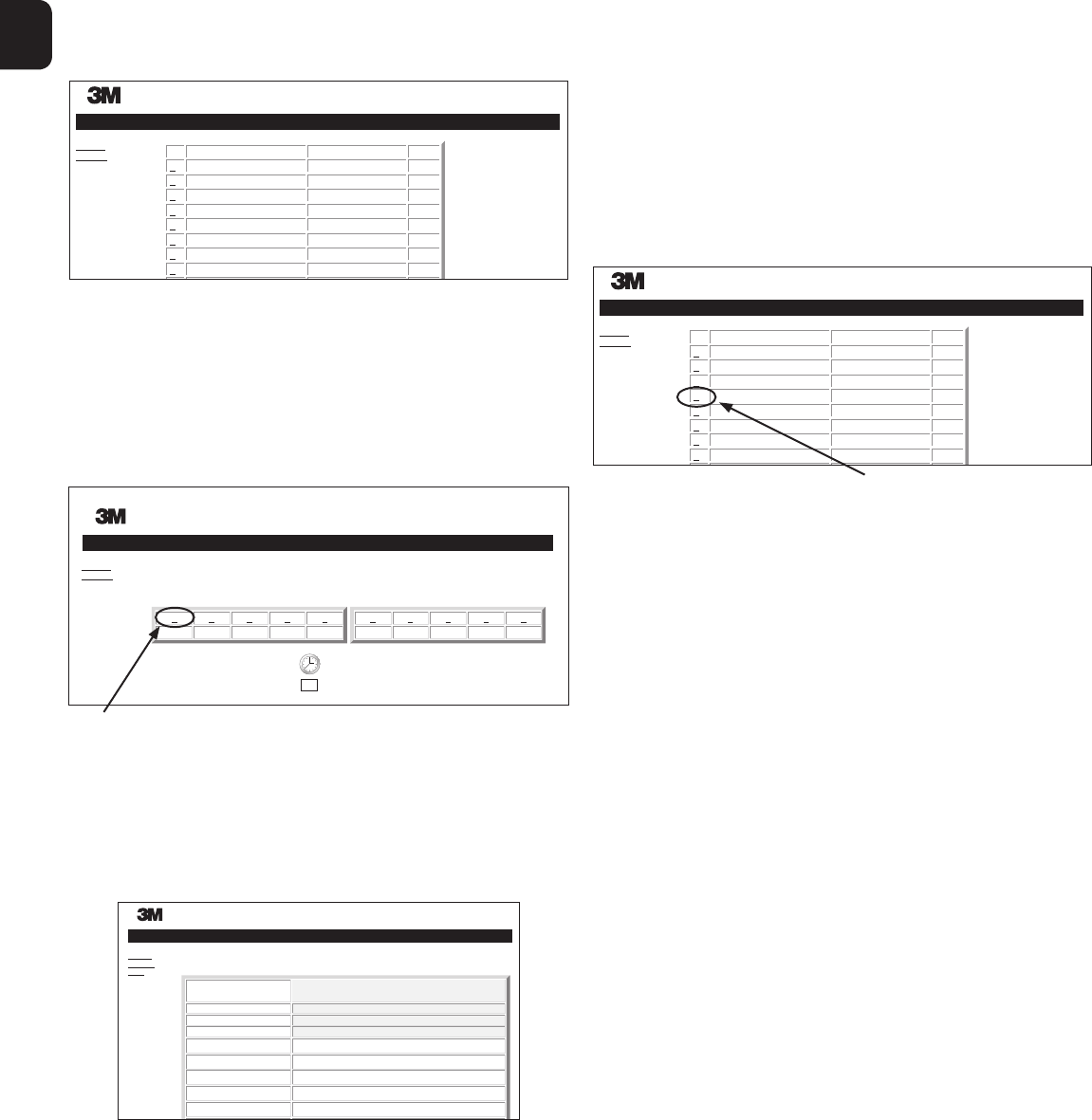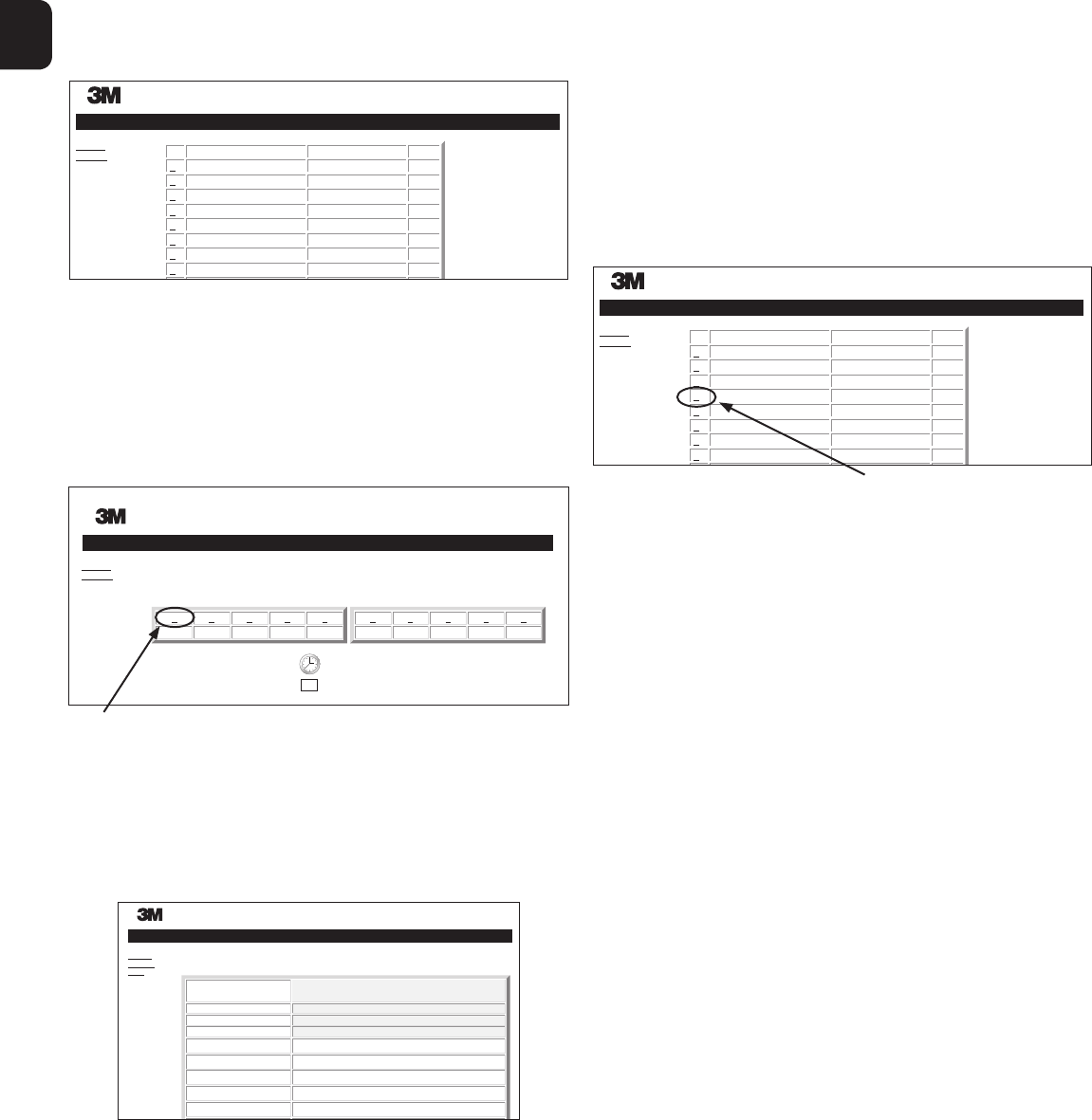
10 11
1
c) Historypage
Status
History
3M™ Attest™ Auto-reader 390G
Well# and Configuration
#4 1294
#3 1294
#3 1294
#4 1294
#5 1294
#1 1294
#4 1294
#4 1294
Start Time
2012-10-30 12:31:25
2012-10-30 09:57:01
2012-10-30 07:51:51
2012-10-30 16:15:55
2012-10-30 16:01:07
2012-10-30 15:58:18
2012-10-30 11:52:27
2012-10-30 11:42:26
2012-10-30 11:21:00
2012-10-30 11:02:22
Result
---
---
+
–
–
+
–
C2
ID
1
2
3
4
5
6
7
8
The 3M™Attest™ Auto‑reader390G stores results for the last 100incubated BIs on
embedded software. The 3M™Attest™ Auto‑reader390G Web App History page provides
a summary of these last 100results.
d) Configurationpage
This page allows the configuration of the 3M™Attest™ Auto‑reader390G’s network and
language settings from the 3M™Attest™ Auto‑reader390G WebApp.
Documenting BI Results using the 3M™Attest™ Auto‑reader390G
WebApp
Status
History
3M™ Attest™ Auto-reader 390G
ATTEST 1294 AT TEST 1294
1 2 3 4 5
229 231– ––
6 7 8 9 10
SN
100122
2012-10-30 16:06
1. Open the Results Detailpage
After inserting a new 3M™Attest™ Rapid Readout BI in the 3M™Attest™
Auto‑reader390G, it is a best practice to open the 3M™Attest™ Auto‑reader390G
Web App Results Detail page for that BI by clicking on the appropriate well number
from the Statuspage.
2. Enter the specific information for that BI (e.g., BI Lot #, sterilizer/load number,
Technician name, etc.) in the provided editable fields. Use the Notes section to capture
information not prescribed in the provided row titles; for example, you may wish to use
this field to record loaditems.
3M™ Attest™ Auto-reader 390G Results Detail
Status
History
Print
Result
Start Time
Well# and Configuration
390G Serial Number
Control?
BI Lot#
Load#
Sterilizer#
Technician
Chemical Integrator?
Implant?
Cycle Parameters
No
2014-11AD
1
2
sdf
223
2012-10-30 15:58:18
#1 1294
100122
3. The entered information is saved automatically to temporary web browser storage on
the user’s PC every 60seconds, or by leaving the Results Detailspage.
4. Print/File. Once the BI result is available, print or file the Results Detail page to create
a record. The page may be physically printed and/or saved as an electronicfile.
Important! Data is only stored for the last 100incubatedBIs.
Embedded software in the 3M™Attest™ Auto‑reader390G saves the data from the
auto‑populated (i.e., green highlighted) fields. The application relies on the temporary
storage in the user’s web browser to save the data in the user‑populated fields. In both
cases, data is only stored for the last 100records, i.e., the 101st incubated BI will erase
the information saved for the 1st incubated BI. To retain the Results Detail information for
future reference it is best practice to print the page or save to an electronic file as soon as
the BI result isavailable.
Using the BI HistoryPage
Status
History
3M™ Attest™ Auto-reader 390G
Well# and Configuration
#4 1294
#3 1294
#3 1294
#4 1294
#5 1294
#1 1294
#4 1294
#4 1294
Start Time
2012-10-30 12:31:25
2012-10-30 09:57:01
2012-10-30 07:51:51
2012-10-30 16:15:55
2012-10-30 16:01:07
2012-10-30 15:58:18
2012-10-30 11:52:27
2012-10-30 11:42:26
2012-10-30 11:21:00
2012-10-30 11:02:22
Result
---
---
+
–
–
+
–
C2
ID
1
2
3
4
5
6
7
8
To view or print an individual record, click on the ID number of the desired record to
navigate to the Results Detail page for thatBI.
Note 1: Column 1, “ID” is the assigned ID number with ID 1representing the newest
record and ID 100representing the oldest record. For convenience, all columns are
sortable; to help find a particular record, simply click once on the column heading to sort
in ascending order and click a second time to reverse theorder.
Note 2: The History page refreshes less frequently than the Status page. Until the BI result
isavailable,theHistorypagedisplays•••intheResultscolumnindicatingincubationis
stillin‑process.