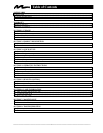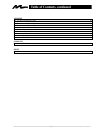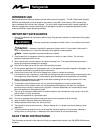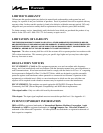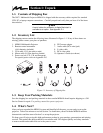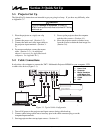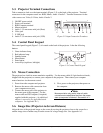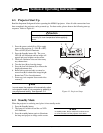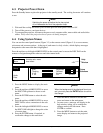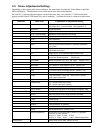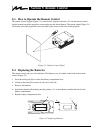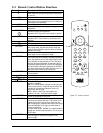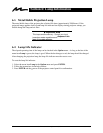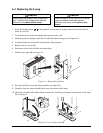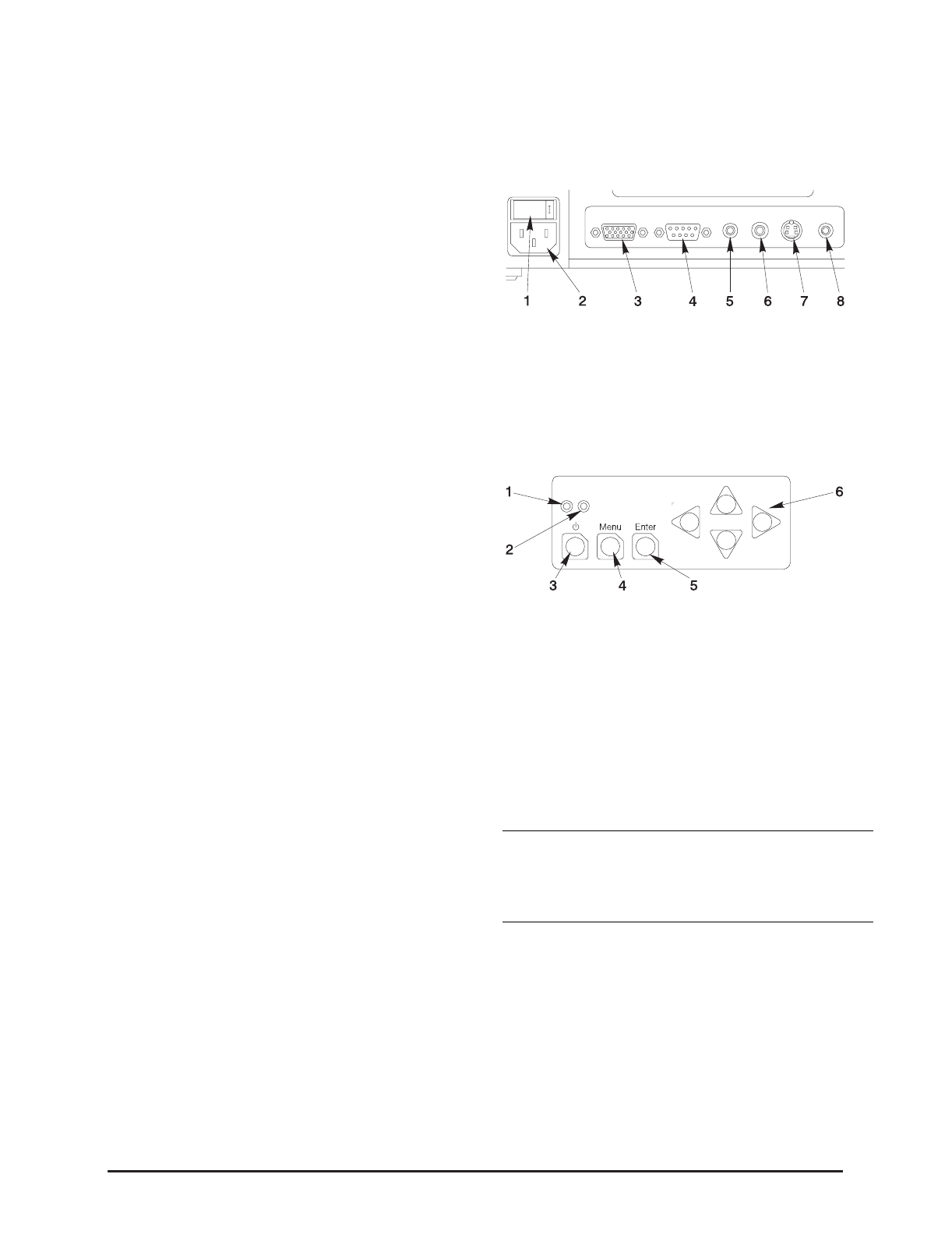
63M Multimedia Projector MP8610 3M 1998
3-3. Projector Terminal Connections
Take a moment to look over the input terminals (Figure 3–2) on the back of the projector. Terminal
connectors for the computer source are: RGB, Mouse, Audio 1/Audio 2. Terminal connectors for the
video sources are: Video, S–Video, Audio 1/Audio 2.
1.
ON/OFF power switch.
2.
Power cord terminal
3.
RGB Computer terminal
4.
Mouse terminal
5.
Audio 1-3.5 mm stereo mini jack (Data)
6.
Video jack
7.
S-VHS jack
8.
Audio 2-3.5 mm stereo mini jack (VCR)
Figure 3-2. Input Connection Terminals
3-4. Control Panel Keypad
The control panel keypad (Figure 3-3) is located on the back of the projector. It has the following
buttons:
1.
Green indicator lamp
2.
Red indicator lamp
3.
Standby button
4.
Menu button.
5.
Enter button.
6.
Arrow Keys (up/down, left/right)
Figure 3-3. Control Panel Keypad
3-5. Mouse Connection
The projector has a built-in mouse emulation capability. Use the mouse cable (9-9 pin female-to-female,
shipped with the projector) to connect your computer to the projector. Then control your computer
mouse functions via the remote control.
1.
Power down the computer and projector.
2.
Remove the mouse cable connection from
your computer mouse port.
3.
Connect the mouse port of the projector to
the mouse port of the computer. Use the
mouse cable and PS/2 adapter (if required)
supplied with this projector.
(An additional
adapter is necessary for Apple Macintosh
computers. See Appendix D-1.)
4.
First, power on the projector, then power on
the computer.
9 Note
Mouse emulation only works, when all cable
connections are established and then the proper
start up sequence is followed. See section 4–1.
3-6. Image Size (Projector-to-Screen Distance)
Adjust the size of the projected image on the screen by moving the projector closer to the screen for a
smaller image size or further away from the screen for a larger image size. See Appendix A-3.