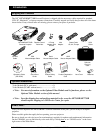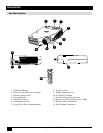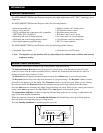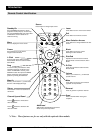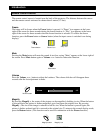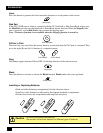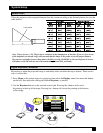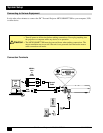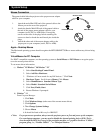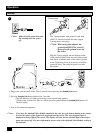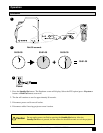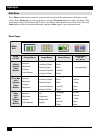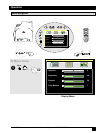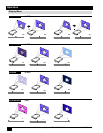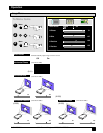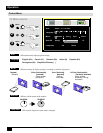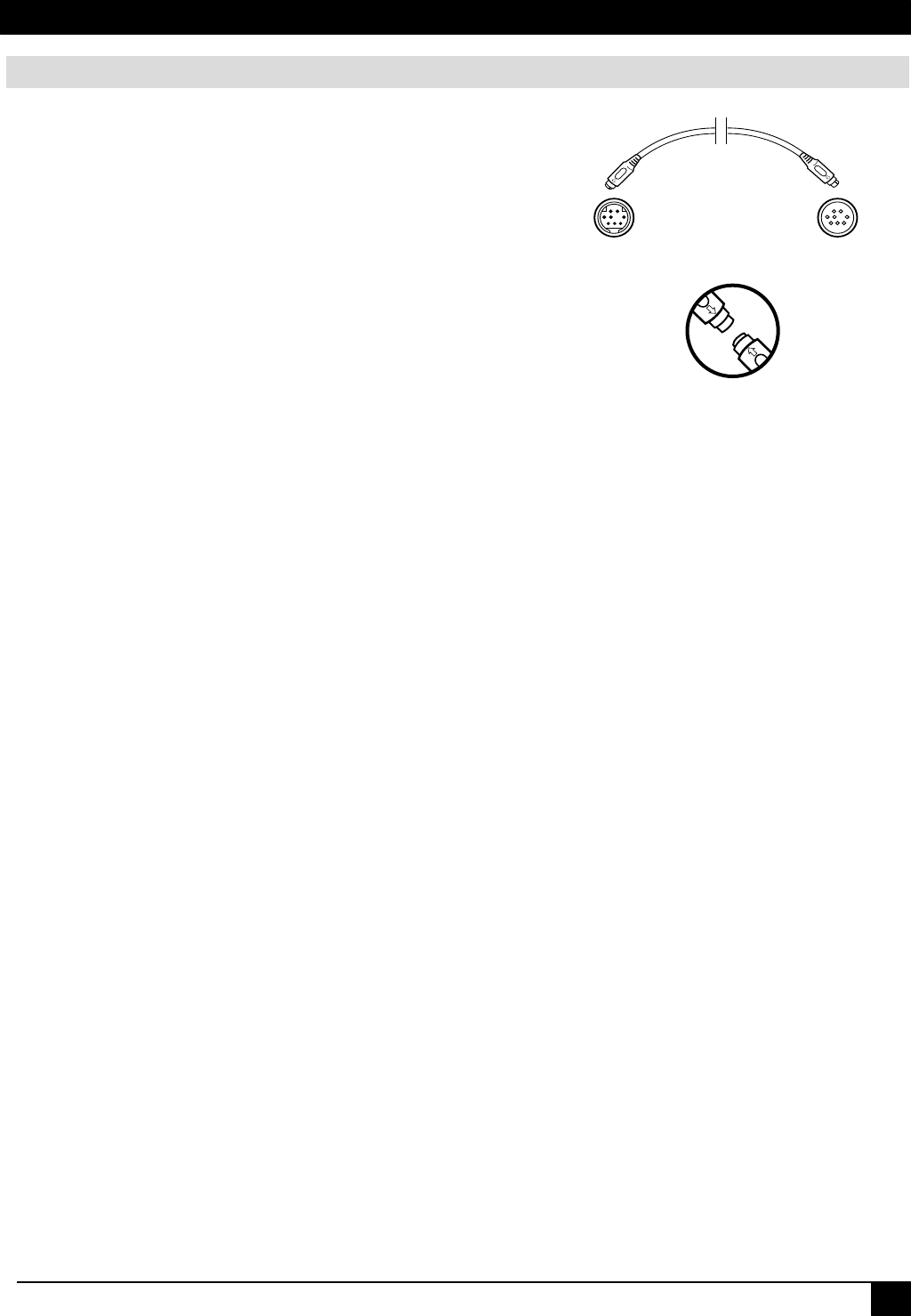
15
3M
™
Personal Projector MP7630B/MP7730B
© 3M IPC 2001
Apple
™
Desktop Mouse
The Macintosh operating system should recognize the MP7630B/MP7730B as a mouse without any drivers being
loaded.
VirtualMouse for PC Computer
For IBM
™
compatible computers, set the operating systems to Serial Mouse or PS/2 Mouse to recognize projec-
tor as the mouse pointer device.
To set mouse driver information:
a) Windows
™
95/Windows
™
98/Windows
™
NT
✓
Note: For proper mouse operation, always turn the projector power on first and power up the computer.
For some laptop computers, you may need to disable the internal pointing device (IPD). This is
done through the BIOS level set-up of the particular machine, or it could be listed in a “Utilities”
program group, i.e., “Toshiba Utilities
™
,” or “Thinkpad Features
™
.”
b) Windows
™
3.1
From Program Manager
1. Click Main
2. Click Windows Setup (make note of the current mouse driver)
3. Click Options
4. Then Change Systems Settings
5. Choose Mouse
6. It should be listed as Microsoft or IBM PS/2
1. Select Start/Settings/Control Panel.
2. Select Add New Hardware.
3. “Windows will now search for any PnP devices...” Click Next.
4. Hardware Types: Scroll down to Mouse. Click Mouse.
5. Select Manufacturer: Standard Mouse Type
6. Select Model: Standard Serial Mouse
7. Click Next, Finish, Start.
8. Restart Windows if prompted.
System Setup
Mouse Connection
The general cable links the projector to the proper mouse adapter
cable for your computer.
1. Attach the male Mini-DIN end of the general cable to the
Mouse port on the rear of the projector.
2. Attach the female Mini-DIN end of the general cable to
the end of the proper mouse adapter cable for your
computer (serial, PS/2 or ADB cable). Line up the
arrows on the sides of the plugs before attaching. Be
sure not to bend or break the small metal pins inside the
plugs.
3. Attach the other end of the mouse adapter cable to the
proper port on your computer (serial, PS/2 or ADB).
General cable
Male Mini-DIN
Female Mini-DIN