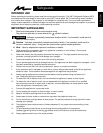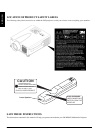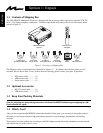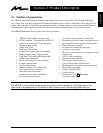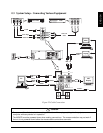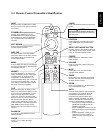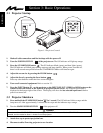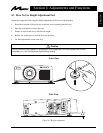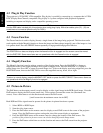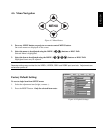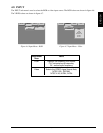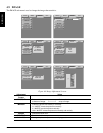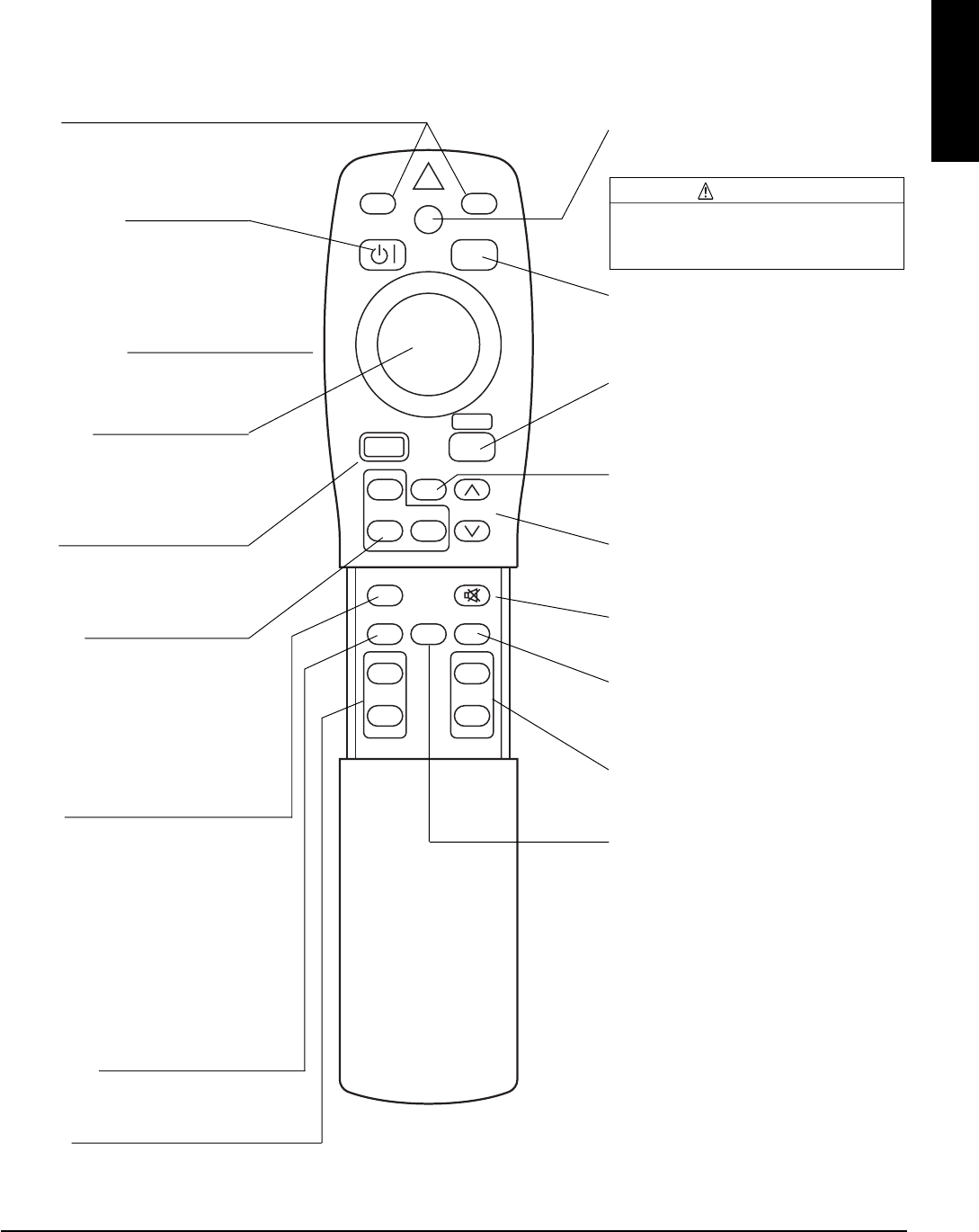
© 3M 1999 3M
™
Multimedia Projector MP8670
ENGLISH
11
VIDEO RGB
LASER
FOCUS
BLANK AUTO
OFF
TIMER
PinP MUTE
+
–
FREEZE
MAGNIFY
+
–
VOLUME
STANDBY/ON
POSITION
ZOOM
+
–
MENU
RESET
INPUT
Press the VIDEO or RGB button to select
the input source. Press again to select the
next source.
STANDBY/ON
Set main power switch to ON. Press
STANDBY/ON button to begin projection
mode (lamp on) or press and hold button
for 1 second to switch to standby mode
(lamp off).
LEFT MOUSE
Press for left mouse button function
(located on back of remote).
DISC PAD
For menu screens, press DISC PAD to
select menu items. For non-menu screens,
press DISC PAD for mouse shift or left
mouse button function.
MENU
Press to display the menu screen and light
the remote control buttons. The button light
automatically turns off.
MAGNIFY
Press the MAGNIFY (+) to enlarge the
center of the display image. Press again
to enlarge image to maximum of 4X
magnification. Press MAGNIFY (-) to
reduce the display image size. Press OFF
to return to normal image size. (Can be
used with the POSITION button to select
the image area being magnified.)
PinP
Press the PinP button to display a video
signal as a small picture-in-picture screen
in the corner of an RGB display. Press it
again to enlarge the picture-in-picture
screen size. Press it a third time to exit
the PinP screen and turn the function OFF.
The position of the picture-in-picture
screen can be controlled by pressing the
POSITION button or from the Image menu.
(Both RGB and Video signals must be
present for the picture-in-picture screen to
operate.)
BLANK ON
Press button to turn ON/OFF the screen
blanking function.
FOCUS
Press (+) or (-) to adjust the image
sharpness.
LASER
Press and hold down button to project laser
pointer.
CAUTION
To prevent injury to eyesight, do not point
laser beam at other persons or look directly
into laser beam.
POSITION
Press button then use DISC PAD to move
image (RGB signal only) up/down or left/
right.
RESET LEFT MOUSE BUTTON
For menu screens, press button to return to
initial settings. For non-menu screens, press
button for right mouse button function.
FREEZE
Press button to turn ON/OFF the freeze
image function.
VOLUME
Press up to increase or down to decrease
speaker volume.
MUTE
Press button to turn the mute function
(speaker sound) ON/OFF.
TIMER
Press button to turn the menu screen timer
ON/OFF.
The timer does not display when
the blank function is active.
ZOOM
Press (+) to increase or (-) to decrease the
size of the displayed image.
AUTO
Press the AUTO button to activate the auto
sync function. The message “AUTO IN
PROGRESS” will display for several
seconds as the projector adjusts the V.
POSIT, H.POSIT. H.PHASE, & H. SIZE
settings. The Auto Sync function will not
operate under the following conditions:
• Initial screen message NO INPUT IS
DETECTED or SYNC IS OUT OF
RANGE is displayed.
• Freeze and Magnify functions have not
been turned off prior to pressing AUTO
button.
• Software application running on your
computer is not set to maximum
screen size prior to pressing AUTO
button.
2.4 Remote Control Transmitter Identification