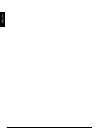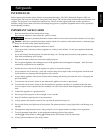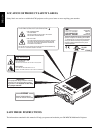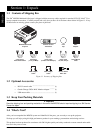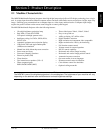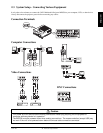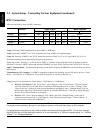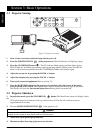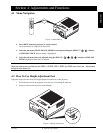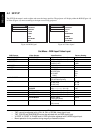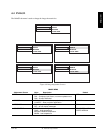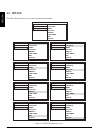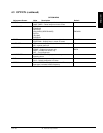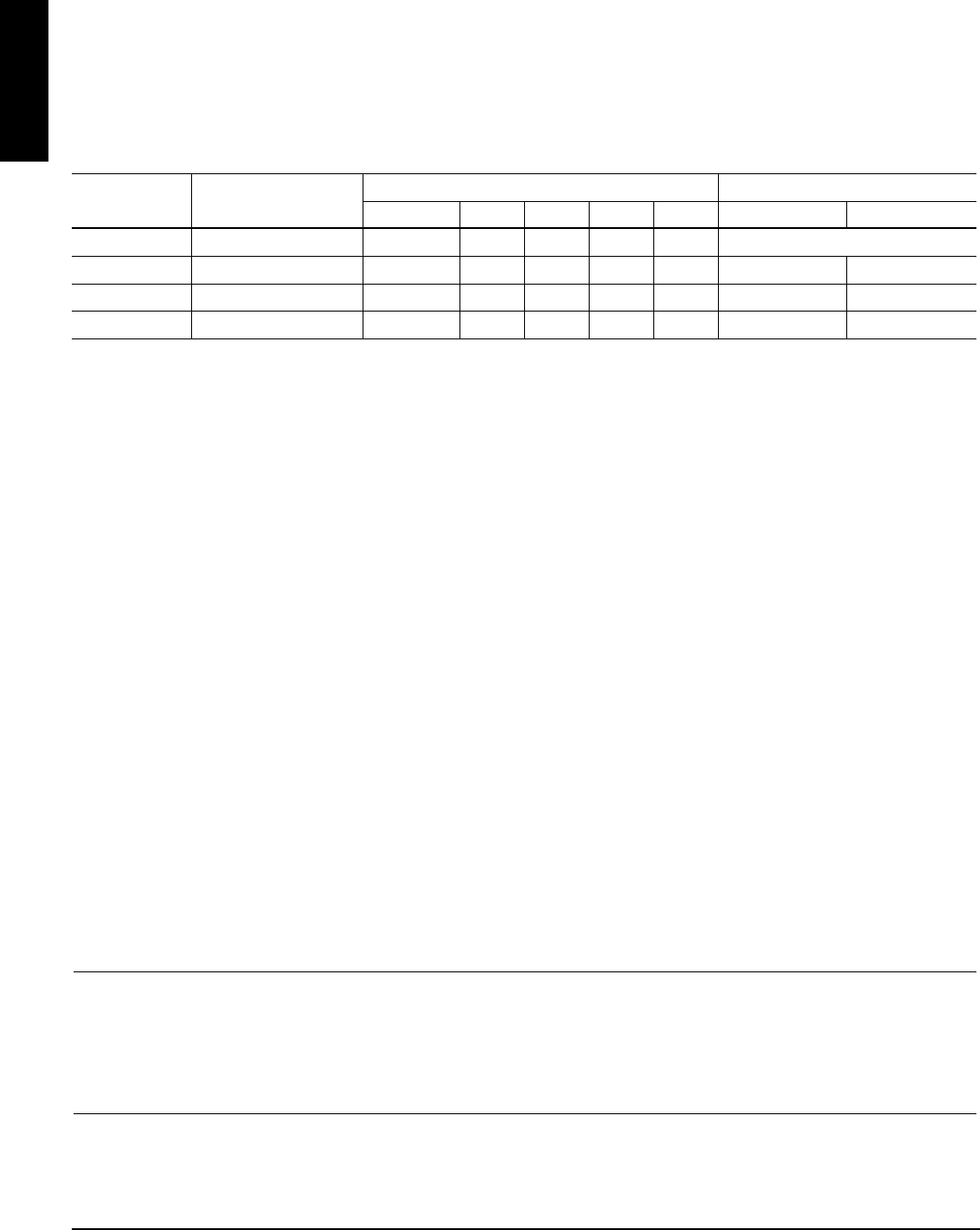
3M
™
Multimedia Projector MP8780 © 3M 1999
ENGLISH
10
2.3 System Setup - Connecting Various Equipment (continued)
BNC Connections
There are four kinds of usage for BNC connectors:
Usage 1: Selecting "RGB" determines the usage of BNC as RGB Input.
Usage 2: Selecting "VIDEO3" and "YUV" determines the usage of BNC as Component Input.
Usage 3/4: Selecting "VIDEO3" and "CV/S" determines the usage of BNC as CV or S. Usage of BNC as CV or S is
determined automatically by detecting input signal by the projector.
On the above table, "Selecting 1" is done by direct "RGB" or "VIDEO" button of Oeration Panel or Remote Controller.
Selection 2 is done by "MENU" button and selecting "OPTION"-1st layer, "BNC"-2nd layer and "YUV/CV/S"-3rd layer.
Apple™ Desktop Mouse - The Macintosh operating system should recognize the MP8780 as a mouse without any drivers
being loaded.
VirtualMouse for PC Computer - For IBM™ compatible computers, the operating systems will need to be set to "Serial
Mouse," "PS/2 Mouse" or "USB Mouse" to recognize the projector as a mouse pointer device.
Change mouse driver information to "Serial Mouse", "PS/2 Mouse" or "USB Mouse".
a) Windows™ 95/Windows™ 98 - Click "Start;" select "Settings;" select "Control Panel." Click on "Mouse;"
select the "General" tab; (see what driver is currently loaded and make note of it); select "Change;" select
"Show all devices;" (make note of the current Manufacturer and Model); select "Standard Mouse Type" for
Manufacturer; then select "Standard Serial Mouse" or "Standard PS/2 Mouse". Click OK to change and apply
the new driver. Restart Windows if prompted.
b) Windows™ 3.1 - From "Program Manager" click "Main;" then click "Windows Setup," (make note of
what the current mouse driver is); Click "Options;" then "Change Systems Settings." Choose "Mouse." It
should be listed as "Microsoft or IBM PS/2."
✔ Note
For proper mouse operation, always turn the projector power on first and then power up the computer.
For some laptop computers you may need to disable the internal pointing device (IPD). This is done through
the BIOS level set up of the particular machine, or it could be listed in a "Utilities" program group, i.e., "Toshiba
Utilities
™
," or "Thinkpad Features
™
."
Purpose Usage of BNC Menu Selection
R/Y(CV) G/U B/V HS VS Selection1 Selection2
Usage 1 RGB Input Red Green Blue HS VS RGB3
Usage 2 Component Input Y U V NC NC VIDEO3 YUV
Usage 3 CV CV NC NC NC NC VIDEO3 CV/S
Usage 4 S-video Y C NC NC NC VIDEO3 CV/S
(Note): NC No Connection