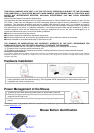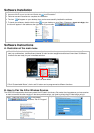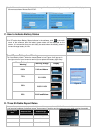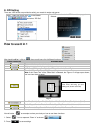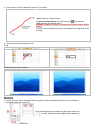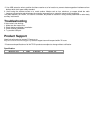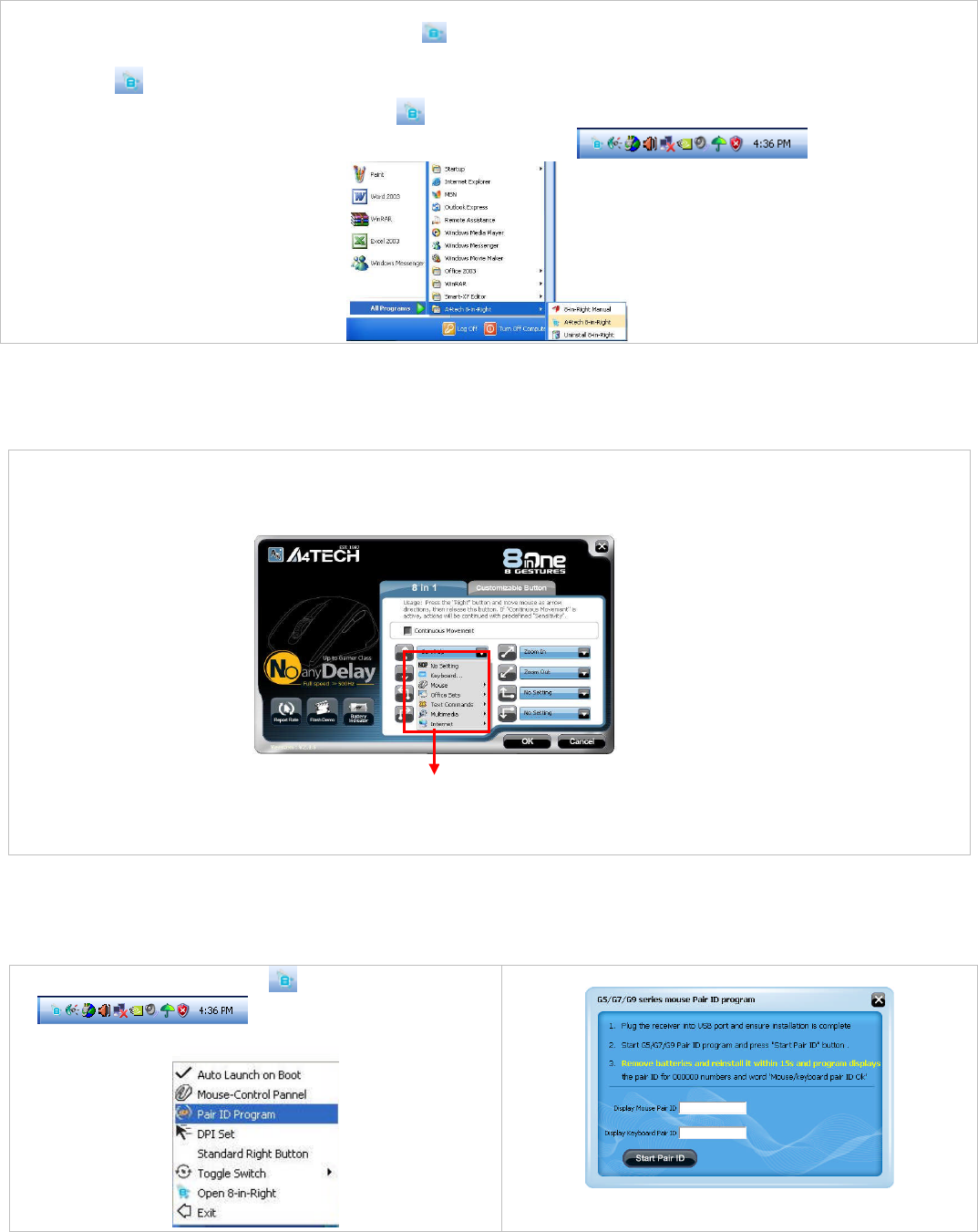
Software Installation
1. Before installing the mouse software, please uninstall any previously installed mouse software.
2. Extract the ZIP file to your local disk and double click to start installation.
3. Follow on-screen instructions to complete the installation.
4. The icon will appear on your desktop, then you have successfully installed the software.
5. To launch the software, double click the icon on your desktop or go to Start—Programs—A4tech 8-in-Right, then
the icon will appear in the taskbar at the right corner of your screen.
Software Instructions
A. Illustration of the main menu
B. How to Pair the X-Far Wireless Devices
The G5/G7/G9 mouse series have been preset the ID Code in the factory. But under the circumstances you lose receiver
or want to use with the other receiver in the same product series, you need to refresh the ID Code before using it.
Step 1: Right click on the icon in the taskbar
and select “Pair ID Program”
Step 2: Press “Start Pair ID” to refresh ID Code.
1. Click “8 in 1”, from the “task pull-down” menu of each arrow direction, you can select “keyboard, mouse, office
sets, key combinations, multimedia and internet” 6 main function categories and there are more than 30 different
functions that are ready for your immediate selection.
2. Click “Customizable Button”, the 4
th
and 5
th
button can be programmed to different functions.
Task Pull-down Menu