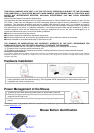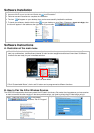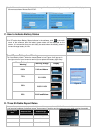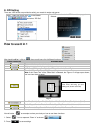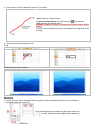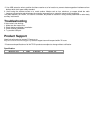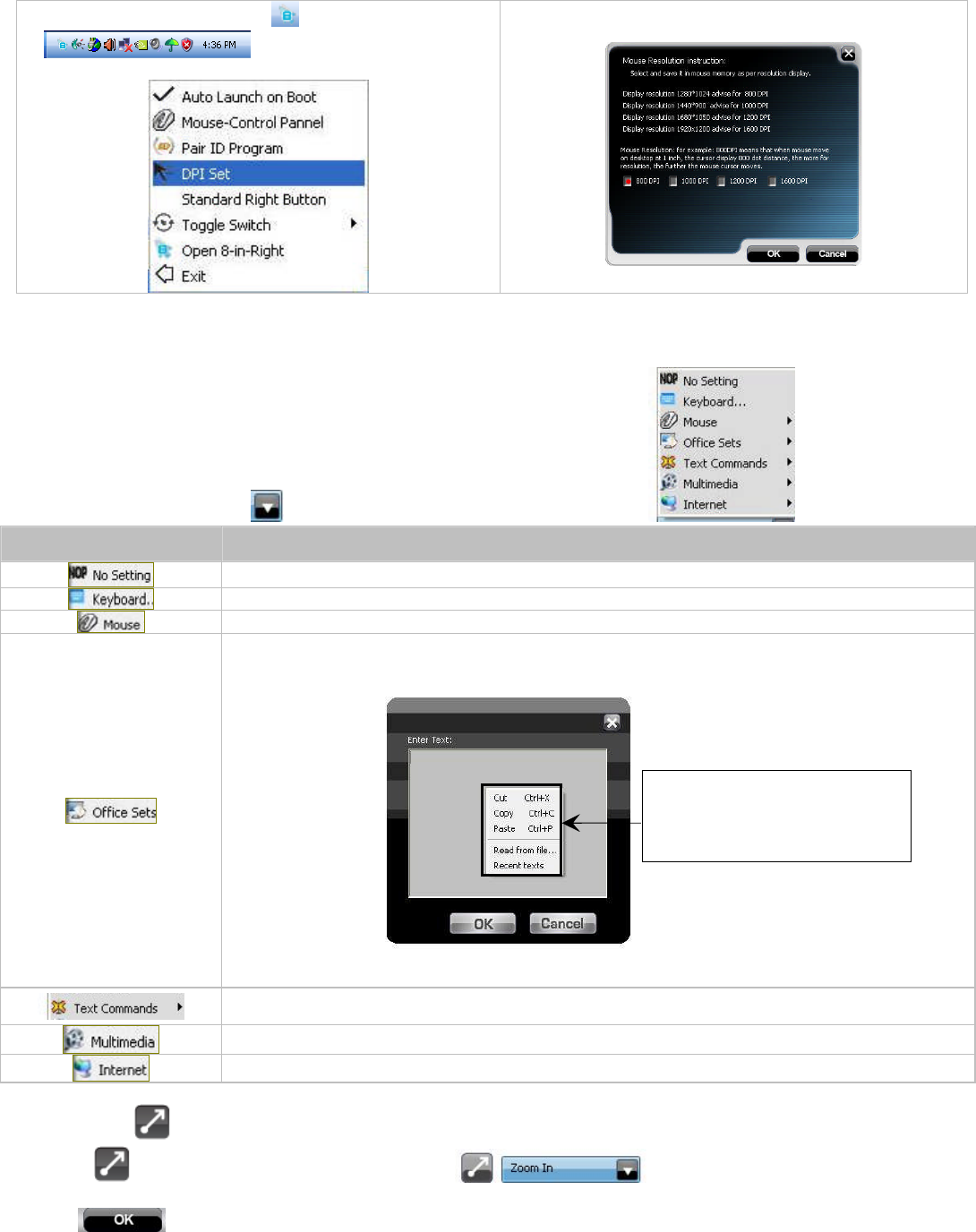
E. DPI Setting
There are 4 DPI levels are provided to satisfy your needs for works and games.
Step 1: Right click on the icon in the taskbar
and select “DPI Set”
Step 2: Choose the desired DPI from below popped
window.
How to use 8 in 1
After launching 8 in 1, click on “ ”, then you will see a list of different functions.
Preset Functions Available tasks
System default or no function is selected
Any key or any collective key on the keyboard
4th Button, 5th Button, Scroll Up, Scroll Down, Scroll Left, Scroll Right.
Zoom In & Zoom Out, Paste Text, Execute Program.
Note: If the” Paste Text” of the “Office Sets” is selected, the “Figure. A” will pop up as shown;
you may input texts to paste.
New File (Ctrl+N), Open File (Ctrl+O), Save File (Ctrl+S), Redo (Ctrl+Y), Undo (Ctrl+Z).
Media Player, Previous Track, Next Track, Stop, Play/Pause, Mute, Volume+, Volume -.
Back, Forward, Stop, Search, Refresh, My Favorite, Web Browser, IE-mail
Now let’s take “ ”as example to show you clearly on how to use these functions:
1. Select “ ”icon to represent “Zoom In” as shown:
2. Press “ ” to save settings.
Fig. A
Click right button of the mouse in
“Text Area” will bring you text
editing tool (shown as the left)