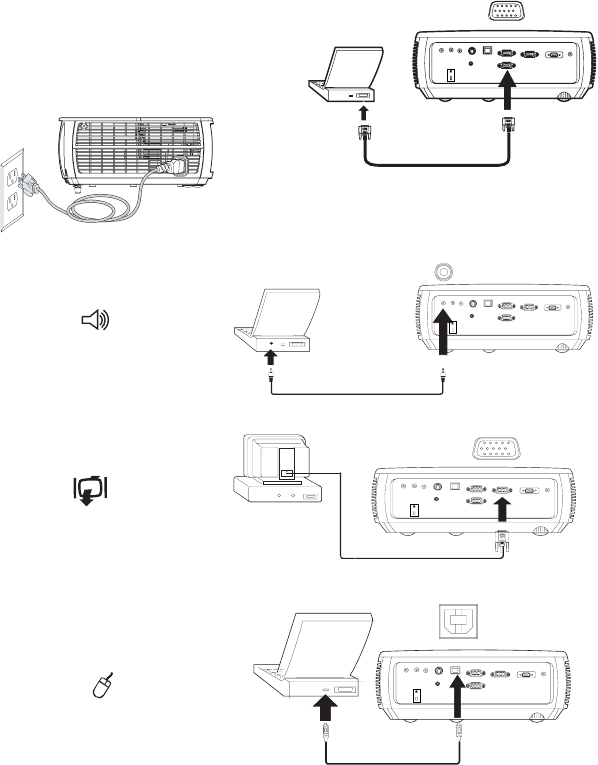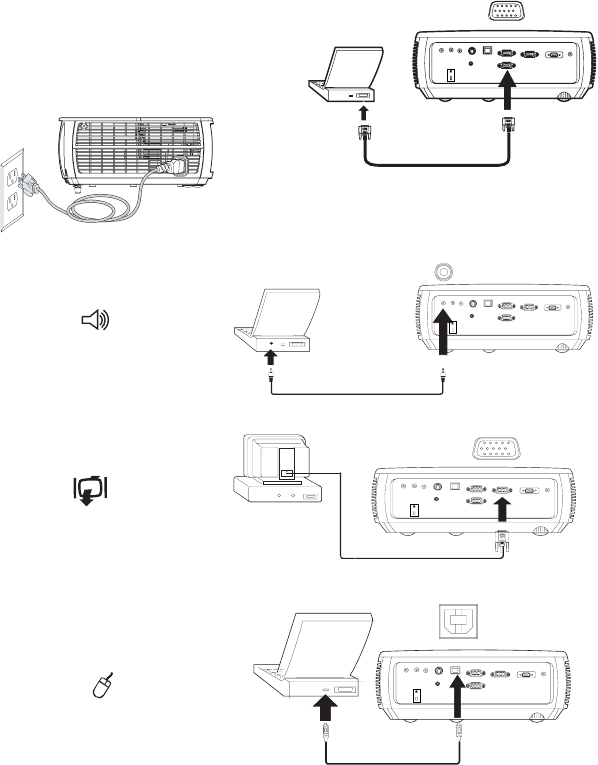
9
Connecting a computer source
Required computer connections
Connect one end of the provided computer cable to the Computer 1 or
Computer 2 connector on the projector and the other to the VESA connec-
tor on your computer. If you are using a desktop computer, you will need to
disconnect the monitor cable from the computer’s video port first (you can
connect this monitor cable to the Monitor Out connector on the projector,
see below).
Connect the black power cord to the Power connector on the side of the pro-
jector and to your electrical outlet. The Power light on the Status Indicator
Panel (page 14) turns amber.
NOTE: Always use the power cord that shipped with the projector.
Optional computer connections
To get sound from the projector, connect an audio cable (optional cable, not
included) to your computer and to the Audio In Computer connector on
the projector. You may also need an adapter.
If you are using a desktop computer and want to see the image on your
computer screen as well as on the projection screen, connect the computer’s
monitor cable to the Monitor Out connector on the projector.
NOTE: The projector must be plugged for this feature to work.
To advance slides in a PowerPoint presentation using an optional remote
control, plug the USB cable into the USB mouse connector on your com
-
puter and the USB connector on the projector.
connect computer cable
connect power cord
connect audio cable
connect monitor cable
connect USB cable