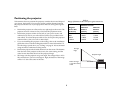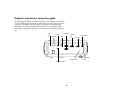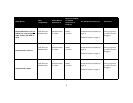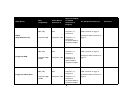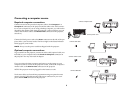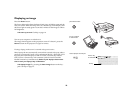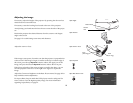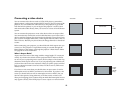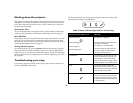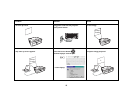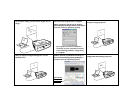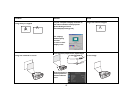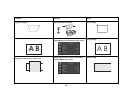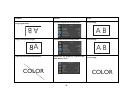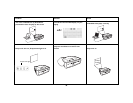13
Video device connections
No video cables are provided with the projector. You can order cables from
InFocus or provide your own.
Composite video connection
Plug the composite video cable’s yellow connector into the video-out con-
nector on the video device. Plug the other yellow connector into the yellow
Video 2 connector on the projector.
Plug the white connector of a Mini-plug audio Y-cable into the left audio out
connector on the video device and plug the red connector into the right
audio out connector on the video device. Plug the other end of the cable into
the Audio In Video connector on the projector.
Keep in mind that video output from composite connections is not as high
quality as S-video.
S-video connection
If your video device uses a round, four-prong S-video connector, plug an
S-video cable into the S-video connector on your video device and into the
Video 1 connector on the projector. Use the audio cable as described above.
Keep in mind that S-video delivers higher quality video output than com-
posite.
VESA connection
If your video device has a 15-pin VGA output, plug one end of the included
computer cable into the VGA connector on your video source. This connec-
tor may be labeled “To Monitor” on the video source. Plug the computer
cable into the Computer 1 or Computer 2 connector on the projector.
Component video connection
If your HD video device has component connectors, an optional Compo-
nent to VESA adapter can be used. Plug the component cable into the video
device. Plug the other end of the component cable into the adapter and plug
the adapter into the Computer 1 or Computer 2 connector. Component
offers the highest quality video output.