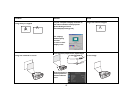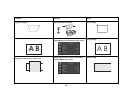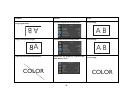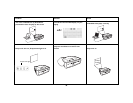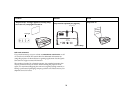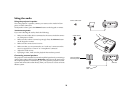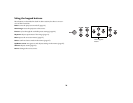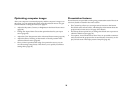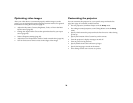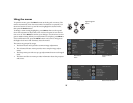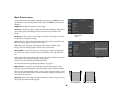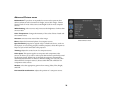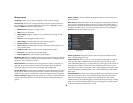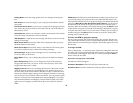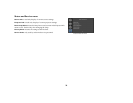25
Optimizing computer images
After your computer is connected properly and the computer’s image is on
the screen, you can optimize the image using the onscreen menus. For gen-
eral information on using the menus, see page 27.
• Adjust the Keystone, Contrast, or Brightness in the Basic Picture menu
(page 28).
• Change the Aspect Ratio. Choose the option that best fits your input
source (
page 28).
• Adjust the Color Temperature in the Advanced Picture menu (page 28).
• Adjust the Phase, Tracking, or Horizontal or Vertical position in the
Advanced Picture menu (
page 29).
• Once you have optimized the image for a particular source, you can
save the settings using Presets. This allows you to quickly recall these
settings later (
page 28).
Presentation features
Several features are provided to make giving presentations easier. Here is an
overview, details are found in the menu section.
• The Custom key allows you to assign various features to the button.
The default effect is Source Info, which displays information about the
projector and current source. See
page 30 for details.
• The Startup Screen option lets you change the default start up screen to
a blank or default screen (
page 31).
• Two options, Auto Off and Screen Save Time, are provided to automat-
ically shut down the projector after several minutes of inactivity or dis-
play a black screen. This helps preserve lamp life (page 30).