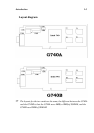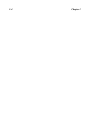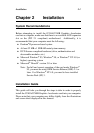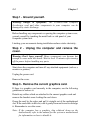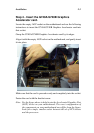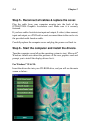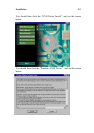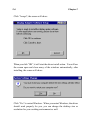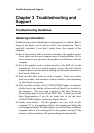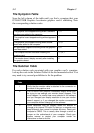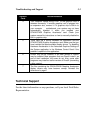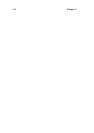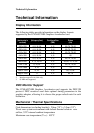Troubleshooting and Support 3-1
Chapter 3 Troubleshooting and
Support
Troubleshooting Guidelines
Gathering Information
Troubleshooting starts with diagnosis and progresses to solution. Before
diagnosis can begin, you’ ll need to collect some information. This is
especially important if you don’ t already know the contents of the
computer.
o See if the monitor cable is securely attached to the graphics board.
Loose cables are the most common cause of board problems. If it is
loose, secure it now and see if the graphics card functions with the
computer.
o See if the graphics card is seated correctly in the AGP slot on the
motherboard. If it is not seated correctly, remove the card with the
computer power off and reseat it, making sure the entire connector is
flush inside of the slot.
o Find out what other cards are in the computer. Cards can conflict
with one another, and resolution of these conflicts varies depending
on what boards are present.
o Find out what versions of the G740A/G740B Graphics Accelerator
display drivers and related software such as DirectX are installed in
the computer. You may need to update to the latest drivers by
downloading them from the World Wide Web. Contact your Field
Sales Representative if you do not know how to get the latest
G740A/G740B Graphics Accelerator display drivers.
o Gather some history. Did the graphics card ever work in this
computer? If so, was anything added to the computer just before the
card stopped working? Was the graphics card moved from a different
computer where it was working fine? Is the graphics card new? The
answers to these questions will speed up diagnosis dramatically.