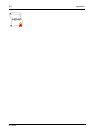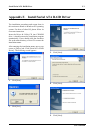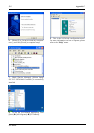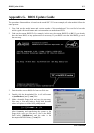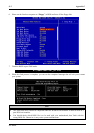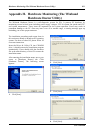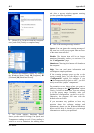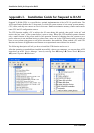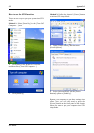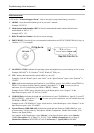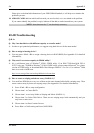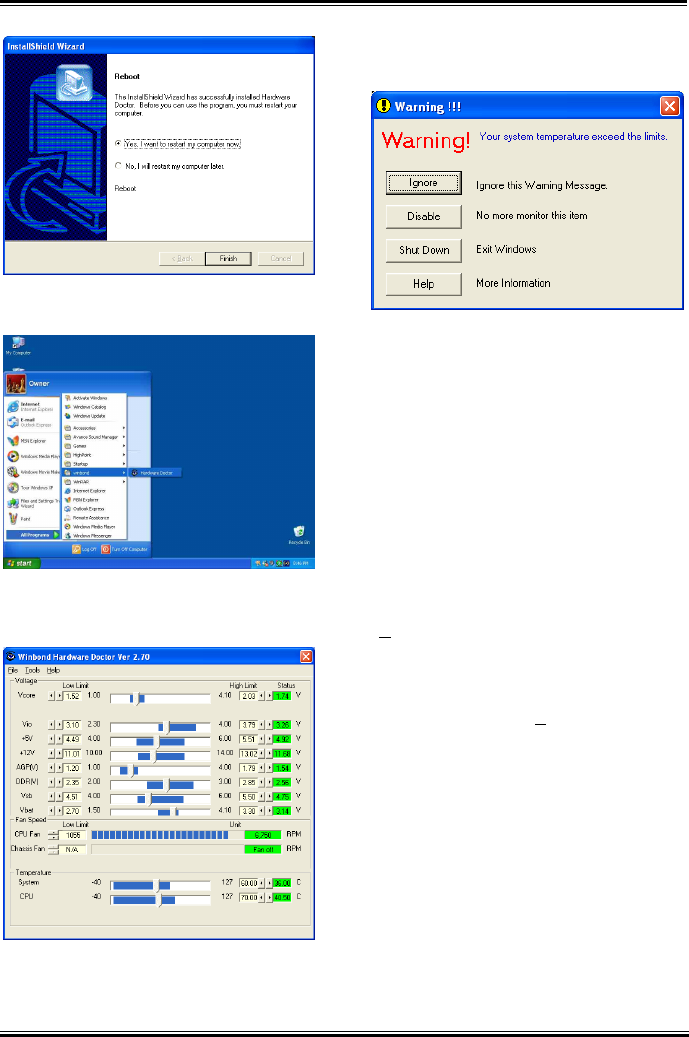
H-2 Appendix H
5. Choose [Yes, I want to restart my computer
now.] and click [Finish] to complete setup.
6. Execute the Hardware Doctor by entering
the Windows Menu [Start] [Programs]
[Winbond] [Hardware Doctor].
7. This screen appears. Hardware Doctor
shows you the status of Voltage, Fan Speed, and
Temperature readings as well. If any reading is
critical or over its limitation, the reading turns
red. Also, a pop-up window appears warning
you the system has a problem!
This is the warning message window: 8.
Ignore: You can ignore the warning message of
the item, but it will pop up again when an error
of the same item reoccurs.
Disable: The chosen item will be no longer
monitored thereafter, unless you activate it in
the “Configuration” page.
Shutdown: Choosing this button will shutdown
the computer.
Help: You can read more information and
self-diagnose simple problems.
If the warning message pops up due to the
wrong warning limit, you can adjust it in the
“C
onfiguration” option. For example, if you
set the temperature high limit to 40°C, you will
easily exceed the “proper” temperature.
Pay attention to two things when you want to
make any change to the “C
onfiguration” option.
Firstly, you have to make sure your new setting
is in the proper range. Secondly, after you
finished the configuration, you have to save it.
Otherwise, the program will start with the
default value next time.
If you encounter any problem or have any
question about the software settings and
adjustments, please use the Winbond hardware
doctor on-line help. It should give you enough
information to answer your questions.
SI7 Series