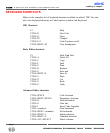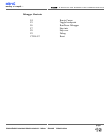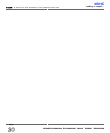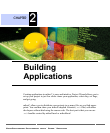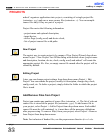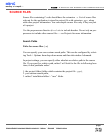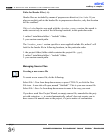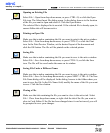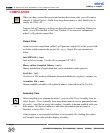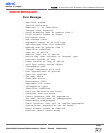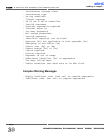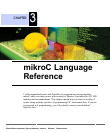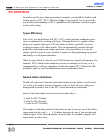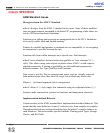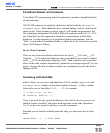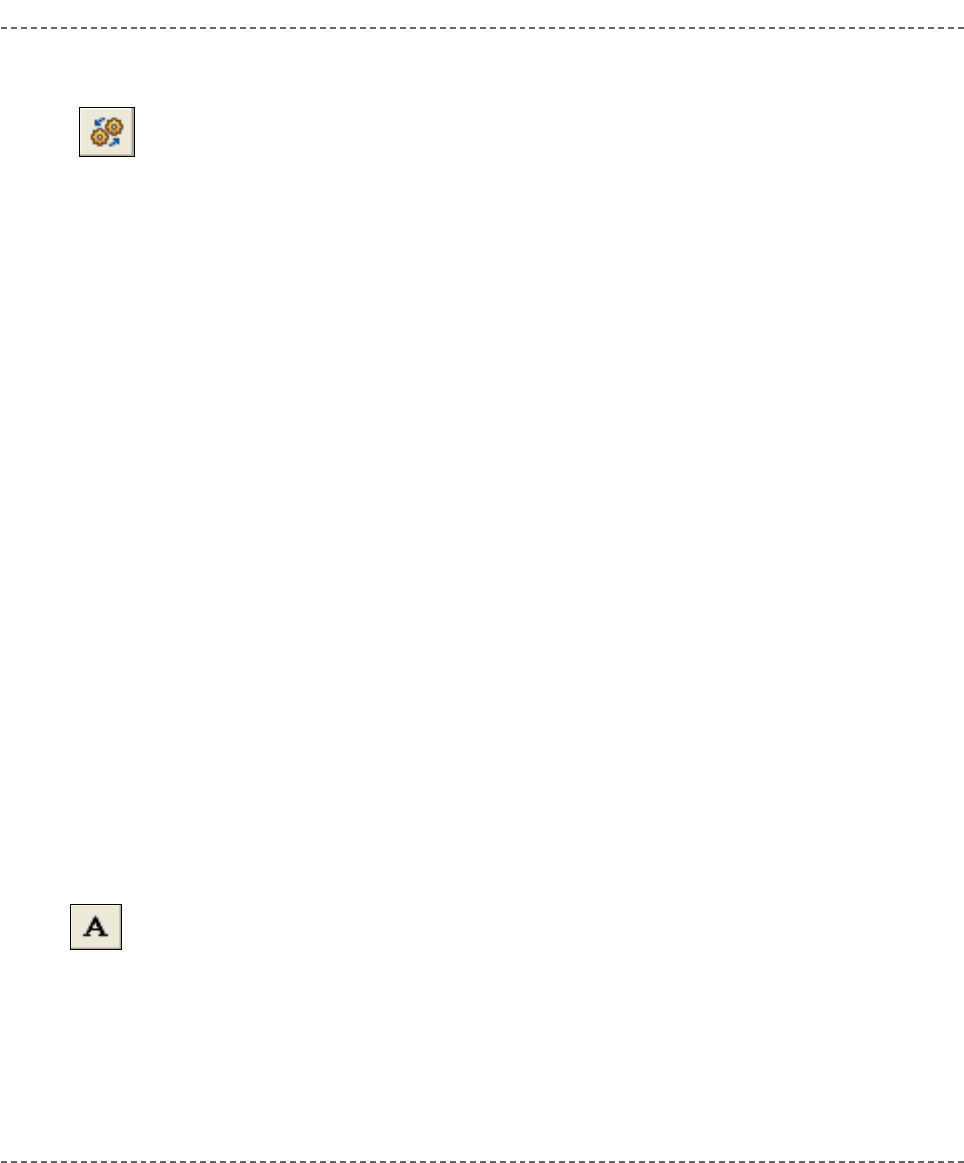
When you have created the project and written the source code, you will want to
compile it. Select Project > Build from drop-down menu, or click Build Icon, or
simply hit CTRL+F9.
Progress bar will appear to inform you about the status of compiling. If there are
errors, you will be notified in the Error Window. If no errors are encountered,
mikroC will generate output files.
Output Files
Upon successful compilation, mikroC will generate output files in the project fold-
er (folder which contains the project file
.ppc). Output files are summarized
below:
Intel HEX file (
.hex)
Intel style hex records. Use this file to program PIC MCU.
Binary mikro Compiled Library (
.mcl)
Binary distribution of application that can be included in other projects.
List File (
.lst)
Overview of PIC memory allotment: instruction addresses, registers, routines, etc.
Assembler File (
.asm)
Human readable assembly with symbolic names, extracted from the List File.
Assembly View
After compiling your program in mikroC, you can click View Assembly Icon or
select Project › View Assembly from drop-down menu to review generated assem-
bly code (.asm file) in a new tab window. Assembly is human readable with sym-
bolic names. All physical addresses and other information can be found in
Statistics or in list file (.lst).
If the program is not compiled and there is no assembly file, starting this option
will compile your code and then display assembly.
mikroC
- C Compiler for Microchip PIC microcontrollers
mikroC
making it simple...
26
MikroElektronika:
Development
tools
-
Books
-
Compilers
page
View Assembly
Icon.
Compile Icon.
COMPILATION