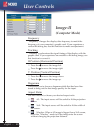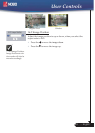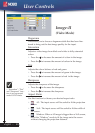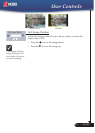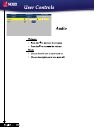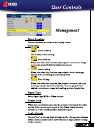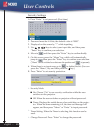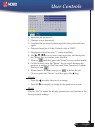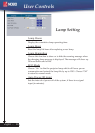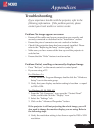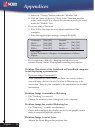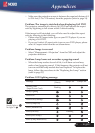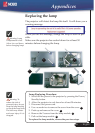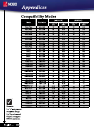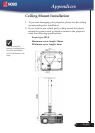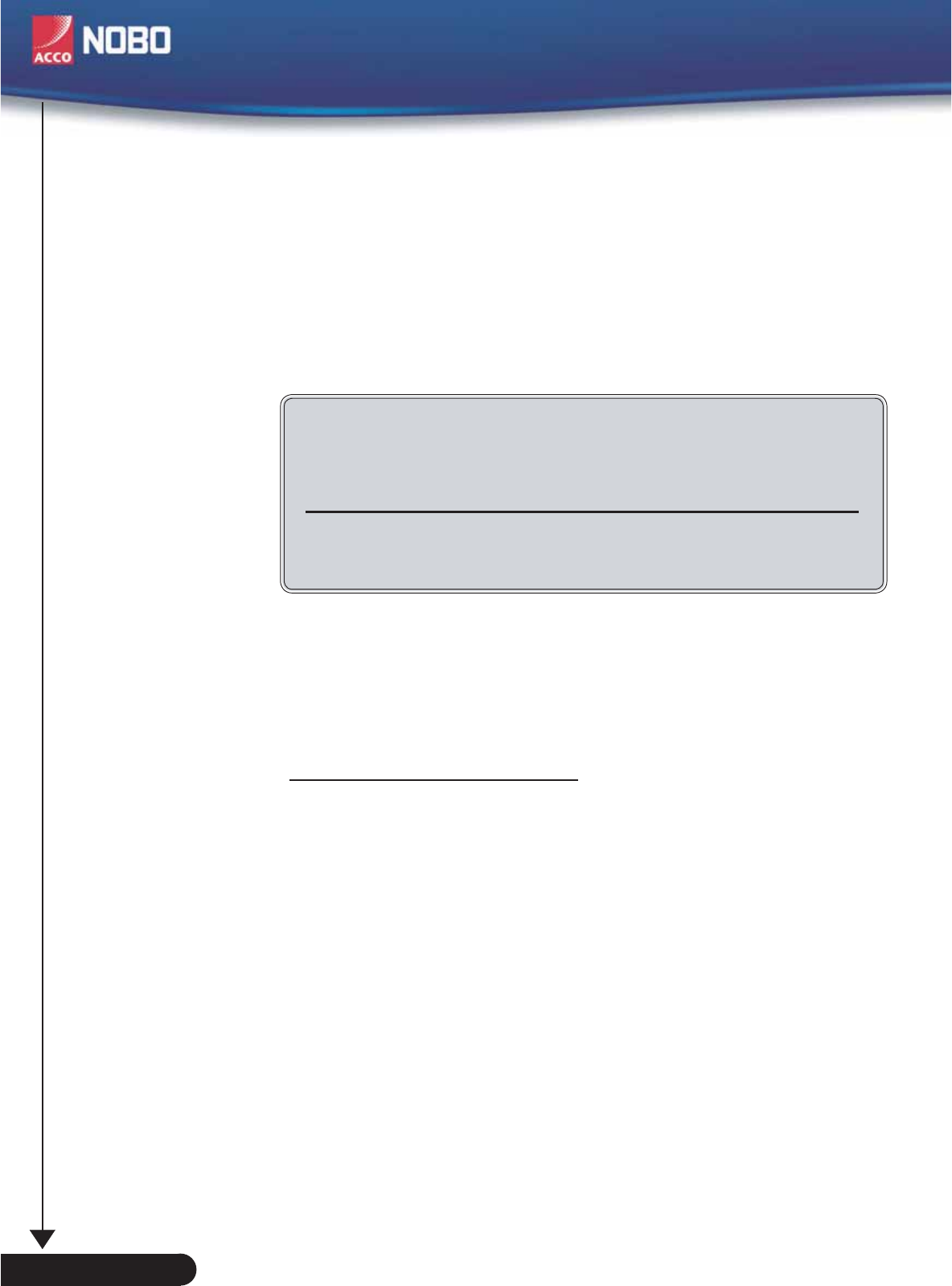
5. Select the “Change” button under the “Monitor” tab .
6. Click on “Show all devices.” Next, select “Standard monitor
types” under the SP box; choose the resolution mode you need
under the “Models” box.
If you are using a Notebook:
1. First, follow the steps above to adjust resolution of the
computer.
2. Press the toggle output settings. example:[Fn]+[F4]
If you experience difficulty changing resolutions or your
monitor freezes, restart all equipment including the projector.
Problem: The screen of the Notebook or PowerBook computer
is not displaying a presentation
If you are using a Notebook PC:
Some Notebook PCs may deactivate their own screens when a
second display device is in use. Each has a different way to be
reactivated. Refer to your computer’s documentation for detailed
information.
Problem: Image is unstable or flickering
Use “Tracking” to correct it.
Change the monitor colour setting from your computer.
Problem: Image has vertical flickering bar
Use “Frequency” to make an adjustment.
Check and reconfigure the display mode of your graphic card to
make it compatible with the product.
Problem: Image is out of focus
Adjusts the Focus Ring on the projector lens.
Compaq=> [Fn]+[F4]
Dell => [Fn]+[F8]
Gateway=> [Fn]+[F4]
IBM=> [Fn]+[F7]
Mac Apple:
System Preference-->Display-->Arrangement-->Mirror
display
Packard
=> [Fn]+[F4]
Hewlett
NEC=> [Fn]+[F3]
Toshiba => [Fn]+[F5]
32
English ...
Appendices
❖
❖
❖
❖
❖
❖
❖
❖