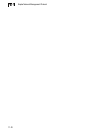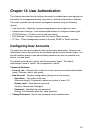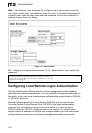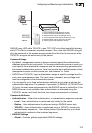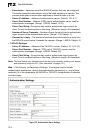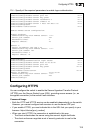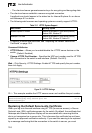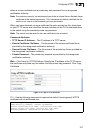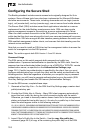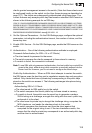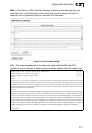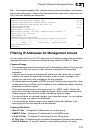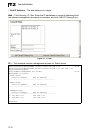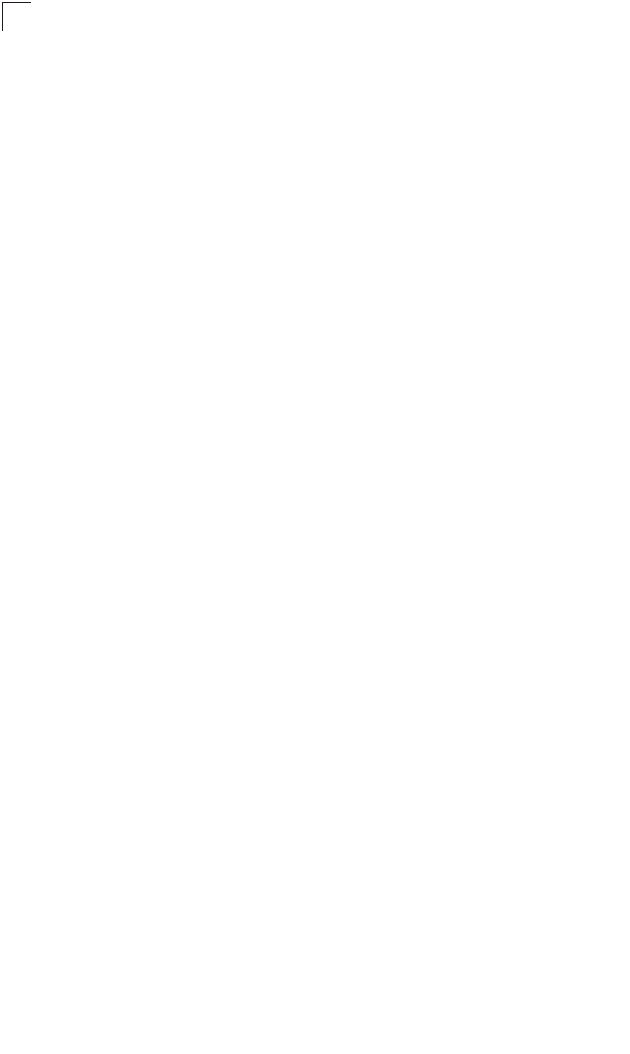
User Authentication
12-8
12
Configuring the Secure Shell
The Berkley-standard includes remote access tools originally designed for Unix
systems. Some of these tools have also been implemented for Microsoft Windows
and other environments. These tools, including commands such as rlogin (remote
login), rsh (remote shell), and rcp (remote copy), are not secure from hostile attacks.
The Secure Shell (SSH) includes server/client applications intended as a secure
replacement for the older Berkley remote access tools. SSH can also provide
remote management access to this switch as a secure replacement for Telnet.
When the client contacts the switch via the SSH protocol, the switch generates a
public-key that the client uses along with a local user name and password for access
authentication. SSH also encrypts all data transfers passing between the switch and
SSH-enabled management station clients, and ensures that data traveling over the
network arrives unaltered.
Note that you need to install an SSH client on the management station to access the
switch for management via the SSH protocol.
Note: The switch supports both SSH Version 1.5 and 2.0 clients.
Command Usage
The SSH server on this switch supports both password and public key
authentication. If password authentication is specified by the SSH client, then the
password can be authenticated either locally or via a RADIUS or TACACS+ remote
authentication server, as specified on the Authentication Settings page
(page 12-2). If public key authentication is specified by the client, then you must
configure authentication keys on both the client and the switch as described in the
following section. Note that regardless of whether you use public key or password
authentication, you still have to generate authentication keys on the switch (SSH
Host Key Settings) and enable the SSH server (Authentication Settings).
To use the SSH server, complete these steps:
1. Generate a Host Key Pair – On the SSH Host Key Settings page, create a host
public/private key pair.
2. Provide Host Public Key to Clients – Many SSH client programs automatically
import the host public key during the initial connection setup with the switch.
Otherwise, you need to manually create a known hosts file on the management
station and place the host public key in it. An entry for a public key in the known
hosts file would appear similar to the following example:
10.1.0.54 1024 35 15684995401867669259333946775054617325313674890836547254
15020245593199868544358361651999923329781766065830956 10825913212890233
76546801726272571413428762941301196195566782 59566410486957427888146206
519417467729848654686157177393901647793559423035774130980227370877945452
4083971752646358058176716709574804776117
3. Import Client’s Public Key to the Switch – Use the copy tftp public-key
command (page 35-2) to copy a file containing the public key for all the SSH