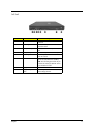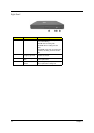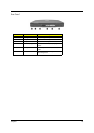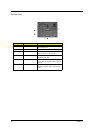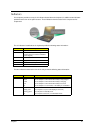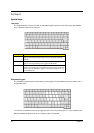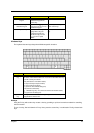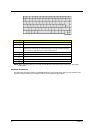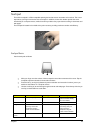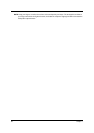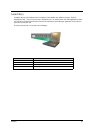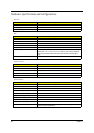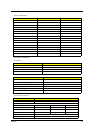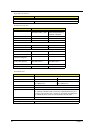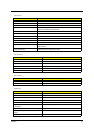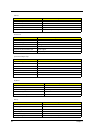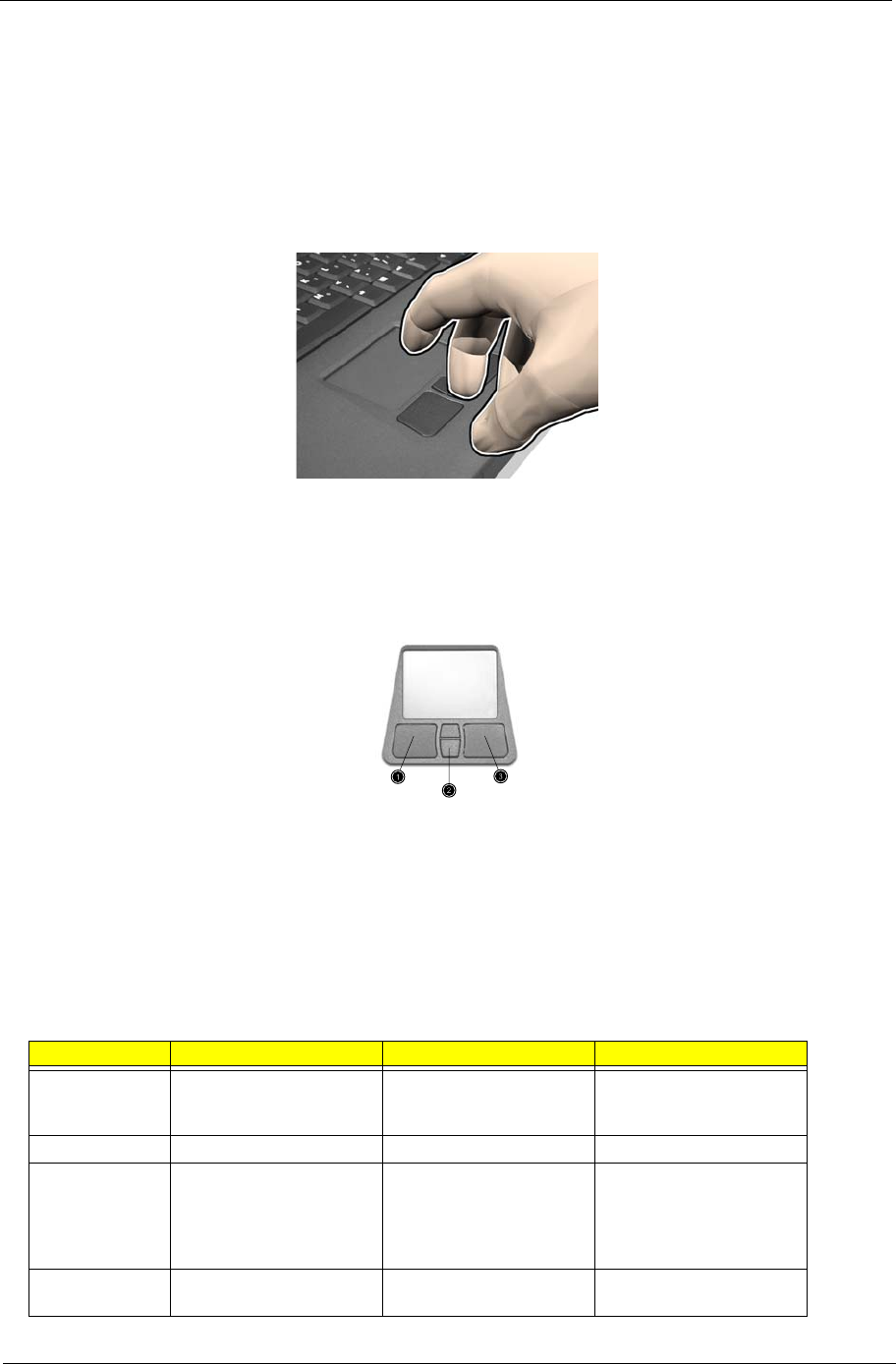
Chapter 1 25
To u c h p a d
The built-in touchpad is a PS/2-compatible pointing device that senses movement on its surface. This cursor
responds to your finger movements on the touchpad. In addition, the two click buttons provide the same
functionality as a computer mouse, while the scroll key enables easy up and down scrolling in documents and
web pages.
The touchpad is located in the middle of the palm rest area, providing maximum comfort and efficiency.
Touch pad Basics
Use the touchpad as follows:
T Slide your finger over the surface of the touchpad to control the movement of the cursor. Tap the
touchpad to perform selection and execution functions.
T Press the left (1) and right (3) buttons to perform selection and execution functions, just as you
would use the buttons on a computer mouse.
T Use the scroll key (2) to scroll through long documents and web pages. Press the top of the key to
scroll up, and the bottom to scroll down.
Function Left Button Righ Button Tap
Execute Click twice quickly Tap twice (at the same
speed as double-clicking
the mouse button)
Select Click once Tap once
Drag Click and hold. Then slide
your finger across the
touchpad to drag the
cursor over the selection.
Tap twice quickly. On the
second tap, slide your
finger across the
touchpad to drag the
cursor over the selection.
Access context
menu
Click once