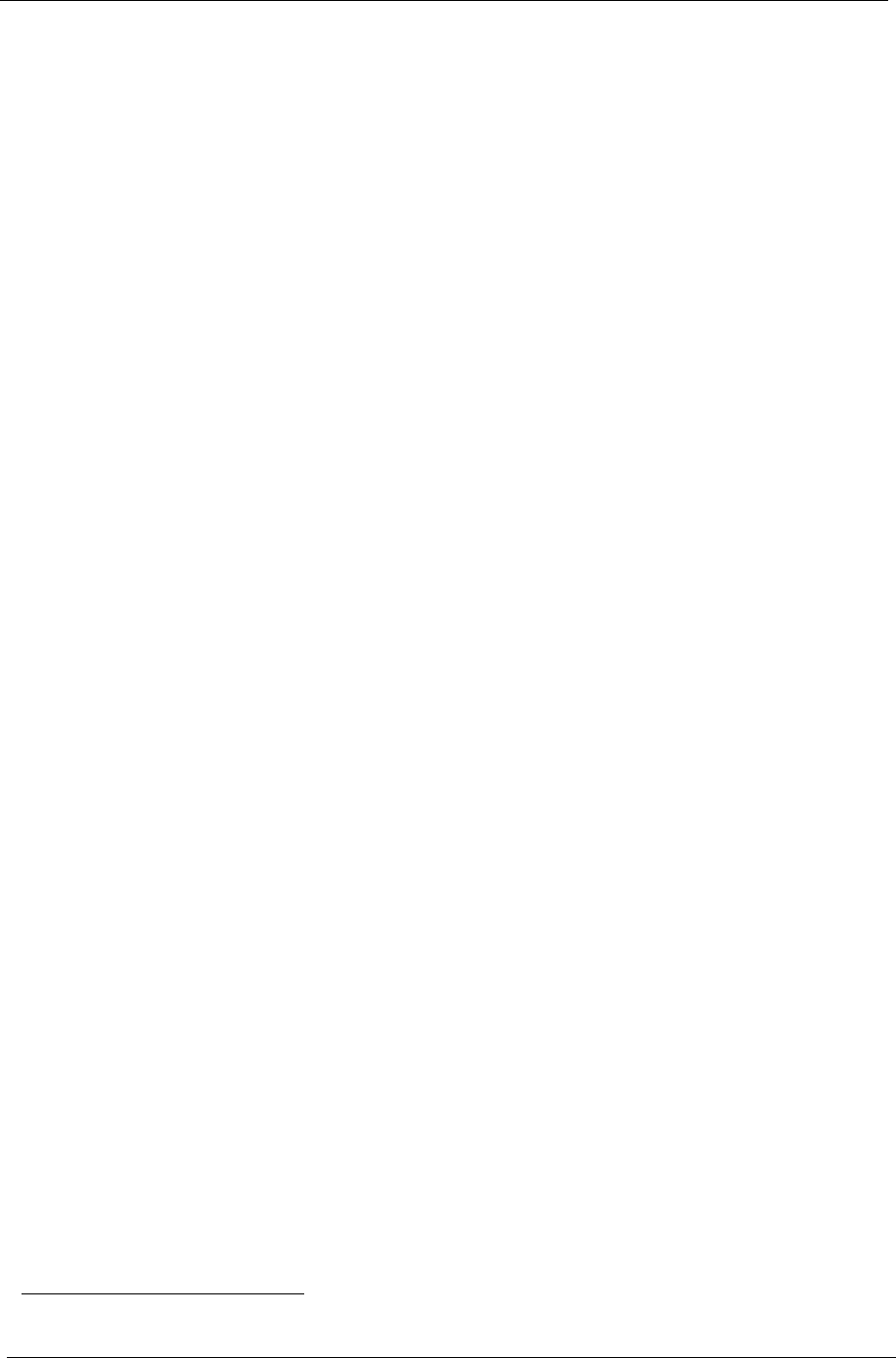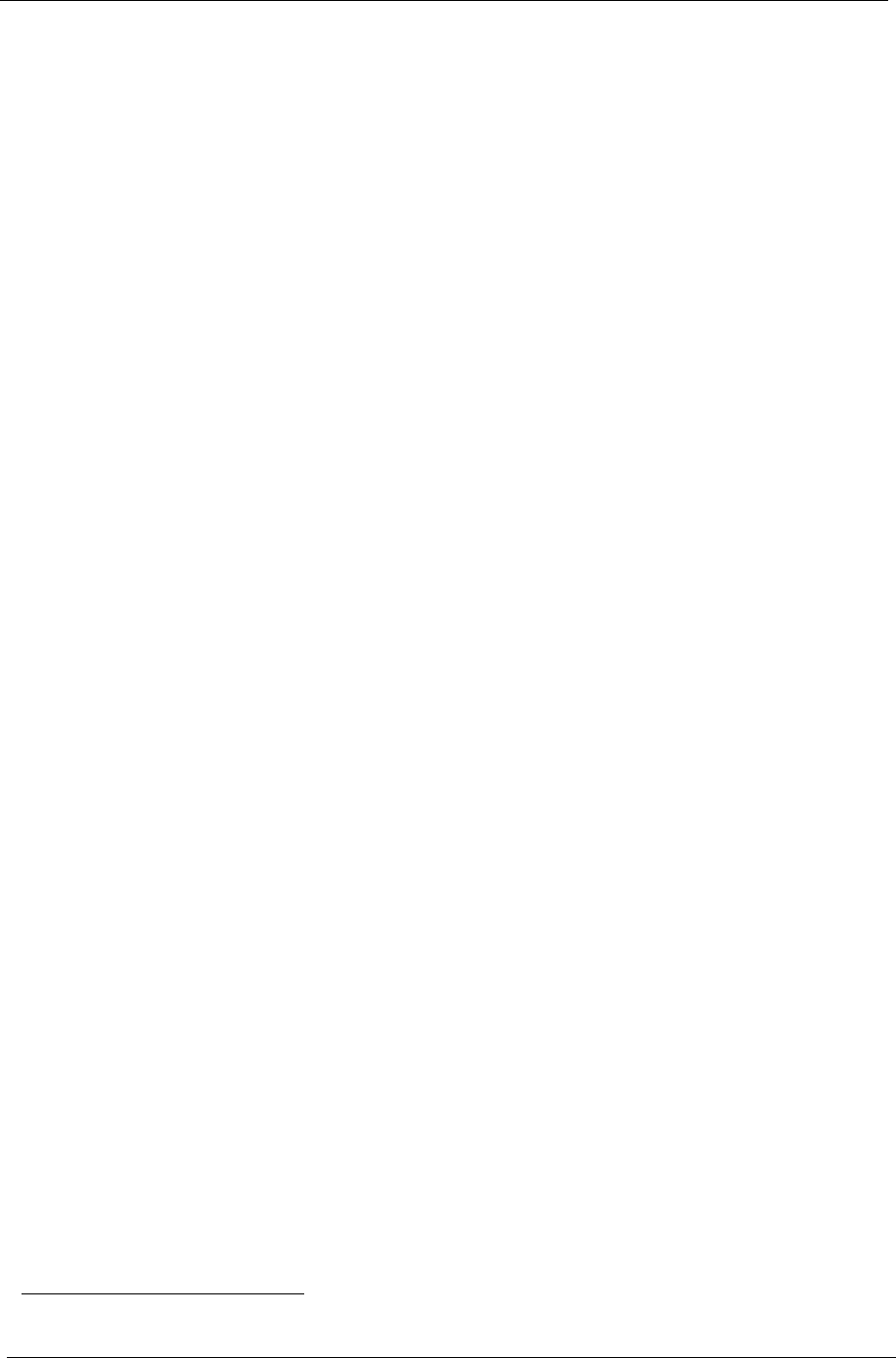
40 Chapter 2
BIOS Flash Utility
The BIOS flash memory update is required for the following conditions:
T New versions of system programs
T New features or options
T Restore a BIOS when it becomes corrupted.
Use the Phlash utility to update the system BIOS flash ROM.
NOTE: If you do not have a crisis recovery diskette at hand, then you should create a Crisis Recovery
Diskette before you use the Flash utility.
NOTE: Do not install memory-related drivers (XMS, EMS, DPMI) when you use the Flash.
NOTE: Please use the AC adaptor power supply when you run the Flash utility. If the battery pack does not
contain enough power to finish BIOS flash, you may not boot the system because the BIOS is not
completely loaded.
Fellow the steps below to run Flash utility.
1. Prepare a bootable diskette.
2. Copy the Flash utilities to the bootable diskette.
3. Then boot the system from the bootable diskette. The Flash utility has auto-execution function.
System Diagnostic Diskette
IMPORTANT:
1
The diagnostics program we use for Aspire 1300 is not exactly the same as PQA (Product
Quality Assurance), the diagnostic program we used to employ in other model. The system
diagnostic utilities is provided by Acer Headquarters. You can utilize it as a basic diagnostic tool. To
get this program, find it in the Aspire 1300- service CD kit. To better fit local service requirements,
your regional office MAY have other diagnostic program. Please contact your regional offices or the
responsible personnel/channel to provide you with further technical details. The diagnositc program
contains a readme file. Please read the readme file as you run the diagnostic program.
NOTE: For ASSY Function Test Procedure, please prepare the following items for system components test:
DIO loopback, SYS_card (Card Bus), AC-adapter, keyboard, and feather.
Please follow the directions below to create a diagnostic diskette.
Prepare a bootable diskette in advance. Then extract Aspire 1300 zip file to the bootable diskette. When the
pop-out message asks you if you like to replace file: command.com with comand.com, please click "No". Next,
the pop-out message will ask you if you like to replace file: config.sys with config.sys, click "Yes". Then the
pop-out window will display the last message asking you if you like to replace file: AUTOEXEC.BAT with the
file AUTOEXEC.BAT. Please click "Yes". After you create the diagnostic diskette, you can boot the system
from the bootable diskette.
1
New added description. Please pay attention to it.