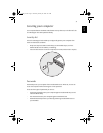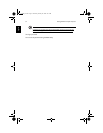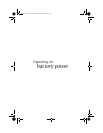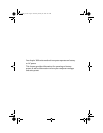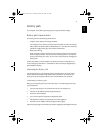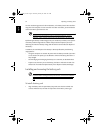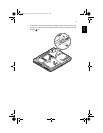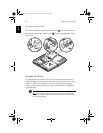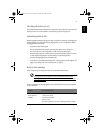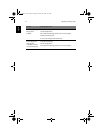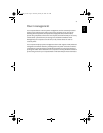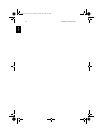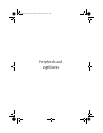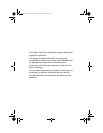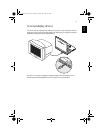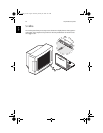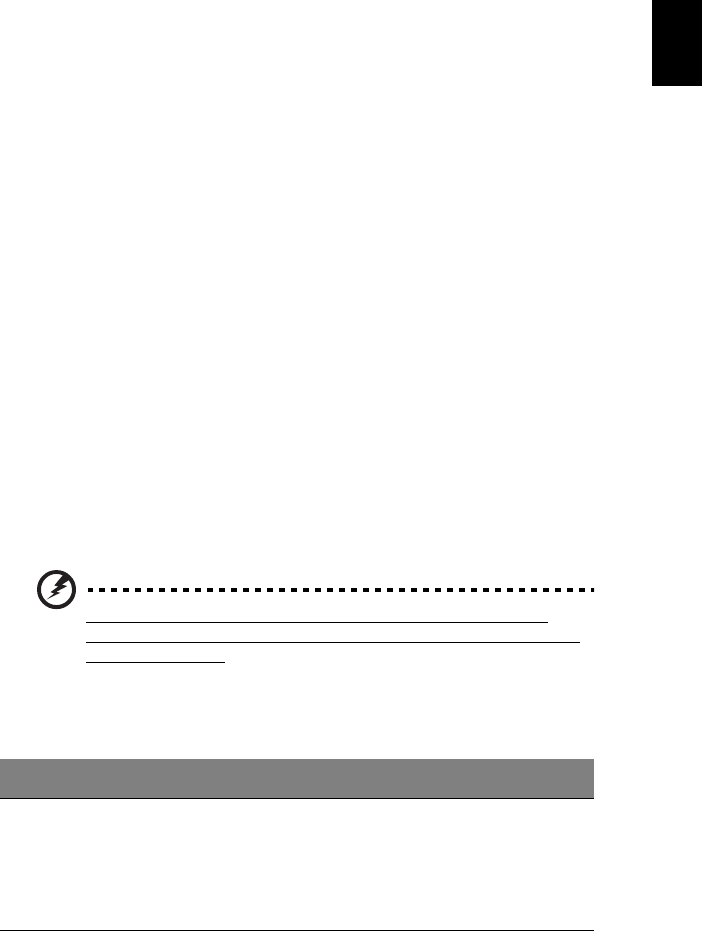
41
English
English
Checking the battery level
The Windows Power Meter indicates the current battery level. Rest the cursor over the
battery/power icon on the taskbar to see the battery's present charge level.
Optimizing battery life
Optimizing battery life helps you get the most out of battery operation, prolonging the
charge/recharge cycle and improving recharging efficiency. You are advised to follow
the suggestions set out below:
• Purchase an extra battery pack.
• Use AC power whenever possible, reserving your battery for on-the-go use.
• Eject a PC card if it is not being used, as it will continue to draw power.
• Store the battery pack in a cool, dry place. The recommended temperature is 10°C
to 30°C. Higher temperatures cause the battery to self-discharge faster.
• Excessive recharging decreases the battery life.
• Look after your AC adapter and battery. See, “Taking care of your AC adapter” on
page x, and, “Taking care of your battery pack” on page x.
Battery-low warning
When using battery power pay attention to the Windows Power Meter.
Warning: Connect the AC adapter as soon as possible after the battery-low
warning appears. Data will be lost if the battery to become fully depleted and the
computer shuts down.
When the battery-low warning appears, the recommended course of action depends
on your situation:
Situation Recommended Action
The AC adapter and a
power outlet are
available.
1. Plug the AC adapter into the computer, and then connect to the
mains power supply.
2. Save all necessary files.
3. Resume work.
Turn off the computer if you want to recharge the battery rapidly.
As1600_E.book Page 41 Thursday, January 30, 2003 9:51 AM