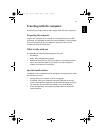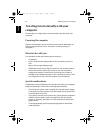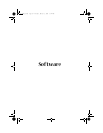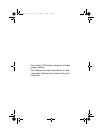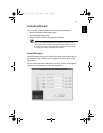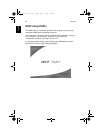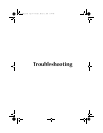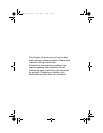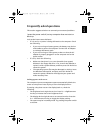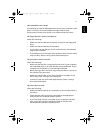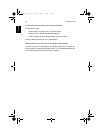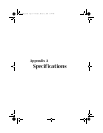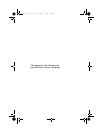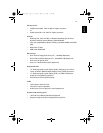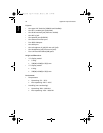69
English
English
Frequently asked questions
This section suggests solutions to commonly encountered problems.
I press the power switch, but my computer does not start or
boot-up.
Look at the Power status indicator:
• If it is not lit, no power is being delivered to the computer. Check
the following:
• If you are running on battery power, the battery may be low
and unable to power the computer. Connect the AC adapter
to recharge the battery pack.
• If you are running on mains power, make sure that the AC
adapter is properly plugged in to the computer and to the
power outlet.
• If it is lit, check the following:
• Make sure that there is not a non-bootable (non-system)
diskette in the floppy disk drive. If so, remove the diskette or
replace it with a system diskette, and then press Ctrl-Alt-Del to
restart the system.
• The operating system files may be damaged or missing. Insert
the Windows startup disk, and then press Ctrl-Alt-Del to
restart the system. Windows will diagnose your system and
make necessary fixes.
Nothing appears on the screen.
The computer's power management system automatically blanks the
screen to save power. Press any key to turn the display back on.
If pressing a key does not turn the display back on, check the
following:
• The brightness level might be too low. Press Fn + <right arrow>
hot key to increase the screen brightness level.
• The display device might be set to an external monitor. Press the
Fn
+ <Left arrow> hot key to toggle the display setting.
• The system may be in standby mode. Try pressing the power switch
to resume.
Bt2811`F/cppl!!Qbhf!7:!!Uvftebz-!Nbsdi!22-!3114!!22;5:!BN