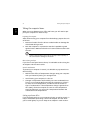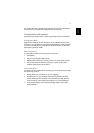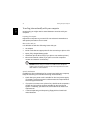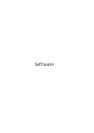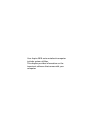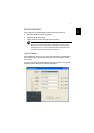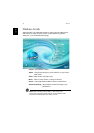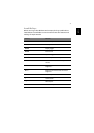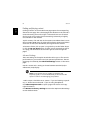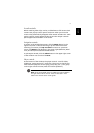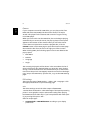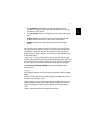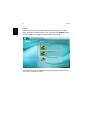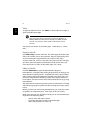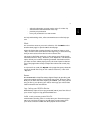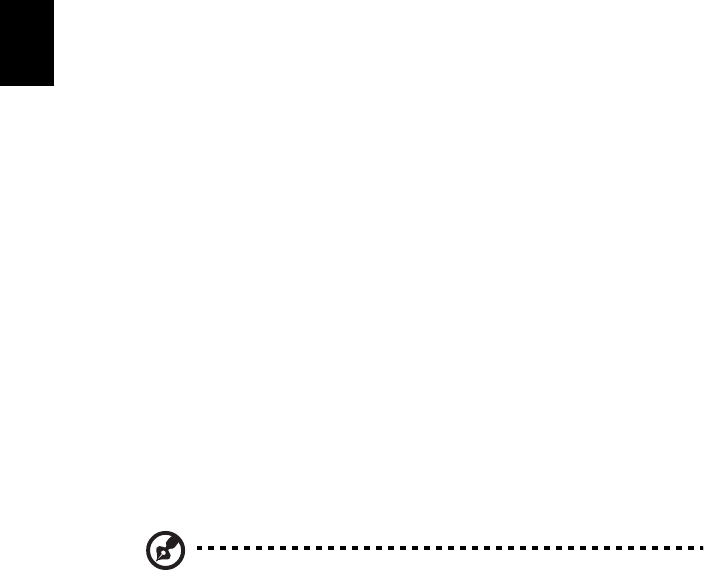
Software
60
English
Finding and playing content
Clicking a button on the Arcade home page opens the corresponding
feature’s home page. The content pages have buttons on the left and a
content browsing area on the right. If a button shows one of several
choices, such as sort order, the current setting is shown by a brightly
coloured ball on the left side.
To pick content, click and item in the content area. When there is more
than one CD or DVD drive, all drives will be shown. Pictures and videos
are shown as files (with thumbnails) and organized into folders.
To browse a folder, click to open it. To go back up to the folder above
it, click the Up one level button. If there is more content than will fit
on a page, use the buttons at the lower right to scroll through the
pages.
Advanced Settings
There are settings in the Aspire Arcade that allow you to fine tune its
performance to your machine and your personal preferences. The Set-
tings page is reached by the Advanced Settings button on the Home
page.
Use the "Screen ratio" setting to choose between standard (4:3) or
widescreen (16:9) display.
Note: If your speakers are not capable of outputting low
frequency signals, it is recommended that you do not select this
option in order to avoid damaging your speakers.
"Audio output" should be set to" Stereo" if you are listening to speak-
ers, or "Virtual surround sound" if you are using headphones.
Click About Aspire Arcade to open a page with version and copy-
right information.
Click Restore to factory settings to return the Aspire Arcade settings
to their default values.