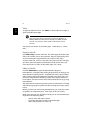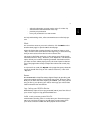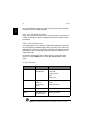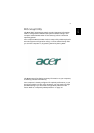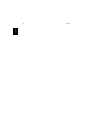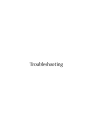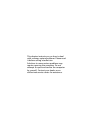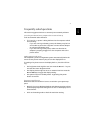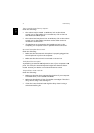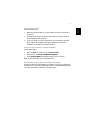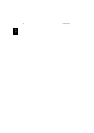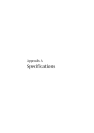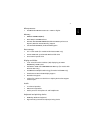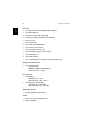73
English
English
Frequently asked questions
This section suggests solutions to commonly encountered problems.
I press the power button, but my computer does not start or boot-up.
Look at the Power status indicator:
• If it is not lit, no power is being delivered to the computer. Check
the following:
- If you are running on battery power, the battery may be low
and unable to power the computer. Connect the AC adapter
to recharge the battery pack.
- If you are running on AC power, make sure that the AC
adapter is properly plugged in to the computer and to the
power outlet.
Nothing appears on the screen.
The computer's power management system automatically blanks the
screen to save power. Press any key to turn the display back on.
If pressing a key does not turn the display back on, check the follow-
ing:
• The brightness level might be too low. Press the Fn and
→ keys to
increase the screen brightness level.
• The display device might be set to an external monitor. Press the
Fn and F5 keys to toggle the display setting.
• The system may be in standby mode. Try pressing the power
button to resume.
The image is not full-screen.
Make sure that the resolution is set to a resolution your system sup-
ports:
• Right click on your Windows desktop and select Properties to bring
up the Display Properties dialog box. Or click on the Display icon in
Control Panel.
• Click on the Settings tab to check the resolution setting.