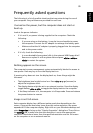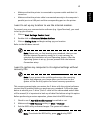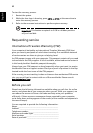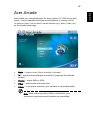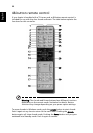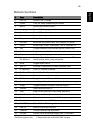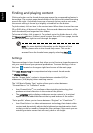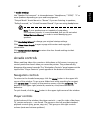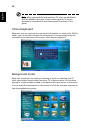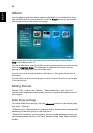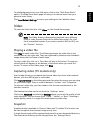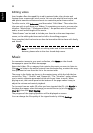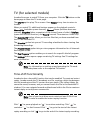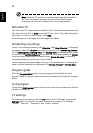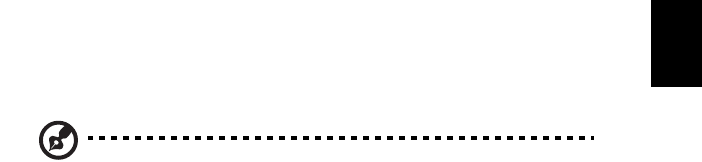
47
English
In Audio Settings:
Use "Speaker Environment" to choose between "Headphones," "SPDIF," "2" or
more speakers depending on your audio equipment.
"Output Mode" should be set to "Stereo" if you are listening to speakers,
"Dolby Surround," or "Virtual Surround Sound" if you are using headphones.
Note: If your speakers are not capable of outputting
low-frequency signals, it is recommended that you do not select
Virtual Surround Sound, in order to avoid damaging your
speakers.
Click Run Setup Wizard to change your original startup settings.
Click About Acer Arcade to open a page with version and copyright
information.
Click Restore Default Settings to return the Acer Arcade settings to their
default values.
Arcade controls
When watching video clips, movies or slide shows at full screen, two pop-up
control panels are shown when you move the pointer. They automatically
disappear after several seconds. The "Navigation Controls" panel appears at the
top and the "Player Controls" panel appears at the bottom of the screen.
Navigation controls
To return to the Arcade home page, click the Home button in the upper-left
corner of the window. To go up one folder level while searching for content,
click Up one level. To return to the previous screen, click the red arrow. The
buttons in the upper right (minimize, maximize, close) have standard PC
behaviors.
To quit Arcade, click the Close button in the upper right corner of the window.
Player controls
At the bottom of the window, the player controls — used for video, slide shows,
TV, movies and music — are shown. The group on the left provides standard
playback controls (play, pause, stop, etc.). The group on the right controls
volume (mute and volume up/down).