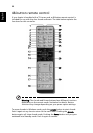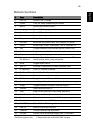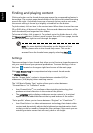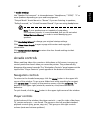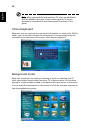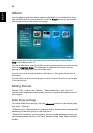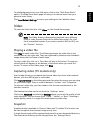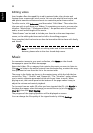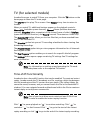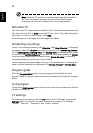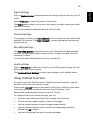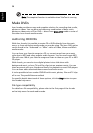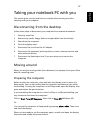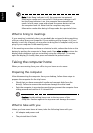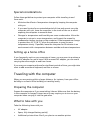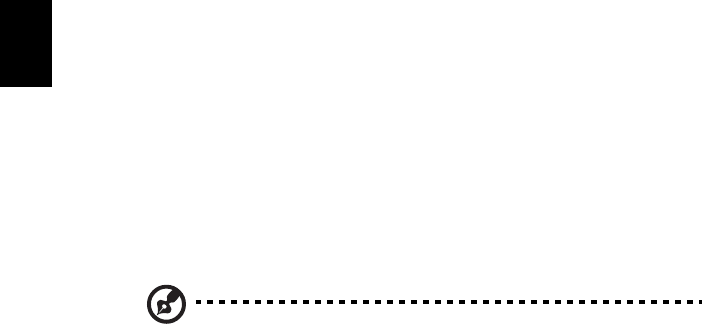
52
English
Editing video
Acer Arcade offers the capability to edit captured video clips, photos and
footage from a camcorder into a movie. You can also select a movie style, and
add special transition effects and music to create the perfect home movie.
To edit a movie, click Advanced, and then select "Edit Video." Then select the
clips you wish to edit from your folders. To complete your movie, you may also
choose a "Movie Style," "Background Music," the perfect ratio of music and
audio, as well as the length of the movie.
"Select Scenes" can be used to include your favorite or the most important
scenes, or the editing decisions can be left to the editing program.
Once compiled, the final movie can then be burned to disk to share with family
and friends.
Note: For more details on editing video and all the associated
features, please refer to the Acer Arcade help menu.
Music
For convenient access to your music collection, click Music on the Arcade
homepage to open the Music homepage.
Select the folder, CD or category that contains the music you want to listen to.
Click Play to listen to the entire content from the beginning, or select the song
that you want to hear from the list in the content area.
The songs in the folder are shown in the content area, while the left side has
controls for "Play," "Shuffle" and "Repeat All." The "Visualize" option allows
you to watch computer-generated visuals while you listen to music. When
playing music, the control panel at the bottom of the page makes it easy to
adjust the volume and control playback.
To rip music from an audio CD, after you have inserted the CD, click Rip CD. In
the page that opens, select the songs you would like to rip (or click Select or
Clear All), then click Start Ripping.
The progress of the ripping operation will be displayed on screen.
You can change the file quality of the ripped tracks by clicking Settings.