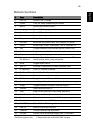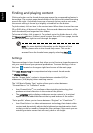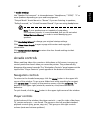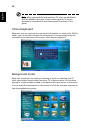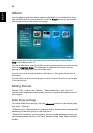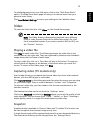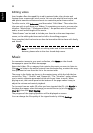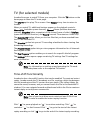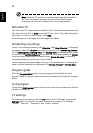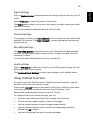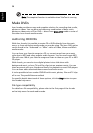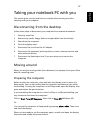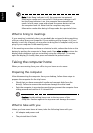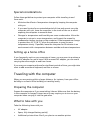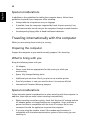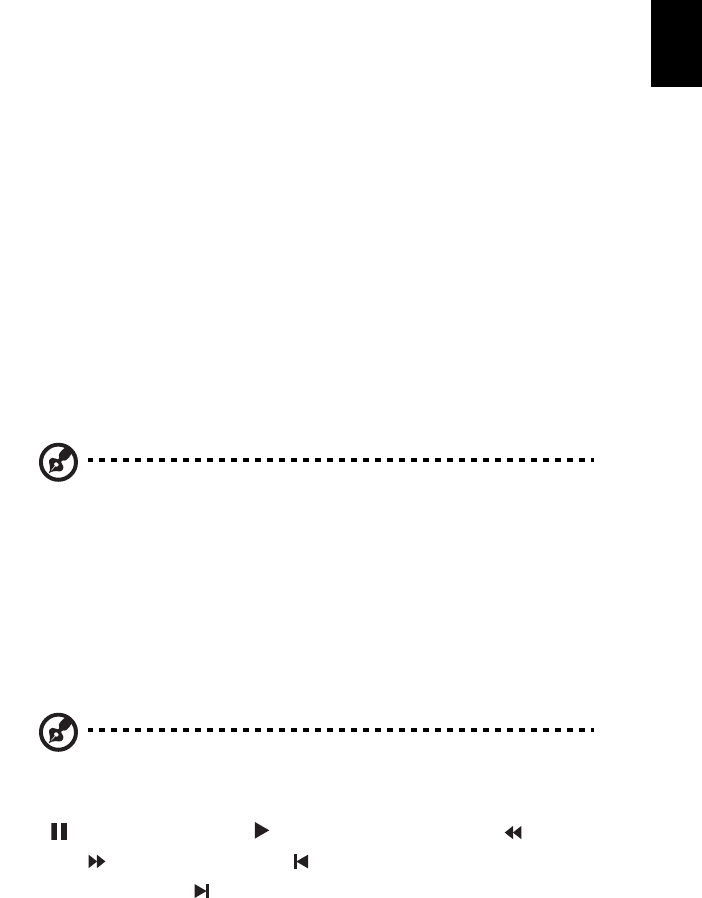
53
English
TV (for selected models)
Arcade allows you to watch TV from your computer. Click the TV button on the
home page to show the TV main page.
The Live TV option plays TV on screen. Press Escape at any time to return to
Arcade.
When you watch TV, additional buttons appear on the playback controls:
Channel Up (switches up one channel), Channel Down (switches down one
channel), Snapshot (takes a snapshot of the current frame of video), TeleText
(opens the TeleText function), and Record (records TV content as a video file).
The Recorded TV option allows you to view files that you have recorded from
the TV. See Recorded TV.
The Schedule option lets you set TV recording schedules for later viewing. See
Scheduling Recordings.
The Program Guide option lets you view program information for all channels.
See Program Guide.
The Find Program option enables you to search for a specific kind of program.
The Settings button opens a page containing TV settings. See TV settings for
more information.
Note: For information on setting up and operating the TV mode
of Arcade please refer to the separate TV booklet.
Time-shift functionality
Arcade also has a time-shift function that can be enabled. To create an instant
replay, Arcade records the TV broadcast as a file, creating a slight lag between
the live broadcast and the TV content that you watch. (The instant replay file
cannot be saved, however, and you cannot watch this file in the Recorded TV
window.) You can navigate forward and backward within the file to create an
instant replay or to skip over commercials.
Note: One of your local drives must contain at least 2 GB of free
space in order to enable the instant replay function.
Click " " to pause playback or " " to continue watching. Click " " to
rewind or " " to fast forward. Click " " to go to the start of the instant
replay recording or click " " to go to the end of the instant replay recording.