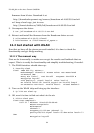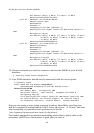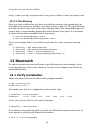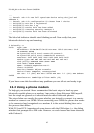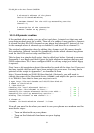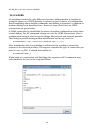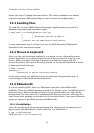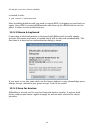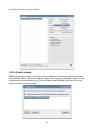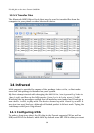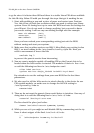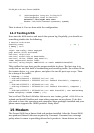F8-x86_64 on the Acer Ferrari 3400LMi
# Bluetooth address of the phone
device 00:0A:D9:E9:D8:4F;
# RFCOMM channel for the Dial Up Networking service
channel 4;
# Description of the connection
comment "Modem on my phone";
}
13.2.4 Dynamic routine
If the method above works, you are all set and done. I started out that way and
everything worked great for a while. Then all of a sudden I was unable to connect.
It turned out that the DUN channel on my phone had changed!?! Instead of 4 as
in the example above it showed up as channel 2, and later on as channel 3...
The statical configuration done by editing the rfcomm.conf file cannot handle
this confusion. Instead I needed to dynamically decide which channel my phone
used for the DUN service today and bind to it.
This is done in a simple shell script, that is called just before I intend to connect.
Personally, I use Kppp and find it great for both modem-to-modem dial-ups and
GPRS connections. So, I have configured KDE to call my script just before Kppp
is opened.
First I was a bit suspicious about this method to work all the time, but I have not
had any trouble this far and I have been using it for years now. You may find a
printout of the script in Appendix C, or download it from
http://ferrari.databa.se/3400/f8/dun-bind.sh. Obviously, you will need to
change the name of the bluetooth device, BTNAME, and maybe the port to connect
it to, RFPORT. Once that is done you may test run it:
# wget http://ferrari.databa.se/3400/f8/dun-bind.sh
# chmod +x dun-bind.sh
# ./dun-bind.sh
Checking for local Bluetooth device... [ OK ]
Checking that /dev/rfcomm1 is free... [ OK ]
Searching for remote Bluetooth device S-Gs P900... [ OK ]
Searching for Dial Up Networking service... [ OK ]
Binding /dev/rfcomm1 to DUN channel 3... [ OK ]
# rfcomm -a
rfcomm1: 00:0A:D9:E9:D8:4F channel 3 clean
Now all you need to do when you want to use your phone as a modem are the
most basic steps:
• Turn on bluetooth on your phone
• Turn on the bluetooth hardware on your laptop
• Dial!
31