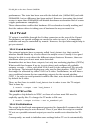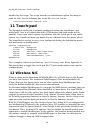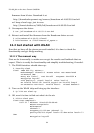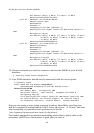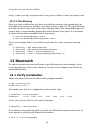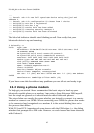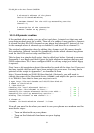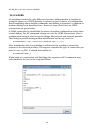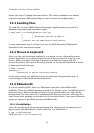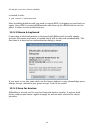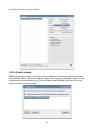F8-x86_64 on the Acer Ferrari 3400LMi
13.2.1 Prepare the phone
First you need to configure your phone so it is available to your laptop. These
steps may vary in detail depending on vendor and model, so the user manual for
your phone may be handy.
Start by activating bluetooth on your phone and scan for other devices. You
should now be able to see your computer.
Add your computer as a known bluetooth device to your phone. The phone will
ask you for the pin code to connect to your computer. By default it is BlueZ, but
you may modify it in /etc/bluetooth/hcid.conf. Use the same pin code when
the computer prompts you whether to allow the incoming connection.
For convenience you should now configure your phone to allow this device (your
computer) to connect without prompting for a pin code.
13.2.2 Prepare the laptop
Now we are ready to configure the laptop. Start by scanning for bluetooth devices
in your surrounding:
# hcitool scan
Scanning ...
00:0A:D9:E9:D8:4F S-Gs P900
The first field is the bluetooth address of your phone. The second field contains
its given name. You should also be able to ping it by its address:
# l2ping 00:0A:D9:E9:D8:4F
Ping: 00:0A:D9:E9:D8:4F from 00:0E:9B:87:3B:90 (data size 44) ...
0 bytes from 00:0A:D9:E9:D8:4F id 0 time 60.87ms
0 bytes from 00:0A:D9:E9:D8:4F id 1 time 27.77ms
0 bytes from 00:0A:D9:E9:D8:4F id 2 time 36.54ms
3 sent, 3 received, 0% loss
Note that you should use your own phones address instead. (My phone will
probably be out of range :-)
Now it is time to find out what services your phone provides:
# sdptool browse 00:0A:D9:E9:D8:4F
Browsing 00:0A:D9:E9:D8:4F ...
Service Name: Voice gateway
Service Description: Voice gateway
Service Provider: Sony Ericsson
Service RecHandle: 0x10000
Service Class ID List:
"Headset Audio Gateway" (0x1112)
"Generic Audio" (0x1203)
Protocol Descriptor List:
"L2CAP" (0x0100)
"RFCOMM" (0x0003)
28