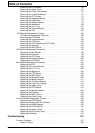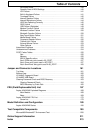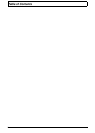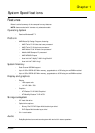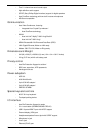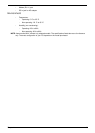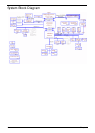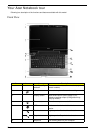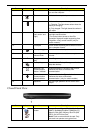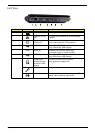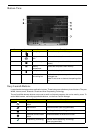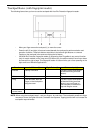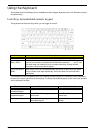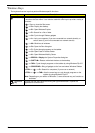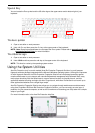6 Chapter 1
Closed Front View
7 Palmrest Comfortable support area for your hands when
you use the computer.
8 Power Indicates the computer's power status.
Battery Indicates the computer's battery status.
1. Charging: The light shows amber when the
battery is charging.
2. Fully charged: The light shows blue when in
AC mode.
9 Click buttons
(left, center* and
right)
The left and right buttons function like the left
and right mouse buttons.
*The center button serves as Acer Bio-
Protection fingerprint reader supporting Acer
FingerNav 4-way control function (only for
certain models).
10 Touchpad Touch-sensitive pointing device which functions
like a computer mouse.
11 Touchpad toggle Turns the internal touchpad on and off.
12 +/- Volume Up/
Volume Down
Increase system volume/decrease system
volume.
13 P Programmable
Key
User-Programmable
Backup Key Launches Acer Backup Management for three-
step data backup.
Wireless LAN
Communication
button / Indicator
Enables/disables the wireless LAN function.
Indicates the status of wireless LAN
communication.
Bluetooth
Communication
button/indicator
Enables/disables the Bluetooth function.
Indicates the status of Bluetooth
communication. (only for certain models)
14 Speakers Left and right speakers deliver stereo audio
output.
No. Icon Item Description
1 6-in-1 card
reader
Accepts Secure Digital (SD), MultiMediaCard
(MMC), MultiMediaCardplus™(MMCplus™),
Memory Stick (MS), Memory Stick Pro (MS
PRO), and xD-Picture Card.
Note: Push to remove/install the card. Only
one card can operate at any given time.
No. Icon Item Description