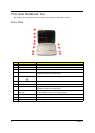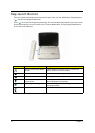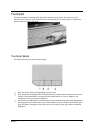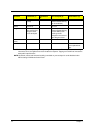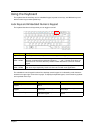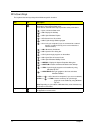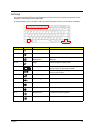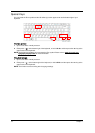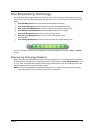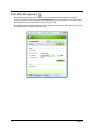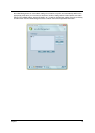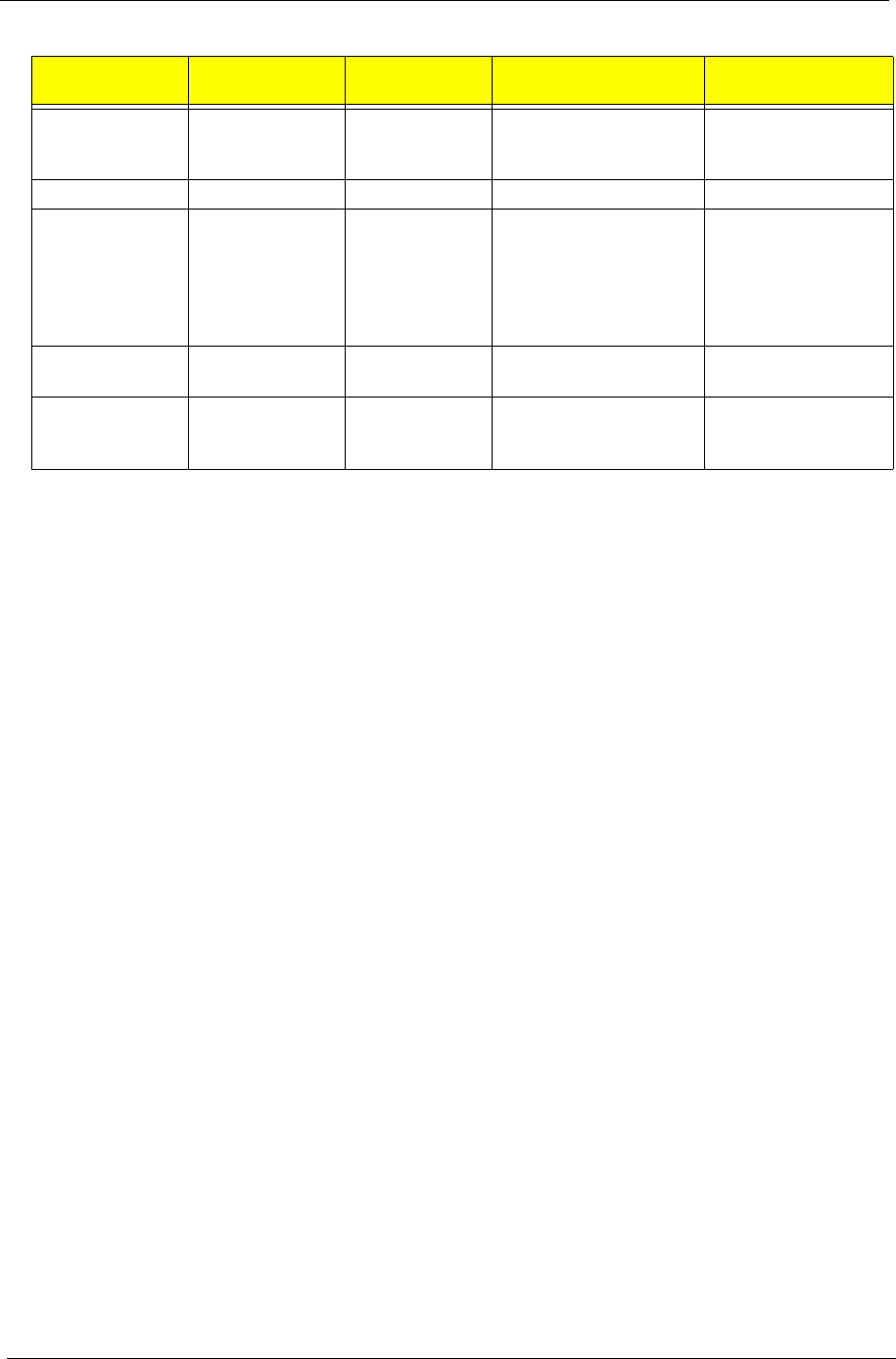
12 Chapter 1
NOTE: When using the touchpad, keep it - and your fingers - dry and clean. The touchpad is sensitive to finger
movement; hence, the lighter the touch, the better the response. Tapping too hard will not increase the
touchpad’s responsiveness.
NOTE: By default, vertical and horizontal scrolling is enabled on your touchpad. It can be disabled under
Mouse settings in Windows Control Panel.
Function Left Button (1)
Right Button
(4)
Main touchpad (2) Center button (3)
Execute Click twice
quickly.
Tap twice (at the same
speed as double-clicking
the mouse button).
Select Click once. Tap once.
Drag Click and hold,
then use finger to
drag the cursor
on the touchpad
Tap twice (at the same
speed as double-clicking
a mouse button) then
hold finger to the
touchpad on the second
tap to drag the cursor.
Access context
menu
Click once
Scroll Click and hold to
move up/down/left/
right.