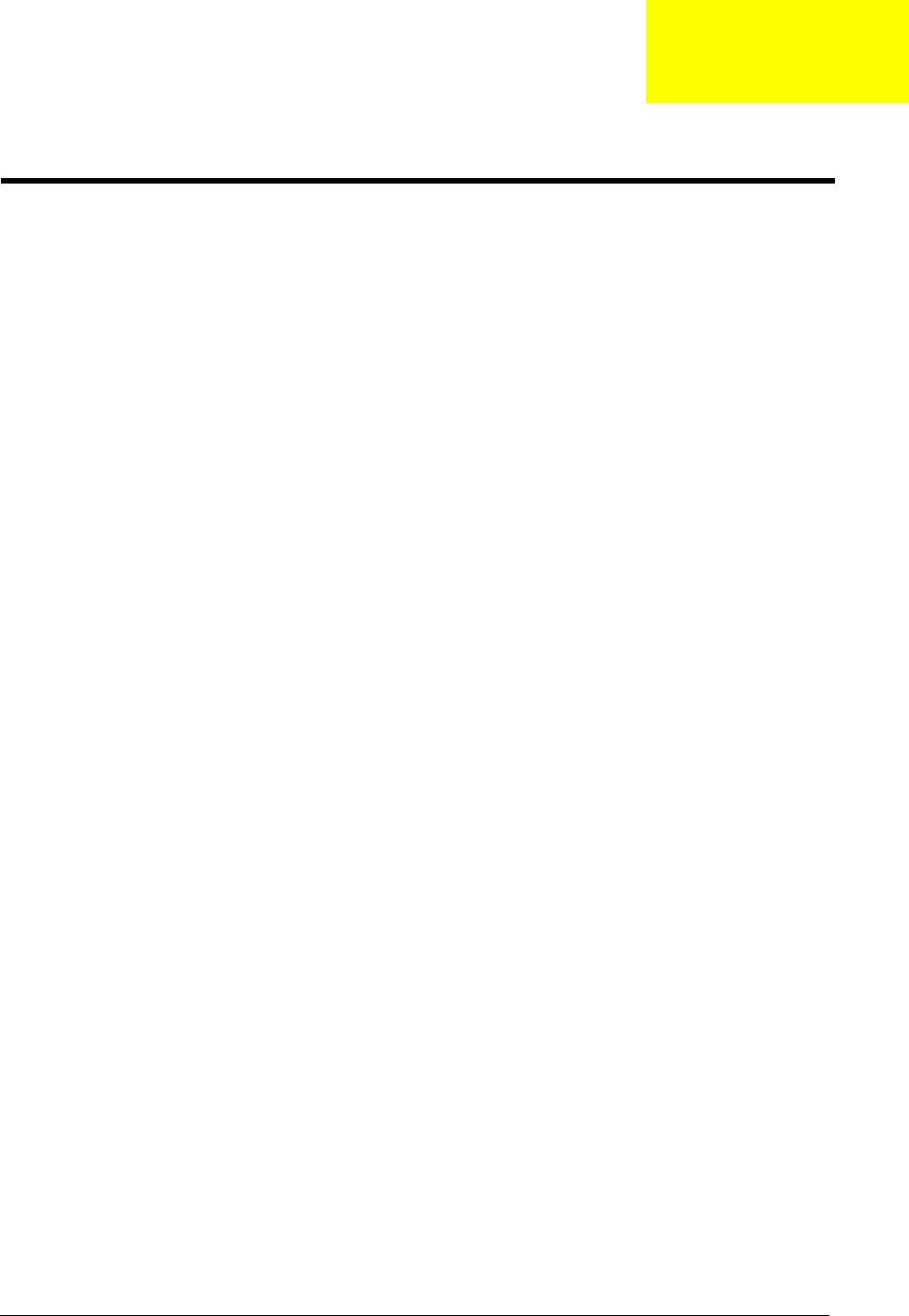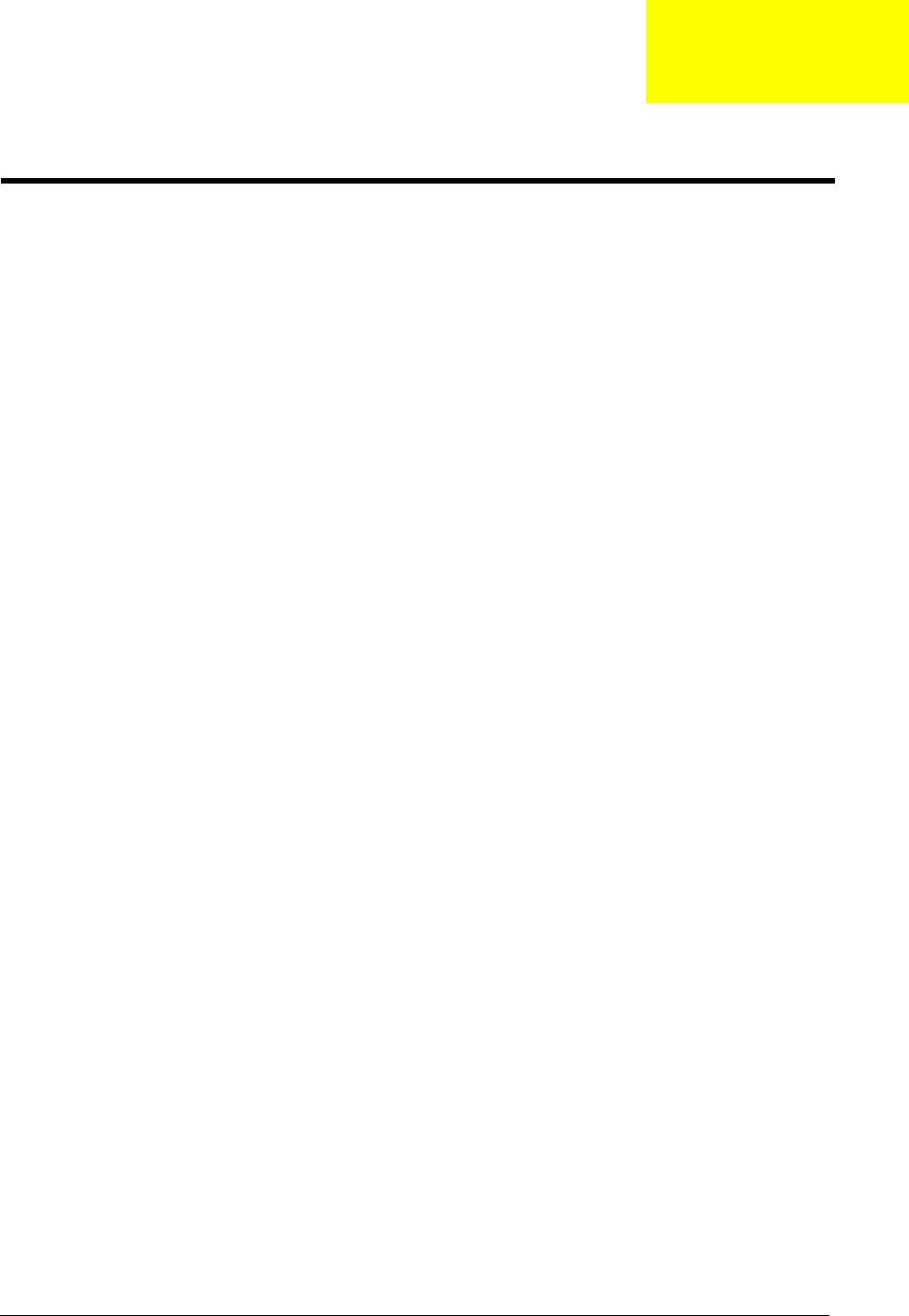
Chapter 2 35
BIOS Setup Utility
The BIOS Setup Utility is a hardware configuration program built into your system’s BIOS (Basic Input/Output
System). Since most systems are already properly configured and optimized, there is no need to run this utility.
The BIOS setup utility stores basic settings for your system. You will need to run this utility if you encounter
configuration problems. Refer to Chapter 4 Troubleshooting when problem arises.
Entering BIOS Setup
Power on the system to start the system POST process. During bootup, press F2 to enter the BIOS setup
screen.
NOTE: You must press F2 while the system is booting. This key does not work during any other time.
BIOS Setup Primary Menus
There are several tabs on the setup screen corresponding to the six primiary BIOS menus.
T Information
T Main
T Security
T Boot
T Exit
In the descriptive table following each of the screen illustrations, settings in boldface are the default and
suggested parameter settings.
BIOS Setup Navigation Keys
Note the following reminders when moving around the Setup utility.
T Use the Left and Right arrow keys to move to the next page or to return to the previous screen.
T Use the Up and Down arrow keys to select an item.
T Use the + and - keys to select an option.
NOTE: You can configure a parameter that is enclosed in square brackets. Grayed-out items have fixed
settings and are not user-configurable.
T Use the Enter key to display a submenu screen.
NOTE: When a parameter is preceeded by an arrow or (>), it means that a submenu screen is available.
T Press F1 for General Help using the BIOS setup.
T Press F9 to load the default configuration.
T Press F10 to save changes and close the BIOS setup.
T Press Esc to close the BIOSe setup.
NOTE: The parameters on the screens shown in this Guide display default system values. These values may
not be the same as those in the system. System information is subject to different models.
System Utilities
Chapter 2