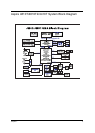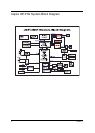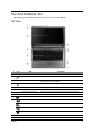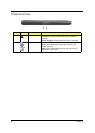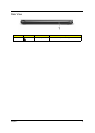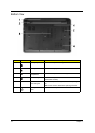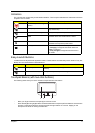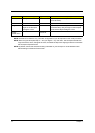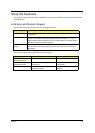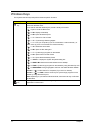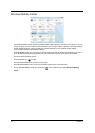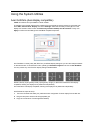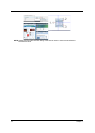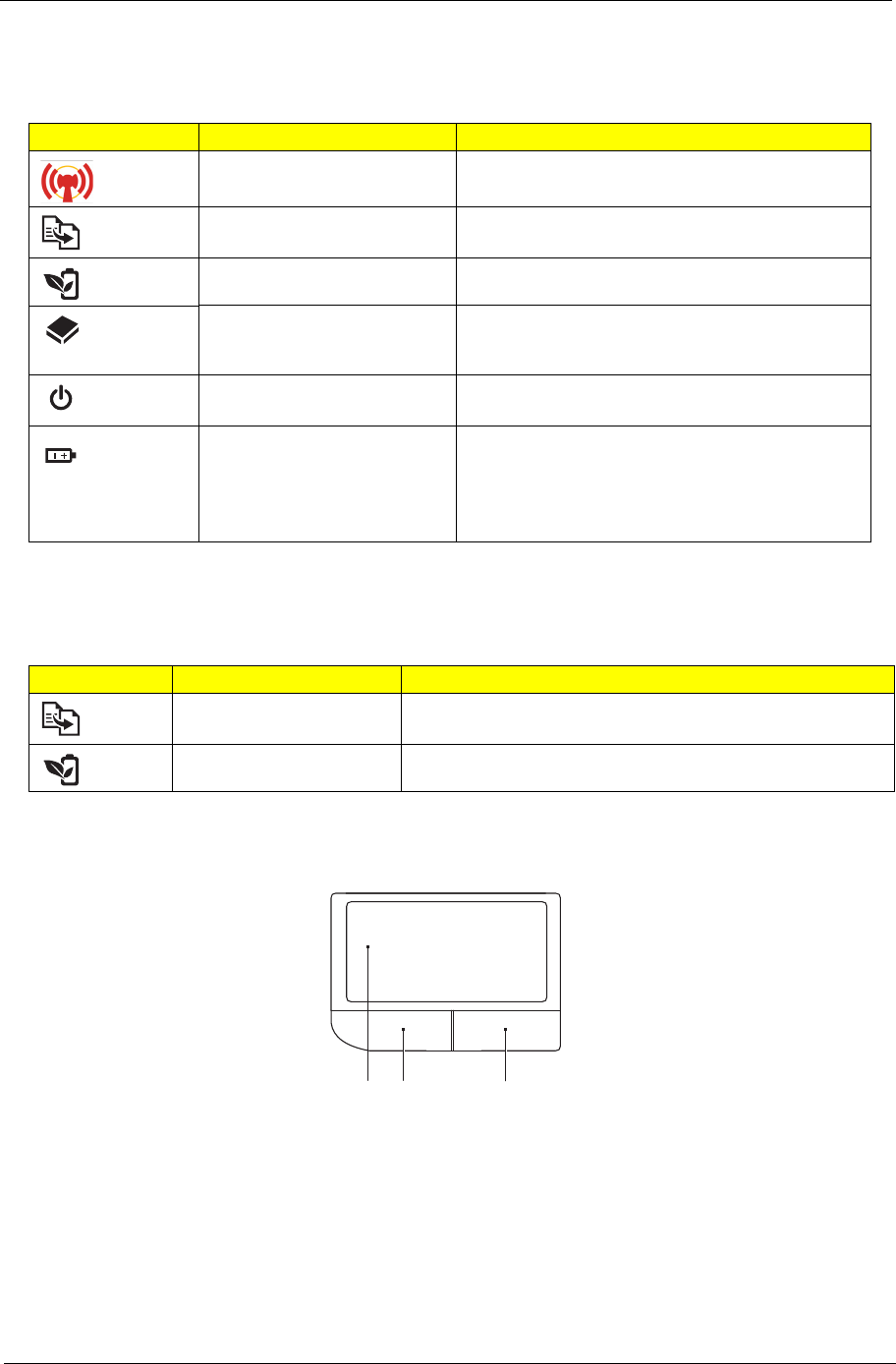
Chapter 1 11
Indicators
The computer has several easy-to-read status indicators. The front panel indicators are visible even when the
computer cover is closed.
Easy-Launch Buttons
Located above the keyboard are application buttons. These buttons are called easy-launch buttons. They are:
Backup and Acer PowerSmart indicators/buttons.
Touchpad Basics (with two-click buttons)
The following items show you how to use the touchpad with two-click buttons.
• Move your finger across the touchpad (1) to move the cursor.
• Press the left (2) and right (3) buttons located beneath the touchpad to perform selection and execution
functions. These two buttons are similar to the left and right buttons on a mouse. Tapping on the
touchpad is the same as clicking the left button.
Icon Function Description
WLAN/3G (Manufacturing
option)
Indicates the status of WLAN/3Gcommunication.
Backup key Launches Acer Backup Management for three-
step data backup.
Acer PowerSmart key Puts your computer into power-saving mode.
HDD Indicates when the hard disk drive is active.
Power button / indicator Turns the computer on and off. /
Indicates the computer's power status.
Battery Indicates the computer's battery status.
1. Charging: The light shows amber when the
battery is charging.
2. Fully charged: The light shows blue when in
AC mode.
Icon Function Description
Backup key Launches Acer Backup Management for three-step data
backup.
Acer PowerSmart key Puts your computer into power-saving mode.
1 23