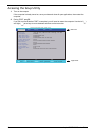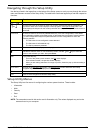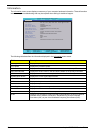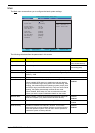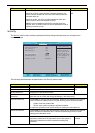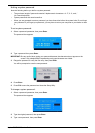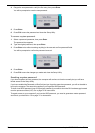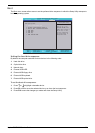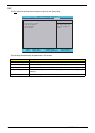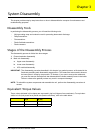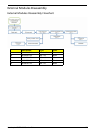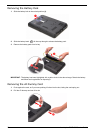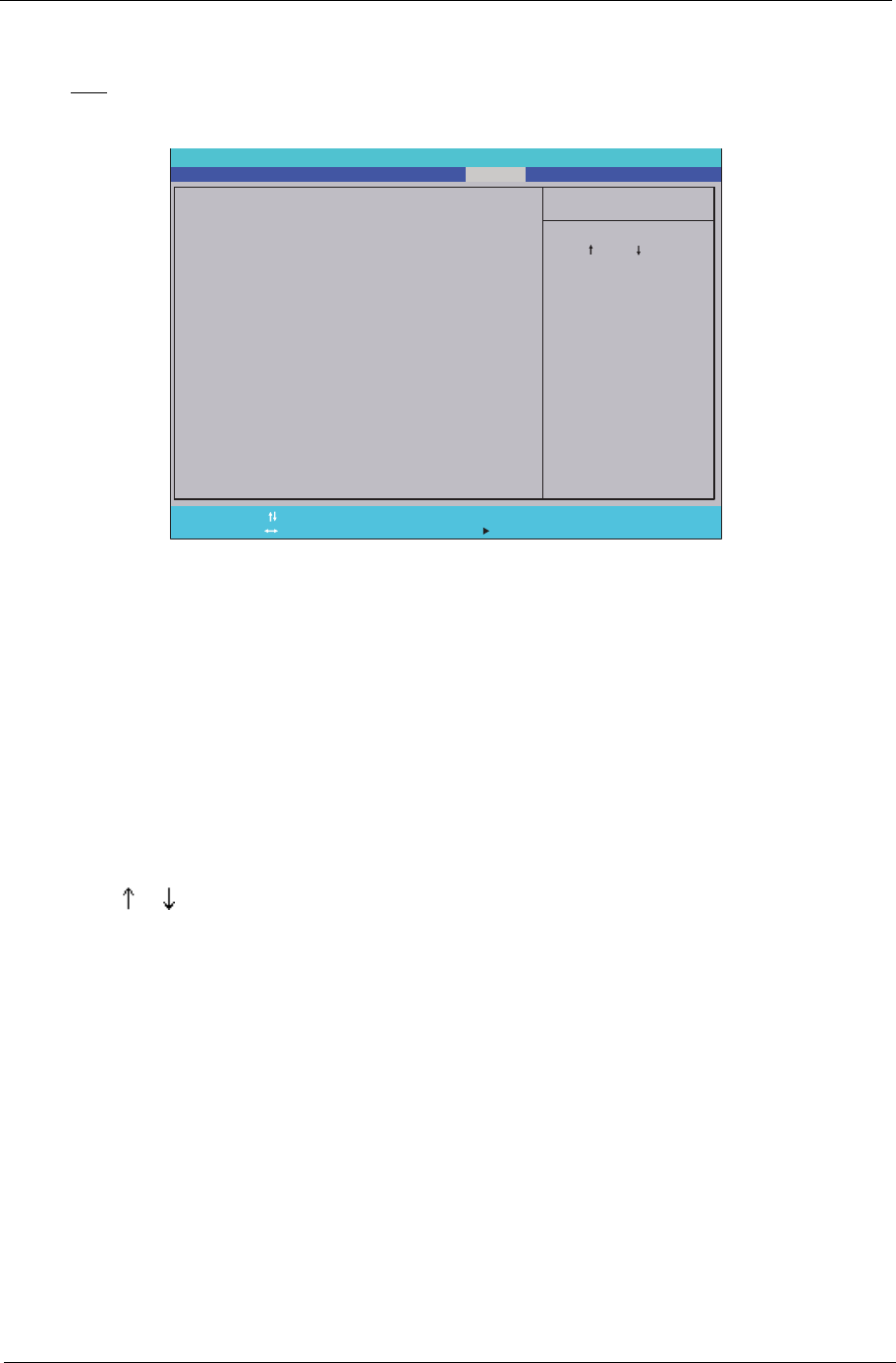
Aspire 4732Z/4332 Service Guide 23
Boot
The Boot menu screen allows users to set the preferred drive sequence in which the Setup Utility attempts to
boot the operating system.
Phoenix SecureCore(tm) Setup Utility
Main
Item Specific Help
Use < > or < > to
select a device, then
press <F6> to move it
up the list, or <F5>
to move it down the
list. Press <Esc> to
escape the menu.
Boot priority order:
F1
Esc
Help
Exit
Select Item
Select Menu
Change Values
Select Sub-Menu
-/+
Enter
F9
F10
Setup Defaults
Save and Exit
Information Security Boot Exit
2: CD/DVD: XXXXXXXXXXX-XXXXX-(X
3:
4:
5:
6:
Network Boot: XXXXXXXXXXXXXXXX
USB HDD:
USB FDD:
USB Key:
7: USB CD/DVD ROM:
1: IDE0: XXXXXXXXXXX-(XX)
Setting the boot drive sequence
By default, the computer searches for boot devices in the following order:
1. Hard disk drive
2. Optical disc drive
3. Network boot
4. External USB HDD
5. External USB floppy drive
6. External USB keyboard
7. External USB optical drive
To set the boot drive sequence:
1. Press or to highlight a bootable device.
2. Press F5 or F6 to move the selected device up or down the boot sequence.
3. Press F10 to save the changes you made and close the Setup Utility.