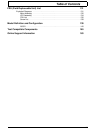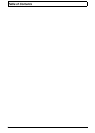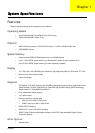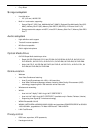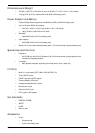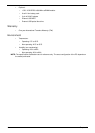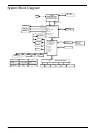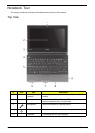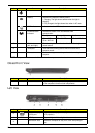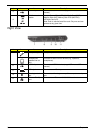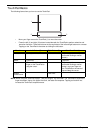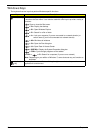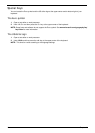Chapter 1 7
NOTE: *Front panel indicators are visible even when the computer cover is closed.
Closed Front View
Left View
6 Power* Indicates the computer’s power status.
Battery* Indicates the computer’s battery status.
1. Charging: The light shows amber when the light is
charging.
2. Fully charged: the light shows blue when in AC mode.
HDD indicator Indicates when the HDD is active.
Communication
indicator*
Indicates the status of the 3G/Wireless LAN
communication.
Blue light on Orange light on Not lit
3G on / WiFi on
3G on / WiFi off
3G off / WiFi on 3G off / WiFi off
7 Click buttons
(left, and right)
The left and right buttons function like the left and right
mouse buttons.
8 Touchpad Touch-sensitive pointing device which functions like a
computer mouse.
9 Palmrest Comfortable support area for your hand when using the
computer.
# Icon Item Description
1 Status Indicators Light-Emitting Diodes (LED) that light up to show the status
of the computer’s functions and components.
# Icon Item Description
2
External display
(VGA) port
Connects to a display device (e.g. external, LCD monitor,
LCD projector).
3 HDMI HDMI port Supports high definition digital video connections.
4
Ventilation slots Enable the computer to stay cool, even after prolonged
use.
# Icon Item Description